Operator information panel
The section shows the controls and LEDs on the operator information panel.
The following illustration shows the controls and LEDs on the operator information panel that comes standard with your server.
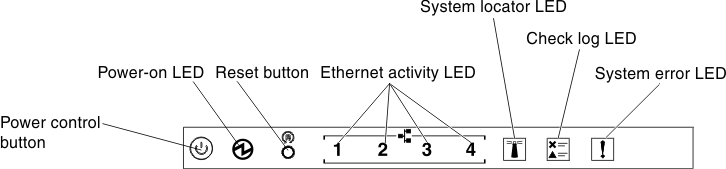
- Power-control button: Press this button to turn the server on and off manually.
- Power-on LED: When this LED is lit and not flashing, it indicates that the server is turned on. The states of the power-on LED are as follows:
- Off: Power is not present or the power supply, or the LED itself has failed.
- Flashing rapidly (4 times per second): The server is turned off and is not ready to be turned on. The power-control button is disabled. This will last approximately 5 to 10 seconds.
- Flashing slowly (once per second): The server is turned off and is ready to be turned on. You can press the power-control button to turn on the server.
- Lit: The server is turned on.
- Ethernet activity LEDs: When any of these LEDs is flashing or flickering, it indicates that the server is transmitting to or receiving signals from the Ethernet LAN that is connected to the Ethernet port that corresponds to that LED.
- System-locator LED: Use this blue LED to visually locate the server among other servers. You can use Systems Director to light this LED remotely. This LED is controlled by the IMM. When you light the system-locator LED, the LED will blink and it will continue to blink until you turn it off.
- Check log LED: When this yellow LED is lit, it indicates that a system error has occurred. Check the error log for additional information. See Event logs for more information about event logs.
- System-error LED: When this yellow LED is lit, it indicates that a system error has occurred. This LED is controlled by the IMM.
- Reset button: Press this button to reset the server and run the power-on self-test (POST). You might have to use a pen or the end of a straightened paper clip to press the button.NoteDepending on the type of operator information panel installed in your server, the Reset button is on the operator information panel or the light path diagnostics panel.
The following table describes the LEDs on the operator information panel and suggested actions to correct the detected problems.
| LED | Description | Action |
|---|---|---|
| System locator (blue) | Use this LED to visually locate the server among other servers. You can use Lenovo Systems Director or IMM to light this LED remotely. | |
| Check log (yellow) | An error has occurred and cannot be isolated without performing certain procedures. |
|
| System-error (yellow) | An error has occurred. |
|
Give documentation feedback