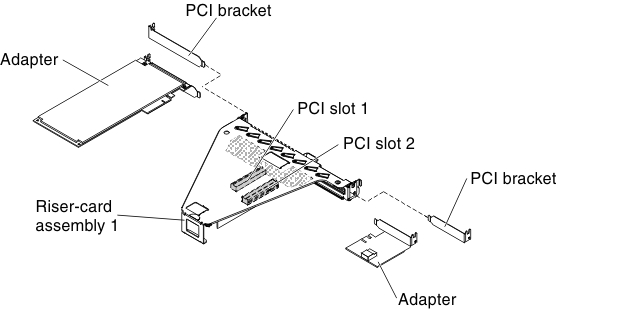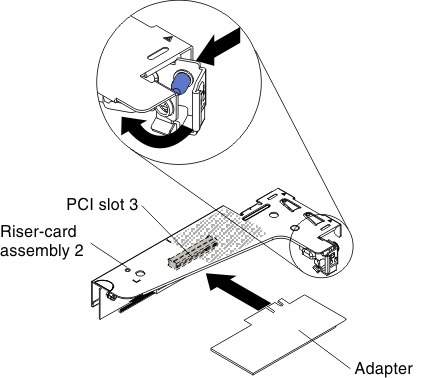Installing an adapter
Use this information to install an adapter.
The following notes describe the types of adapters that the server supports and other information that you must consider when you install an adapter:
- To confirm that the server supports the adapter that you are installing, see the Lenovo ServerProven website.
- Locate the documentation that comes with the adapter and follow those instructions in addition to the instructions in this section.
- Do not set the maximum digital video adapter resolution above 1280 x 1024 at 75 Hz for an LCD monitor. This is the highest resolution that is supported for any add-on video adapter that you install in the server.
- Any high-definition video-out connector or stereo connector on any add-on video adapter is not supported.
- The server provides two PCI riser slots on the system board. The riser cards provide up to three PCIE 3 adapter slots (see PCI riser cards for the location of the PCI-e slots on the riser cards). The following table lists the PCI-e slots on the riser-card and the system board, the microprocessor to which each slot is connected, and the supported adapters that you can install in each slot:
Table 1. PCI riser slots supported configurations PCI riser-card assembly PCI-e slot number Microprocessor to which the slot is connected Configuration 1 Configuration 2 1 1 Microprocessor 1 PCIE 3.0 x16 (x16 mechanically) full-height, half-length adapter PCIE 3.0 x8 (x16 mechanically) full-height, half-length adapter 1 2 Microprocessor 1 N/A PCIE 3.0 x8 (x16 mechanically) low-profile adapter 2 3 Microprocessor 1 PCIE 3.0 x4 low-profile, internal RAID adapter PCIE 3.0 x4 low-profile, internal RAID adapter Note: PCI-e slot 3 on PCI riser-card assembly 2 is reserved for an optional internal RAID adapter. Do not install any internal RAID adapter in PCI riser-card assembly 1. - Depending on your server model, the server comes with an onboard RAID controller which provides basic RAID levels 0 and 1 functionality. The server supports the following optional RAID adapters that you can purchase for additional RAID support. For configuration information, see the documentation that comes with the adapter or the ServeRAID documentation at the Lenovo Support Portal.AttentionSome cluster solutions require specific code levels or coordinated code updates. If the device is part of a cluster solution, verify that the latest level of code is supported for the cluster solution before you update the code.
- ServeRAID controllers:
- ServeRAID H1110 SAS/SATA Controller for System x
- ServeRAID M1115 SAS/SATA Controller for System x
- ServeRAID M5120 SAS/SATA Controller for IBM System x
- ServeRAID M5110 SAS/SATA Controller for IBM System x
- ServeRAID controller upgrade options:
- ServeRAID M5100 Series 512 MB Cache/RAID 5 Upgrade for IBM System x
- ServeRAID M5100 Series 512 MB Flash/RAID 5 Upgrade for IBM System x
- ServeRAID M5100 Series 1 GB Flash/RAID 5 Upgrade for IBM System x
- ServeRAID M5100 Series RAID 6 Upgrade for IBM System x
- ServeRAID M5100 Series Performance Key
- ServeRAID controllers:
Note
- The instructions in this section apply to any supported adapter (for example, video graphics adapters or network adapters).
- You must install an internal ServeRAID adapter in PCI riser-card assembly 2.
- When you install an adapter, make sure that the adapter is correctly seated in the riser-card assembly and that the riser-card assembly is securely seated in the riser-card connector on the system board before you turn on the server. An incorrectly seated adapter might cause damage to the system board, the riser-card assembly, or the adapter.
- Do not set the maximum digital video adapter resolution above 1600 x 1200 at 75 Hz for an LCD monitor. This is the highest resolution that is supported for any add-on video adapter that you install in the server.
- Any high-definition video-out connector or stereo connector on any add-on video adapter is not supported
To install an adapter, complete the following steps:
If you have other devices to install or remove, do so now. Otherwise, go to Completing the installation.
Give documentation feedback