Installing an optional ServeRAID SAS/SATA Controller
Use this information to install a ServeRAID SAS/SATA controller.
Figure 1. ServeRAID adapter installation
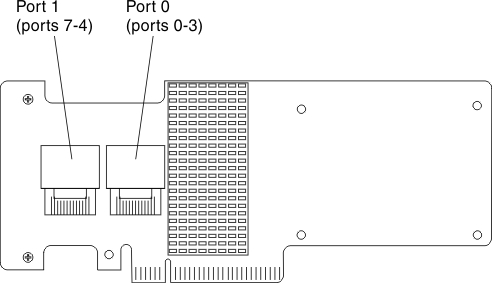
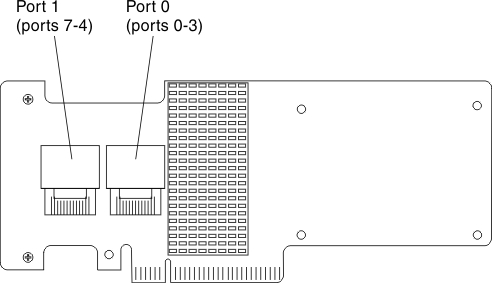
You can purchase an optional ServeRAID SAS/SATA controller. You must install the optional ServeRAID adapter in PCI slot 3 on PCI riser-card assembly 2. If the server does not already come with PCI riser-card assembly 2, you must purchase the PCI riser-card assembly option. For configuration information, see the ServeRAID documentation at the Support login website.
Attention
Some cluster solutions require specific code levels or coordinated code updates. If the device is part of a cluster solution, verify that the latest level of code is supported for the cluster solution before you update the code.
Note
- Follow the general rule for connecting the SAS signal cables to the adapter and drive backplane, port 0 on the adapter to port 0 on the drive backplane; then port 1 on the adapter to port 1 on the drive backplane (depending on the drive backplane you install in the server).
- When you install a ServeRAID SAS/SATA adapter that has a battery, you must install the ServeRAID battery remotely on the remote battery holder in the server (see Installing a RAID adapter battery remotely in the server).
To install a ServeRAID adapter, complete the following steps:
If you have other devices to install or remove, do so now. Otherwise, go to Completing the installation.
Give documentation feedback