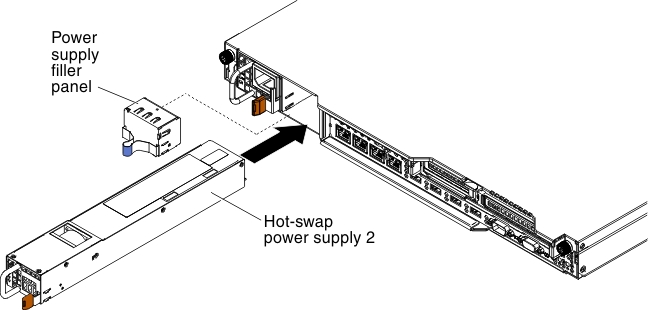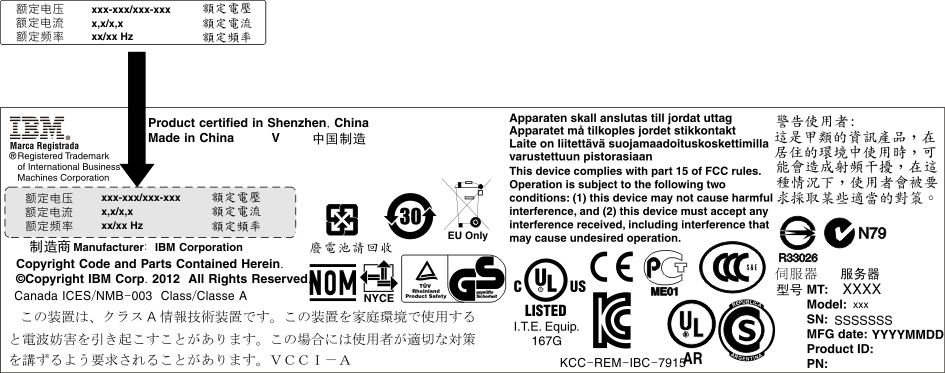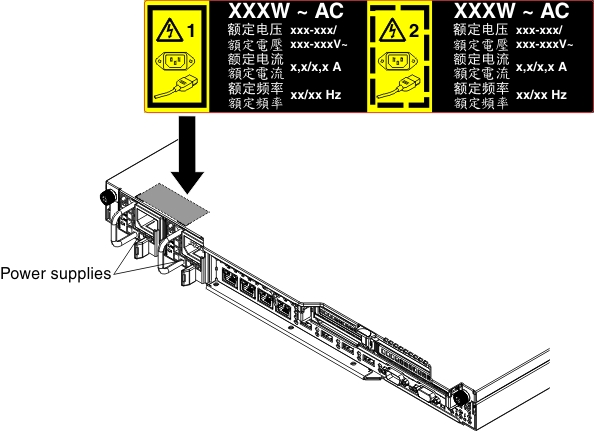Installing a hot-swap ac power supply
Use this information to install a hot-swap ac power supply.
The following notes describe the type of power supply that the server supports and other information that you must consider when you install a power supply:
- To confirm that the server supports the power supply that you are installing, see the Lenovo ServerProven website.
- Before you install an additional power supply or replace a power supply with one of a different wattage, you may use the IBM Power Configurator utility to determine current system power consumption. For more information and to download the utility, go to the IBM Power Configurator website.
- The server comes standard with one of the following power supplies that connects to power supply bay 1. The input voltage is 100-127 V ac or 200-240 V ac auto-sensing.
- 460-watt fixed power supply
- 460-watt hot-swap power supply
- 675-watt high-efficiency, hot-swap power supply
NoteYou cannot mix 110 V ac and 220 V ac, or 460-watt and 675-watt power supplies in the server, it is not supported. - Power supply 1 is the default/primary power supply. If power supply 1 fails, you must replace the power supply with the same wattage immediately.
- The server supports a maximum of two hot-swap power supplies. These power supplies are designed for parallel operation. In the event of a power-supply failure, the redundant power supply continues to power the system.
- The server can run fully configured with one power supply. For redundancy support, you must install the second hot-swap power supply.
Statement 5
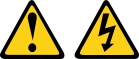
CAUTION
The power control button on the device and the power switch on the power supply do not turn off the electrical current supplied to the device. The device also might have more than one power cord. To remove all electrical current from the device, ensure that all power cords are disconnected from the power source.
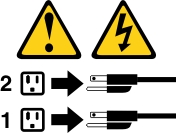
Statement 8
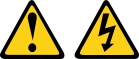
CAUTION
Never remove the cover on a power supply or any part that has the following label attached.
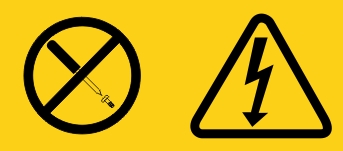
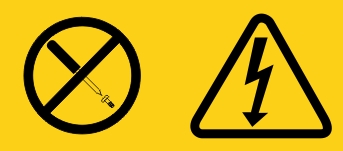
Hazardous voltage, current, and energy levels are present inside any component that has this label attached. There are no serviceable parts inside these components. If you suspect a with one of these parts, contact a service technician.
To install a hot-swap power supply, complete the following steps:
Give documentation feedback