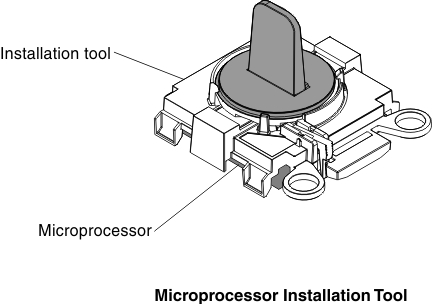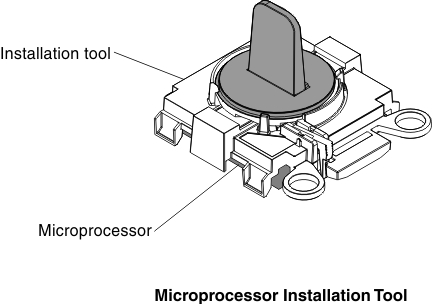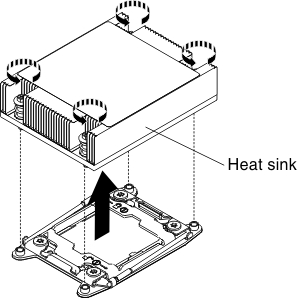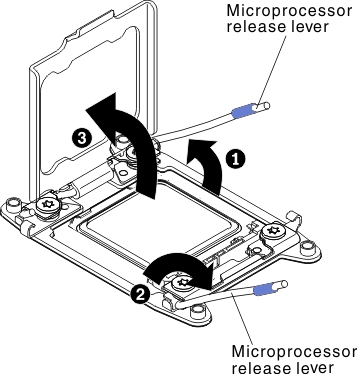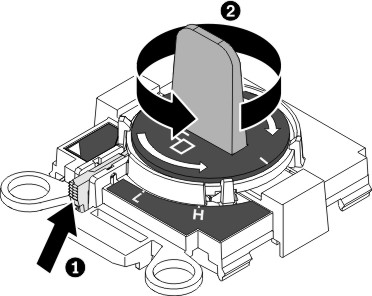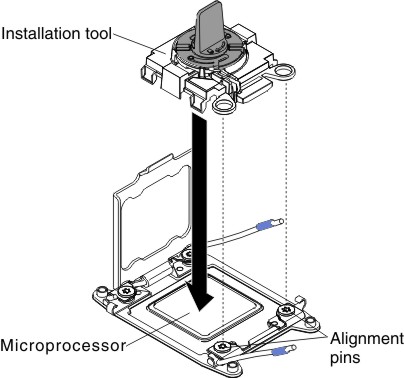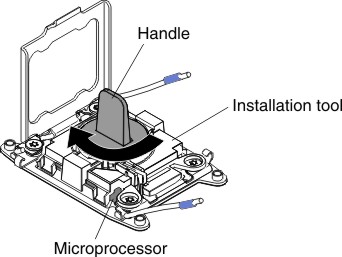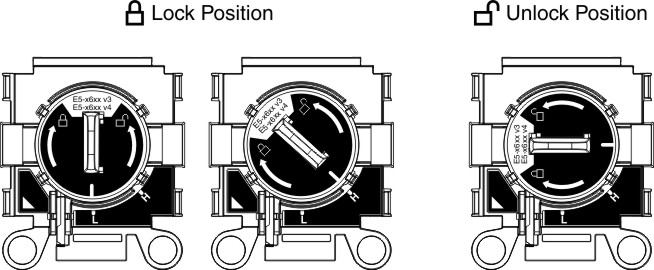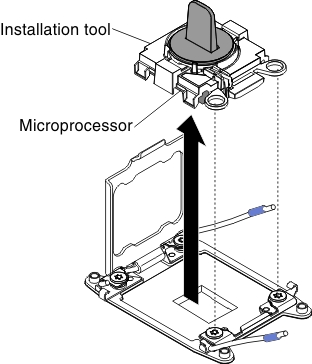Use this information to remove a microprocessor and heat sink.
- Microprocessors are to be removed only by trained technicians.
Always use the microprocessor installation tool to remove a microprocessor. Failing to use the microprocessor installation tool may damage the microprocessor sockets on the system board. Any damage to the microprocessor sockets may require replacing the system board.
- Be extremely careful, the microprocessor socket contacts are very fragile. Do not touch the microprocessor socket contacts. Contaminants on the microprocessor contacts or microprocessor socket contacts, such as oil from your skin, can cause connection failures between the contacts and the socket.
- Do not allow the thermal grease on the microprocessor and heat sink to come in contact with anything. Contact with any surface can contaminate the thermal grease and the microprocessor socket.
- Do not use any tools or sharp objects to lift the locking levers on the microprocessor socket. Doing so might result in permanent damage to the system board.
- Each microprocessor socket must always contain either a socket cover or a microprocessor and heat sink.
- Be sure to use only the installation tools provided with the new microprocessor to remove or install the microprocessor. Do not use any other tool.
- When installing multiple microprocessors, open one microprocessor socket at a time to avoid damaging other microprocessor socket contacts.
- The microprocessor installation tool has the microprocessor installed on the tool, and may have a protective cover over the microprocessor. Do not use the tool, or remove the cover until you are instructed to do so.
Be sure to use the installation tool that comes with your microprocessor installation tool assembly. The tool has two settings for installing two different sizes of microprocessors. The settings that are marked on the tool are
L
for smaller low core microprocessors, and H
for larger high core microprocessors.Figure 1. Microprocessor installation tool To remove a microprocessor and heat sink, complete the following steps:
- Read the safety information that begins on Safety and Installation guidelines.
- Turn off the server and peripheral devices and disconnect all power cords.
- Remove the cover (see Removing the cover).
- Remove the air baffle (see Removing the air baffle).
- Locate the microprocessor to be removed (see System-board internal connectors).
- Remove the heat sink.
Do not touch the thermal material on the bottom of the heat sink. Touching the thermal material will contaminate it. If the thermal material on the microprocessor or heat sink becomes contaminated, you must wipe off the contaminated thermal material on the microprocessor or heat sink with the alcohol wipes and reapply clean thermal grease to the heat sink.
- Use a screwdriver to loosen the captive screw on one side of the heat sink to break the seal with the microprocessor.
- Loosen all the captive screws on the heat sink, rotating each screw one full turn until each screw is loose.
- Gently lift the heat sink from the microprocessor. After removal, place the heat sink (with the thermal grease side up) on a clean, flat surface.
Figure 2. Heat sink removal
- Open the microprocessor socket release levers and retainer.
Figure 3. Microprocessor socket levers and retainer disengagement - Identify which release lever is labeled as the first release lever to open and open it.
- Open the second release lever on the microprocessor socket.
- Open the microprocessor retainer.
Do not touch the microprocessor contacts. Contaminants on the microprocessor contacts, such as oil from your skin, can cause connection failures between the contacts and the socket.
- Remove the microprocessor from the socket.
- Select the empty installation tool and ensure that the handle is in the open position. If the installation tool handle is not in the open position, use the following instructions for your installation tool:
- When using the installation tool, 1 lift the interlock latch and hold it up while you 2 twist the microprocessor installation tool handle counterclockwise to the open position, and then release the interlock latch. The following illustration of the installation tool shows the location of the interlock latch and counterclockwise rotation of the handle before loading the microprocessor.
Figure 4. Installation tool handle adjustment
- Align the installation tool with the screws, as shown in the following graphic, and lower the installation tool on the microprocessor. The installation tool rests flush on the socket only when it is aligned correctly.
Figure 5. Installation tool alignment - Using the following instructions for your installation tool to remove the microprocessor.
- When using the installation tool, gently twist the handle of the installation tool clockwise until it locks in the
H
or L
position, depending on the size of microprocessor, and then lift the microprocessor out of the socket.
Figure 6. Installation tool handle adjustment Figure 7. Installation Tool - Lift the microprocessor out of the socket.
Figure 8. Installation tool removal
- Install the new microprocessor (see For service technician only: replacing a microprocessor and heat sink).
If you are replacing a microprocessor, use the empty installation tool that comes with the new microprocessor to remove the microprocessor.
- If you do not intend to install a microprocessor on the socket, install the socket cover that you removed before on the microprocessor socket.
The pins on the socket are fragile. Any damage to the pins may require replacing the system board.
If you are instructed to return the microprocessor, follow all packaging instructions, and use any packaging materials for shipping that are supplied to you.