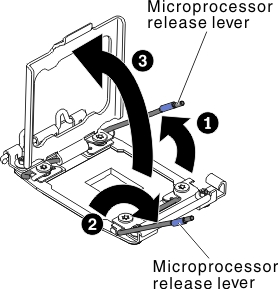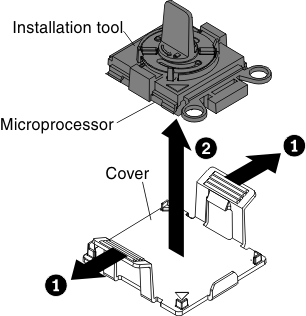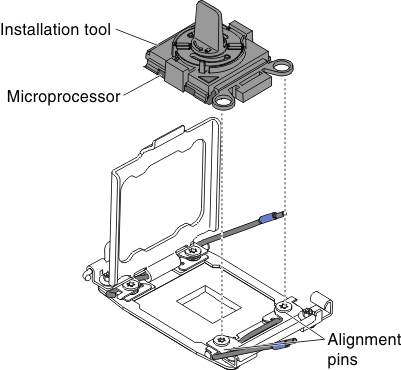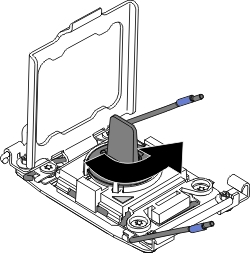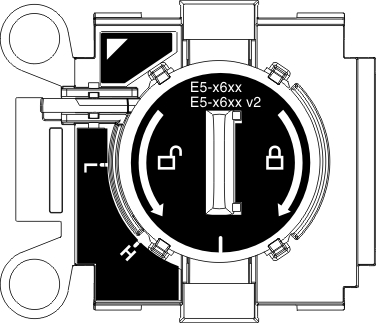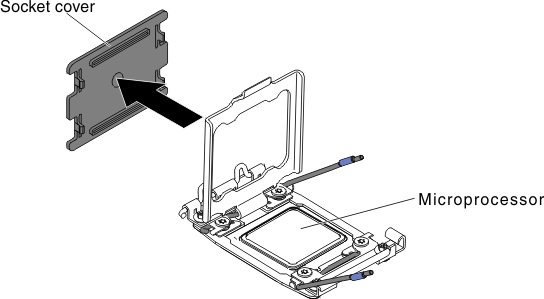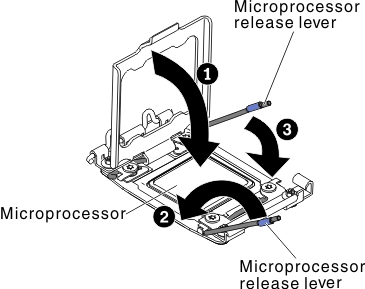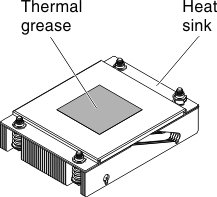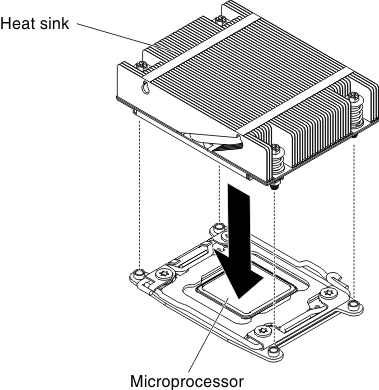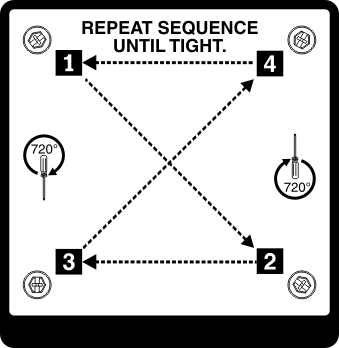Replacing a microprocessor and heat sink
Use this information to replace a microprocessor and heat sink
Attention
When you handle static-sensitive devices, take precautions to avoid damage from static electricity. For details about handling these devices, see Handling static-sensitive devices.
Important:
- A startup (boot) microprocessor must always be installed in microprocessor connector 1 on the system board.
- To ensure correct server operation, make sure that you use microprocessors that are compatible and you have installed an additional DIMM for microprocessor 2. Compatible microprocessors must have the same QuickPath Interconnect (QPI) link speed, integrated memory controller frequency, core frequency, power segment, cache size, and type.
- Microprocessors with different stepping levels are supported in this server. If you install microprocessors with different stepping levels, it does not matter which microprocessor is installed in microprocessor connector 1 or connector 2.
- If you are installing a microprocessor that has been removed, make sure that it is paired with its original heat sink or a new replacement heat sink. Do not reuse a heat sink from another microprocessor; the thermal grease distribution might be different and might affect conductivity.
- If you are installing a new heat sink, remove the protective backing from the thermal material that is on the underside of the new heat sink.
- If you are installing a new heat-sink assembly that did not come with thermal grease, see Thermal grease for instructions for applying thermal grease.
- If you are installing a heat sink that has contaminated thermal grease, see Thermal grease for instructions for replacing the thermal grease.
There are two types of microprocessor installation tools. The tools are similar in function and design, however Tool A has one setting for installing one size of microprocessor, and supports the following families of microprocessors: E5-26xx, E5-46xx. Installation Tool B has two settings for installing two different sizes of microprocessors. The settings that are marked on Tool B are L
for smaller low core microprocessors, and H
for larger high core microprocessors. Installation Tool B supports the following families of microprocessors: E5-26xx, E5-46xx, E5-26xx v2, E5-46xx v2.
Microprocessor Installation Tools A and B are shown in the following illustration.
Figure 1. Microprocessor installation tools
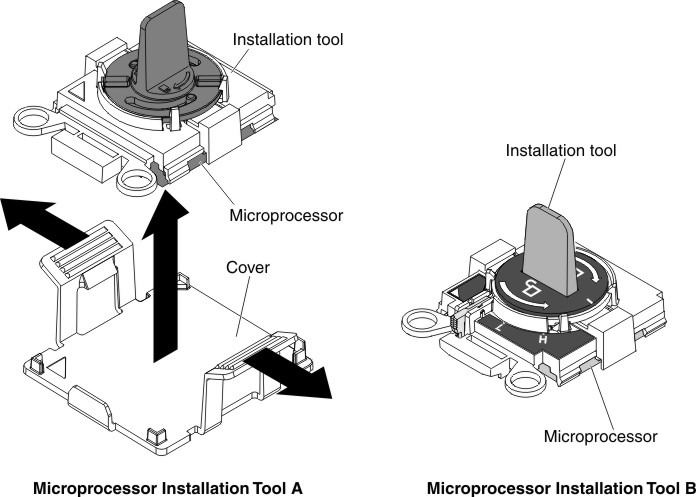
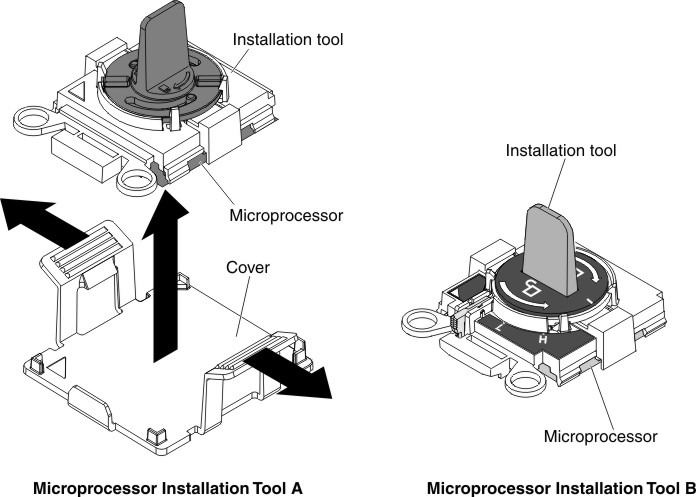
To install a microprocessor and heat sink, complete the following steps:
Give documentation feedback