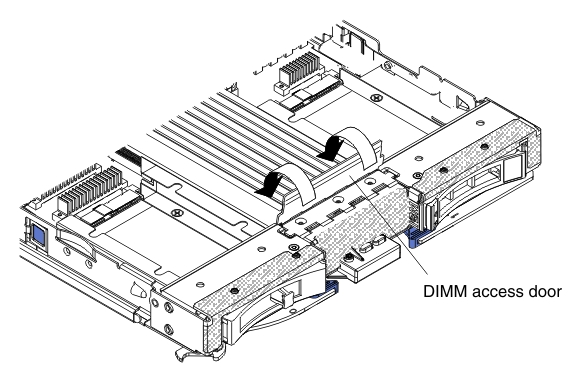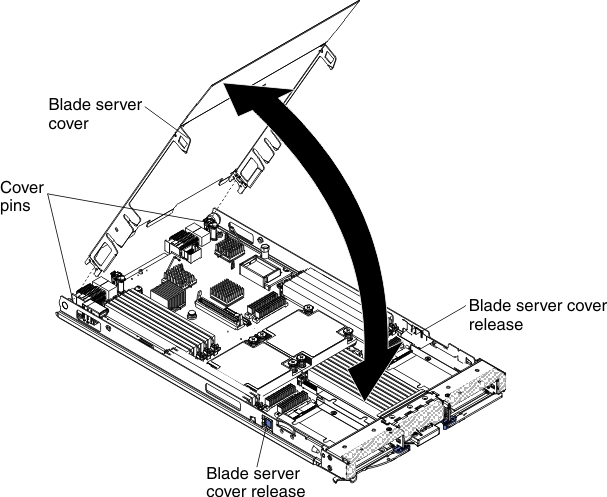Installing the blade server cover
Use these instructions for information about how to close the blade server cover.
Attention
You cannot insert the blade server into the BladeCenter unit until the cover is installed and closed or an expansion unit is installed. Do not attempt to override this protection.
To install the blade server cover, complete the following steps:
Give documentation feedback