Installing an optional expansion unit
Use these instructions to install an optional expansion unit.
Attention
If a horizontal combination-form-factor (CFFh) expansion card is installed on the blade server system board, you cannot install an optional expansion unit.
Note
- All devices should be installed in an expansion unit before attaching it to the blade server.
- After you install one or more expansion units on your blade server, the combined blade server and expansion units together occupy adjacent blade bays in the BladeCenter unit. Enough power modules must be installed in the BladeCenter unit to power the blade bays in which you install the blade server and expansion units.
- The following illustration shows an optional expansion unit in a blade server.
- The illustrations in this document might differ slightly from your hardware.
To install an optional expansion unit, complete the following steps.
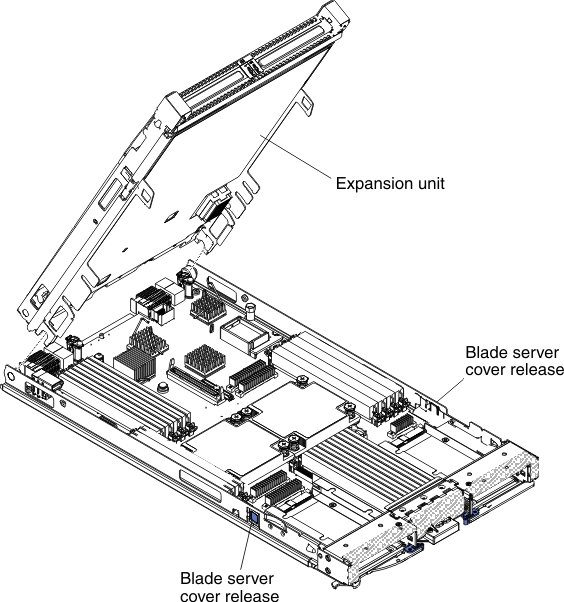
- Locate the blade expansion connector on the blade server system board or the expansion unit and remove the cover if one is installed (see Blade server connectors).
- Touch the static-protective package that contains the optional expansion unit to any unpainted metal surface on the BladeCenter unit or any unpainted metal surface on any other grounded rack component; then, remove the optional expansion unit from the package.
- Orient the optional expansion unit as shown in the illustration.
- Lower the expansion unit so that the slots at the rear slide down onto the cover pins at the rear of the blade server; then, pivot the expansion unit down onto the blade server.
- If the expansion unit has an extraction device (such as a thumbscrew or a lever), use it to fully engage the expansion unit on the blade server; otherwise, press the expansion unit firmly into the closed position until it clicks into place. To install an option into the expansion unit, refer to the documentation provided with the expansion unit.
- If additional expansion units are being installed, repeat steps 4 through 8 for each expansion blade; otherwise continue with step 11.
- Follow the instructions provided with the expansion unit to install an option in the expansion unit.
- If this is the last expansion blade being installed, install the cover provided with the expansion unit (see Installing the blade server cover).
- Install the blade server into the BladeCenter unit (see Installing the blade server in a BladeCenter unit).
Give documentation feedback