Restoring a CMM configuration
You can restore a saved CMM configuration through the CMM web interface.
- When you restore a saved CMM configuration, all current configuration settings are erased. Be sure to save your current configuration before you restore, if you intend to use the current settings.
- Some restore operations might cause you to lose web connectivity. When this occurs the final confirmation popup and log events might not be available. If web connectivity is lost, clear the browser cache and restart the web session.
Use the following instructions to restore a saved configuration file to the CMM, through the CMM web interface.
Following are the restore scenarios:
Restoring chassis configuration with a configuration file saved from a CMM in the SAME chassis:
- From the CMM homepage, click .
- Enter the Passphrase.
- Enter the file path or browse for the saved configuration file, and press Enter.
Click Restore Configuration.
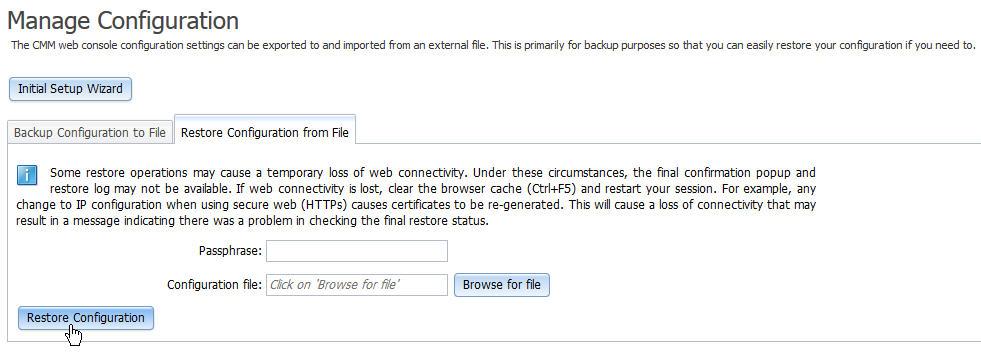
Restoring chassis configuration with a configuration file saved from an IBM CMM in the SAME chassis:
- From the CMM homepage, click .
- Enter the Passphrase.
- Enter the file path or browse for the saved configuration file, and press Enter.
Click Restore Configuration.
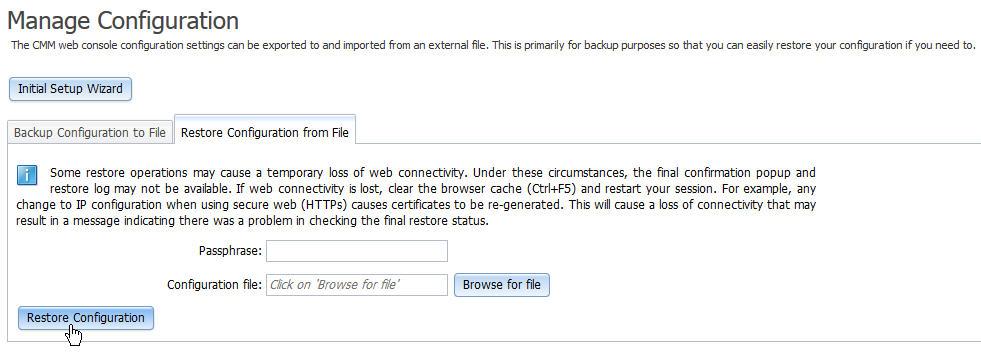
Select Advance options and check Legacy backup file to enable restoring a configuration file from an IBM CMM.
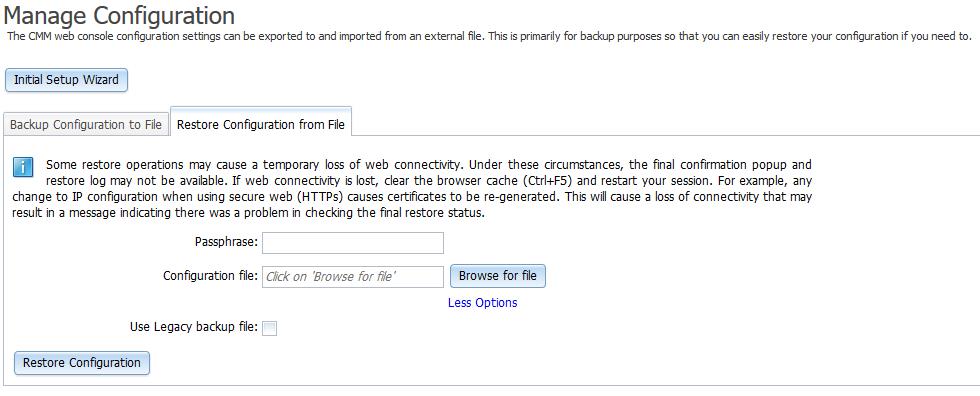 NoteYou can also restore a saved
NoteYou can also restore a savedCMM configuration through the CMM command-line interface. See read command for information.
Restoring chassis configuration with a configuration file saved from a DIFFERENT chassis:
When deploying CMMs to multiple chassis, you can apply the saved backup configuration file to the CMMs without having to configure each one individually. If static IP addresses are used, each CMM must have a unique address and only one CMM at a time can be added onto the network for discovery. Adding more than one CMM to the network without a unique IP address assignment for each results in IP address conflicts.
Starting from build number 1AON24A, configuration backup file is a tar.gz archive file that includes 4 files. One of those files is Config.bkp file, which is used in previous CMM versions.
In order to successfully apply the backup configuration file, you must open the saved CMM backup configuration file (.bkp) in a text editor, such as Notepad, and change the IP address to a unique IP address for the CMM that is to be configured. Use the following to change the IP address in a saved CMM backup configuration file (.bkp), and apply it to a CMM.
- Navigate to the location where the CMM backup configuration file is saved and open the file with a text editor, such as Notepad.
- Locate the IPv4 address of the primary CMM in the Primary Management Module IPv4 Configuration section of the Network Interfaces information. The IPv4 address used in the example is 192.168.1.1(highlighted in bold in the following code block).NoteThe entry beginning with
ifconfig -T mm[P] -eth0... is shown with a line break after -s 255 -s 255.255.255.0. When this command is entered, the entire entry must all be on one line. #############################
### Network Interfaces
#############################
ifconfig -T mm[P] -eth0 -dn
### Primary Management Module IPv4 Configuration
ifconfig -T mm[P] -eth0 -i 192.168.1.1 -g 0.0.0.0 -s 255.255.255.0
-n MM5CF3FC25D969
ifconfig -T mm[P] -eth0 -c dthens - Change the Primary Management Module IPv4 Configuration IP address to a unique address and save the file.
- Open the web interface for the CMM that is being added, and from the Mgt Module Management menu, click .
- Enter and confirm the Passphrase.
- Browse for and select the CMM backup configuration file (.bkp) to use, and click Open.