Starting a remote compute node session
A remote compute node session allows you to control a compute node at the operating system level from your local client. You can launch a remote session from the CMM web interface.
You can remotely access your compute node through the Integrated Management Module (IMM) using the CMM web interface.
If no user accounts have been manually set up for the IMM of the compute node you are trying to access, the connection to that IMM must be completed using the current CMM user ID and password. In order for an IMM to communicate with the compute node Advanced Settings Utility (ASU) and UpdateXpress System Pack Installer (UXSPI) programs, a local user account must be set up for the compute node IMM. This local account is not included in an IMM configuration backup. For information about using the compute node IMM interface, see the compute node or IMM documentation.
Use the following instructions to start a remote compute node session from the CMM web interface.
- From the CMM web interface homepage, click Chassis Management > Compute Nodes.
- Select the compute node to be accessed, then click Actions > Launch Compute Node Console.
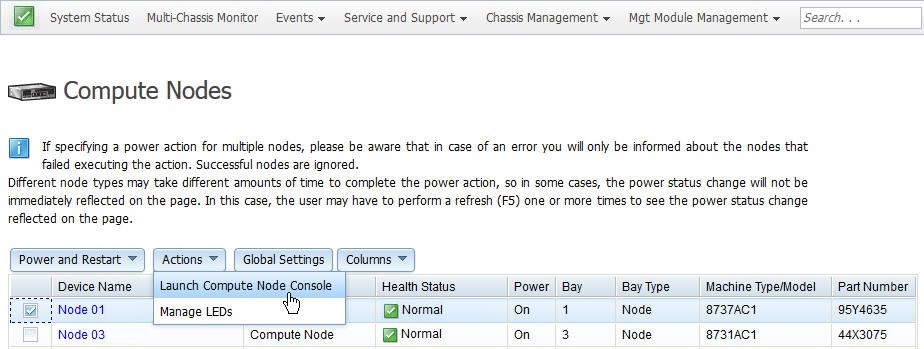
- From the Launch Compute Node Console window select the Interface IP address and Context, then click Launch.
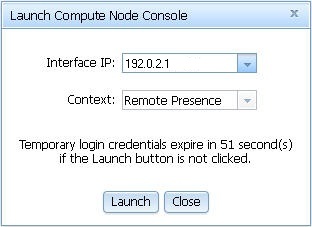
- When the IMM web interface opens, select the preferred client, click Start remote control in single-user mode, then click OK if prompted for permission to open the viewer.
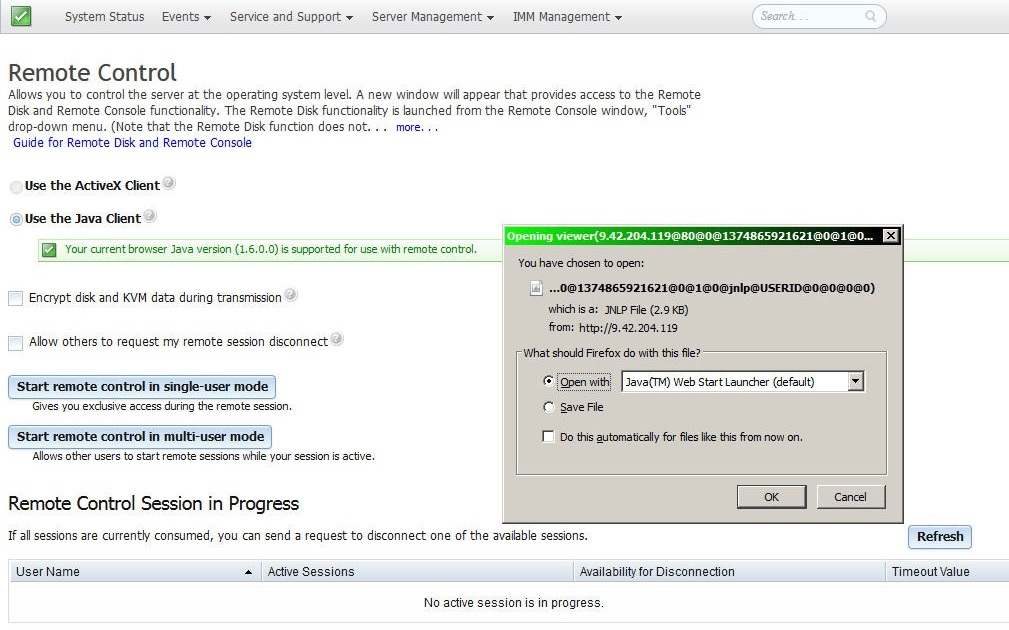
- When the remote console window opens, enter the login credentials for the compute node.
- After you log in to the compute node, the remote session will then be in progress. To end the remote session, click File > Exit from the menu in the session window.