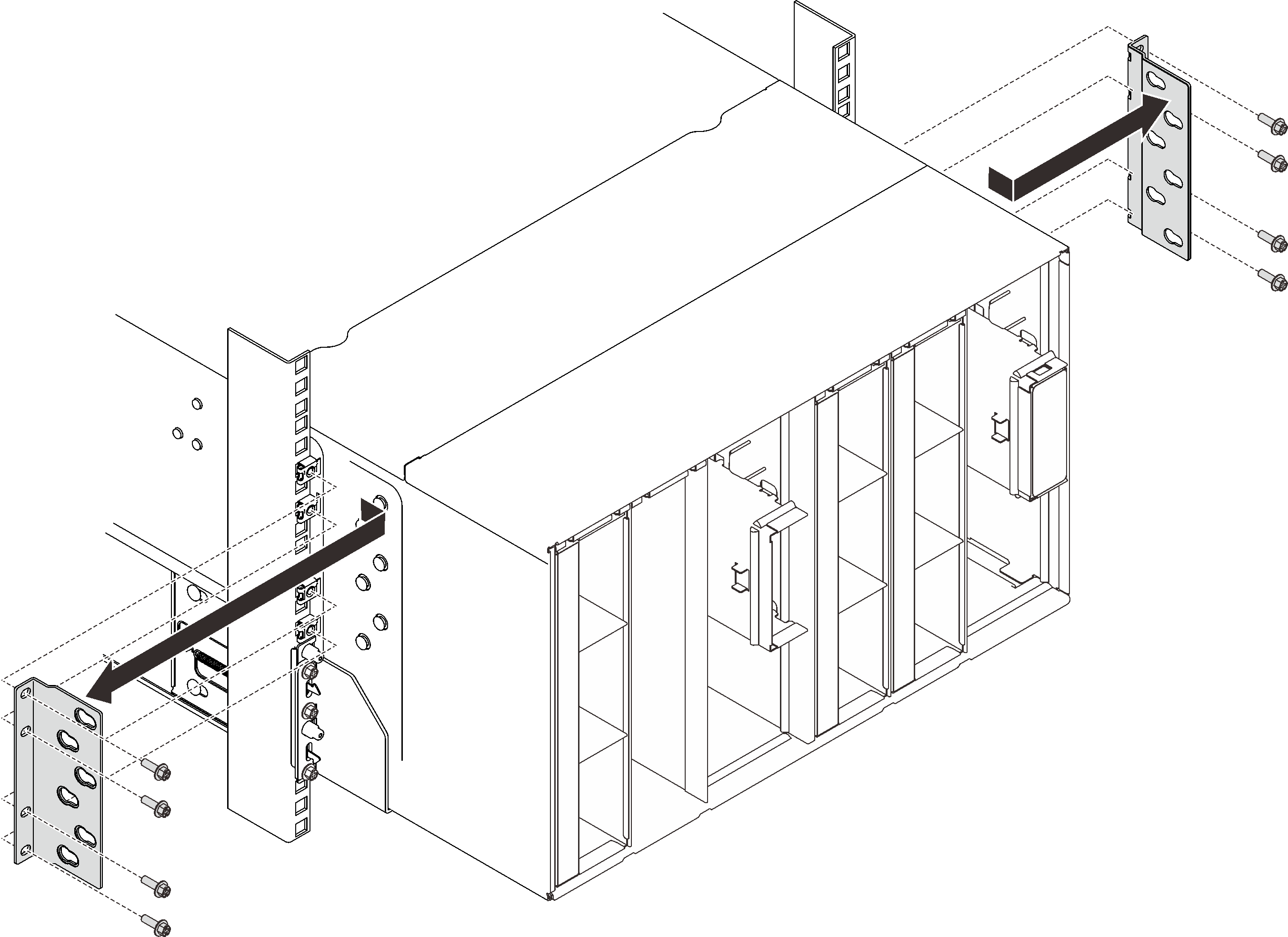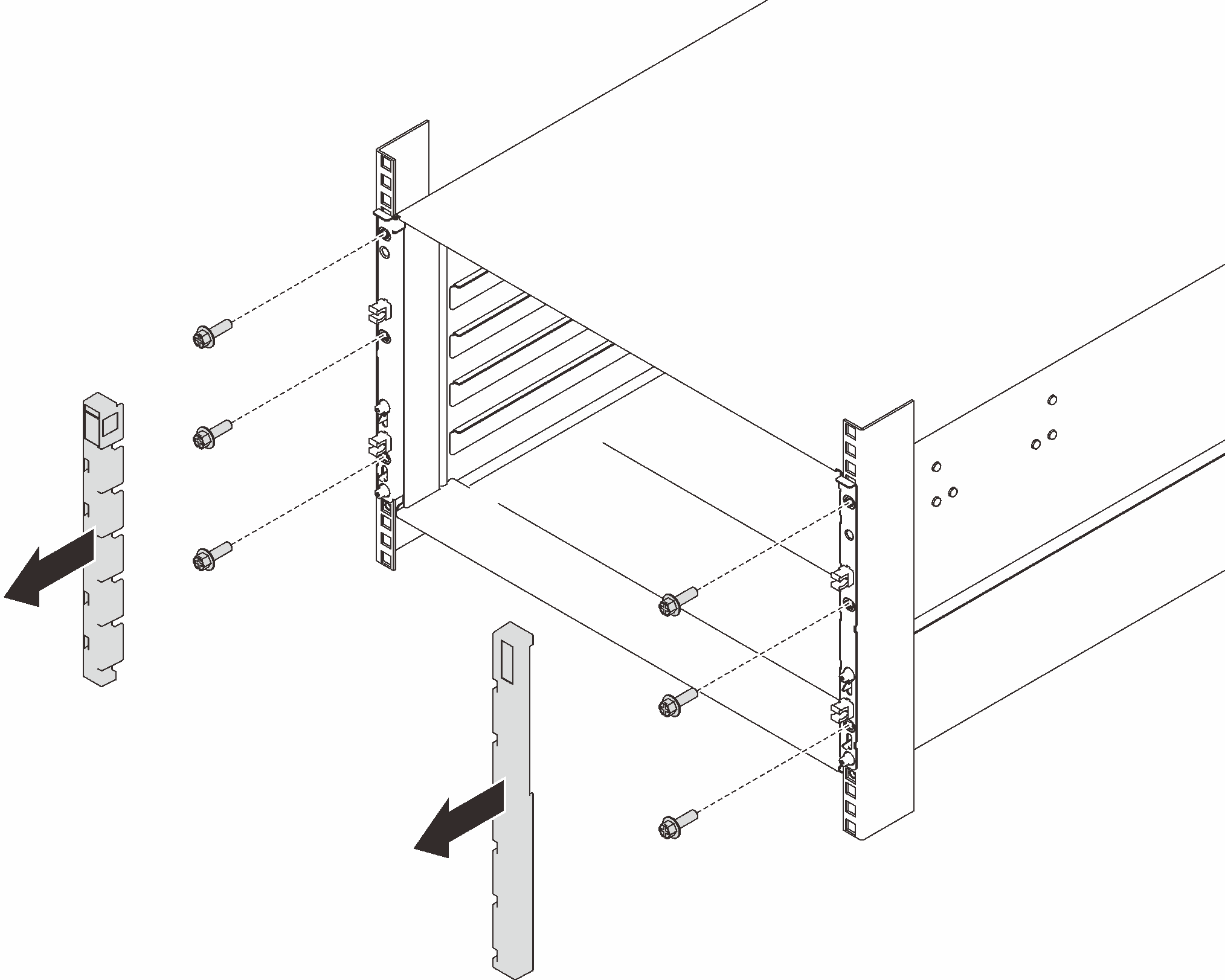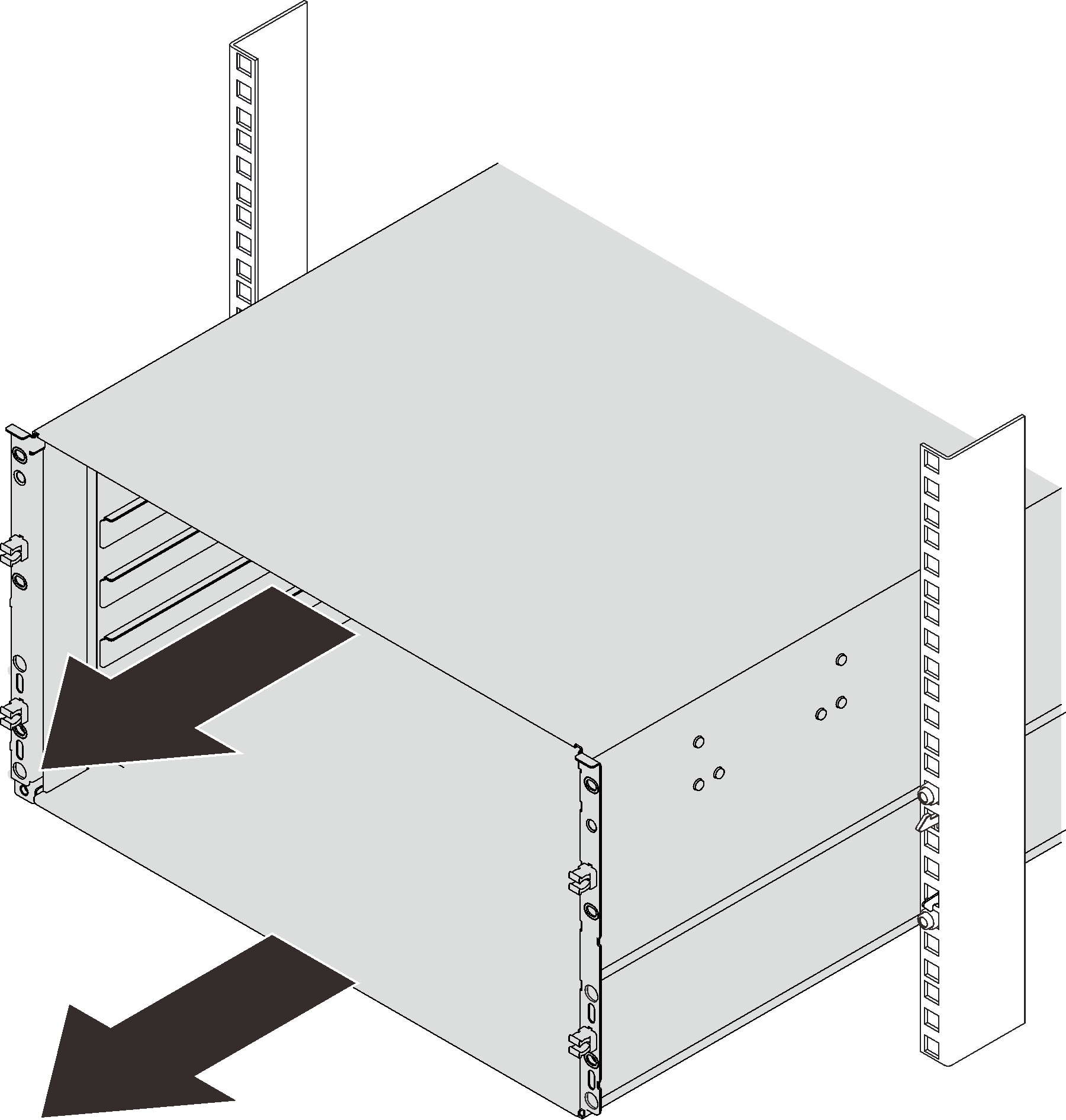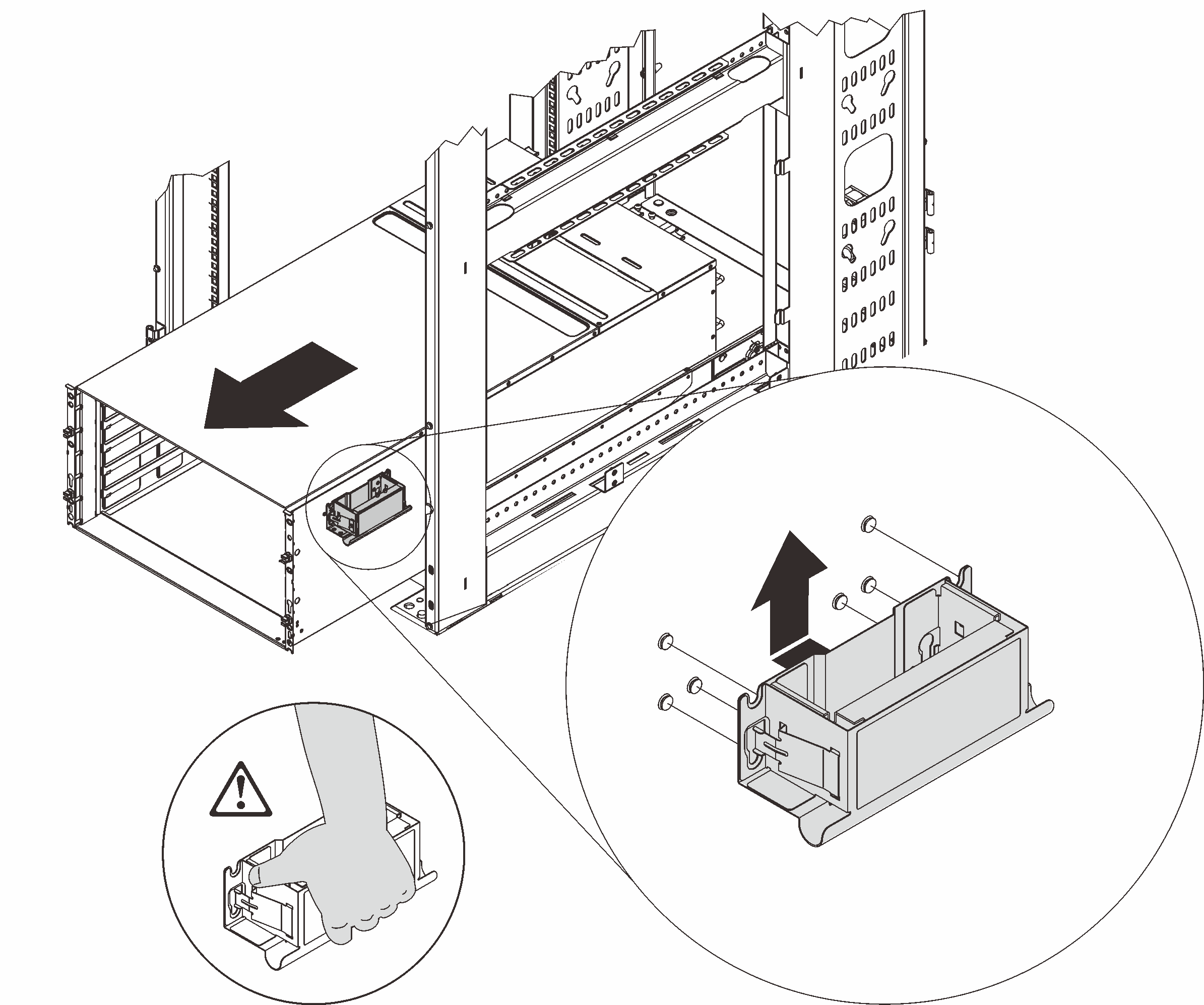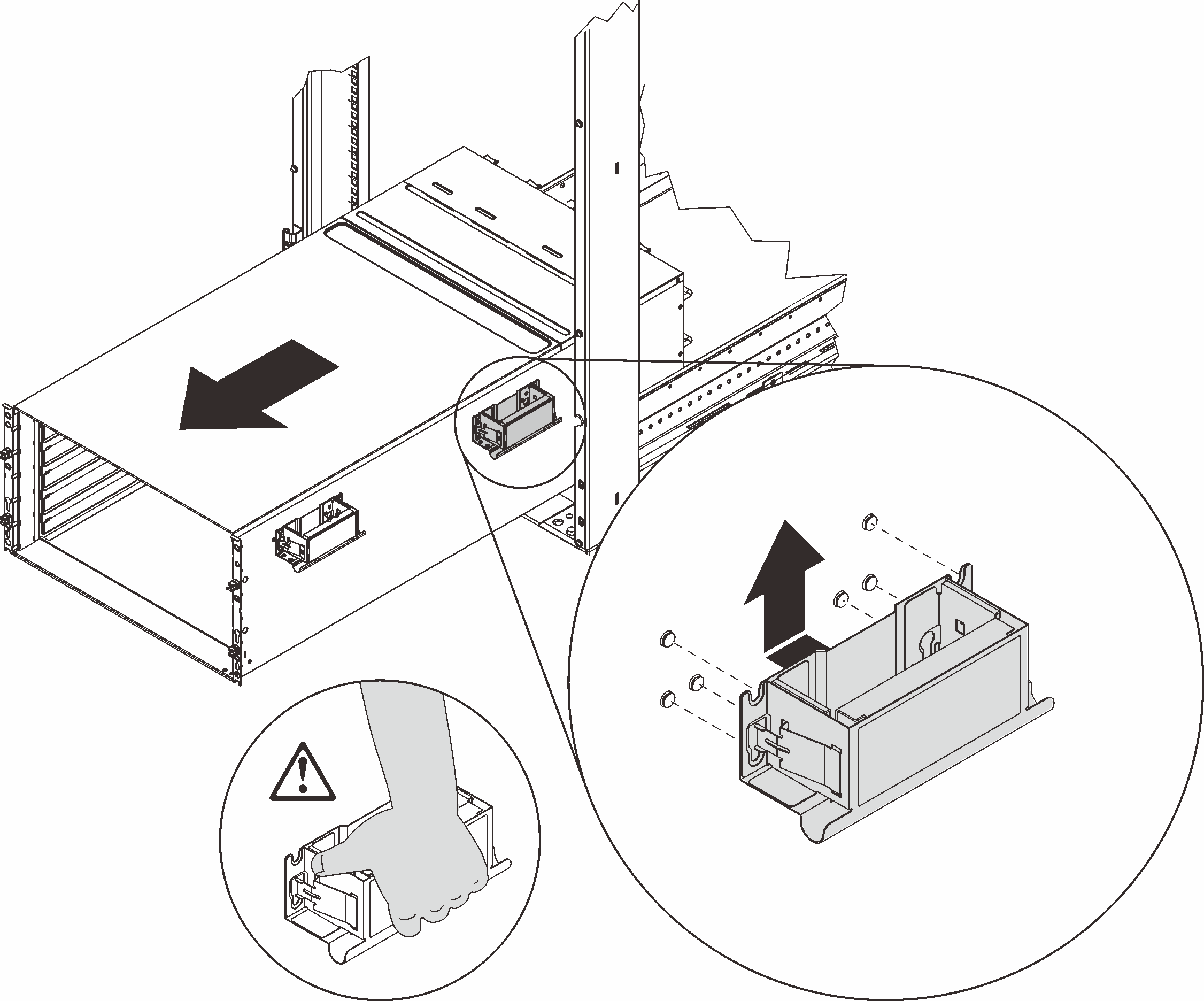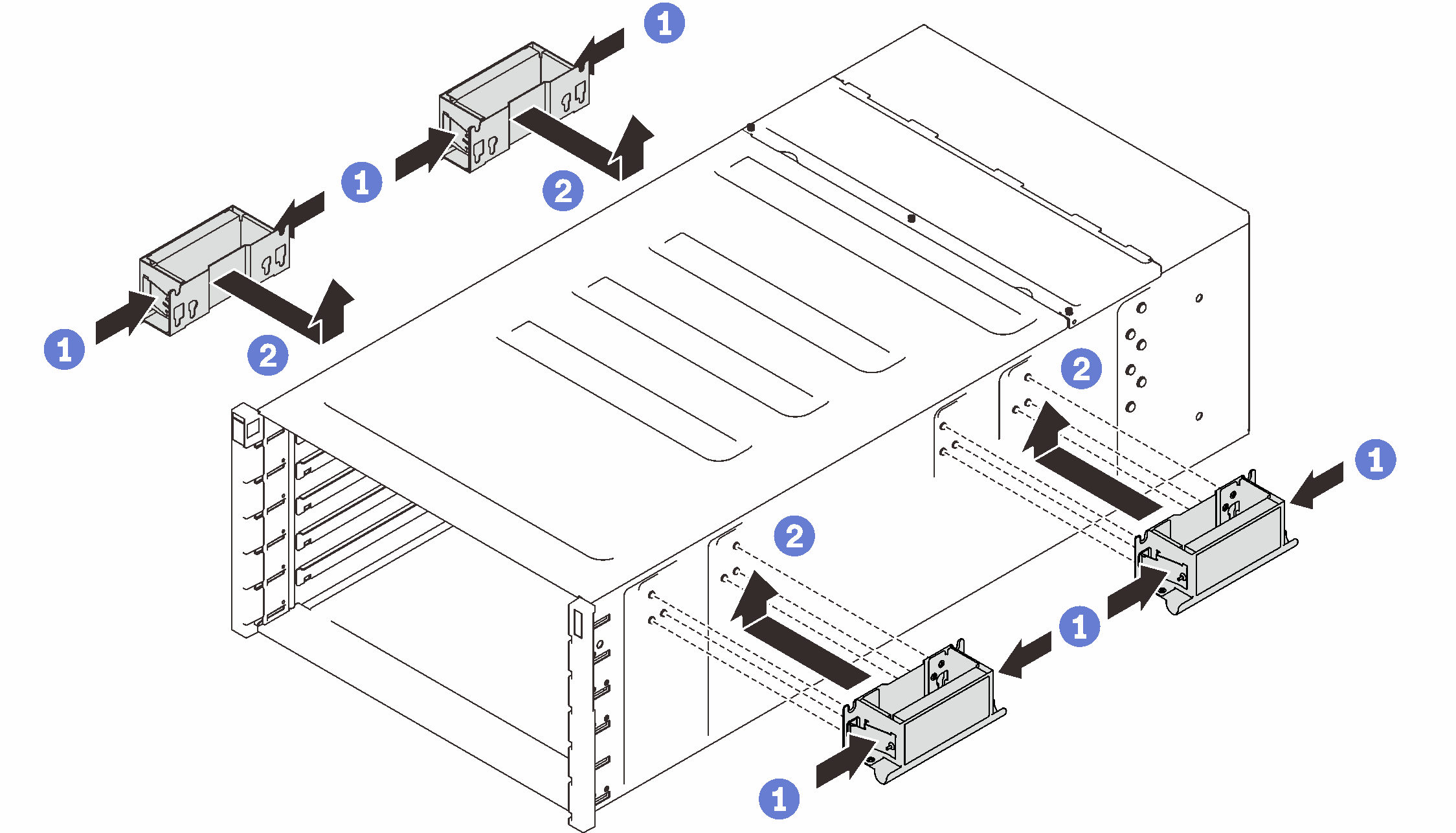Remove the enclosure from the rack
Use this information to remove the enclosure from the rack.
About this task
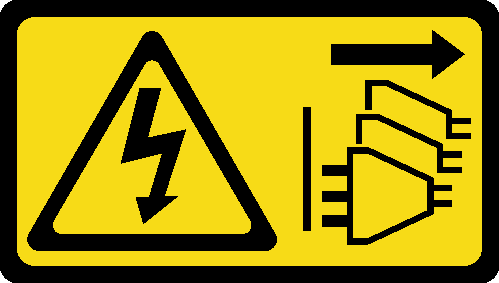
Read Installation Guidelines and Safety inspection checklist to ensure that you work safely.
- Three trained technicians are needed to complete the enclosure installation/removal task.
Two technicians hold front and rear handles at both sides of the enclosure.
One technician protects cables from damage.
Follow the following steps to shut down the solution if needed.
Record the machine type model, the enclosure serial number, and retrieve the existing universally unique identifier (UUID) information from the enclosure midplane that you are removing. The procedure for obtaining this data might require different steps depending on the functional state of the enclosure.
- Log onto the Lenovo XClarity Controller and access the command-line interface (CLI). You can access the XCC CLI through a direct serial or Ethernet connection to the XCC, or through a Secure Shell (SSH) connection to the XCC. You must authenticate with the XCC before issuing commands.
- Query for the machine type model, enclosure serial number, and the UUID values by using the CLI info command. Record this information before you proceed.
- Enclosure is not operating:
- Obtain the enclosure serial number and the machine type model from one of the enclosure labels.
- Record the enclosure serial number, the machine type model, and the UUID before you proceed.
Disconnect all external cables from the enclosure.
Use extra force to disconnect QSFP cables if they are connected to the solution.
Procedure
After you finish
To remove the rails from a rack, follow the instructions that are provided in ThinkSystem high-density server rail options.
If you are instructed to return the component or optional device, follow all packaging instructions, and use any packaging materials for shipping that are supplied to you.