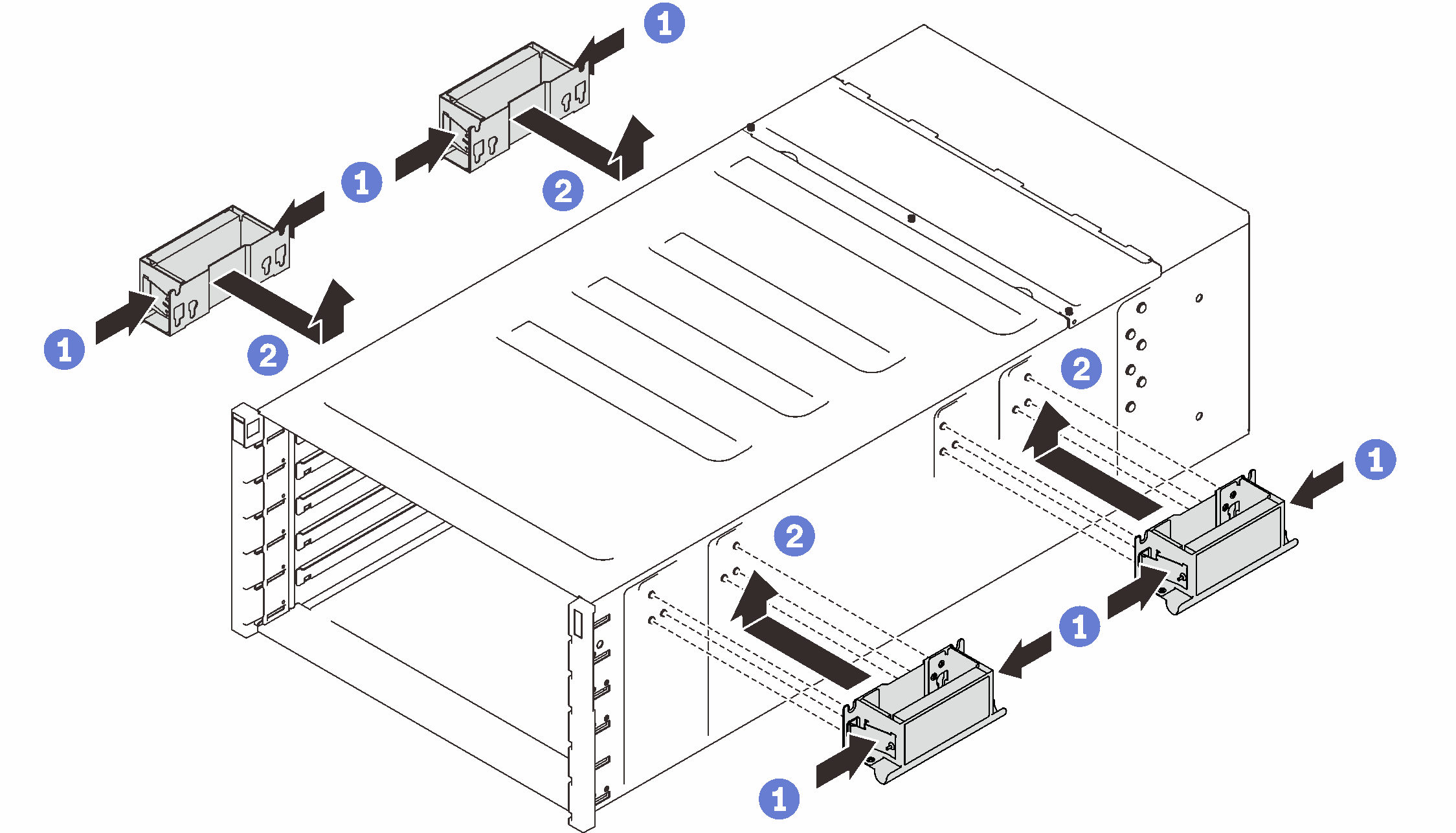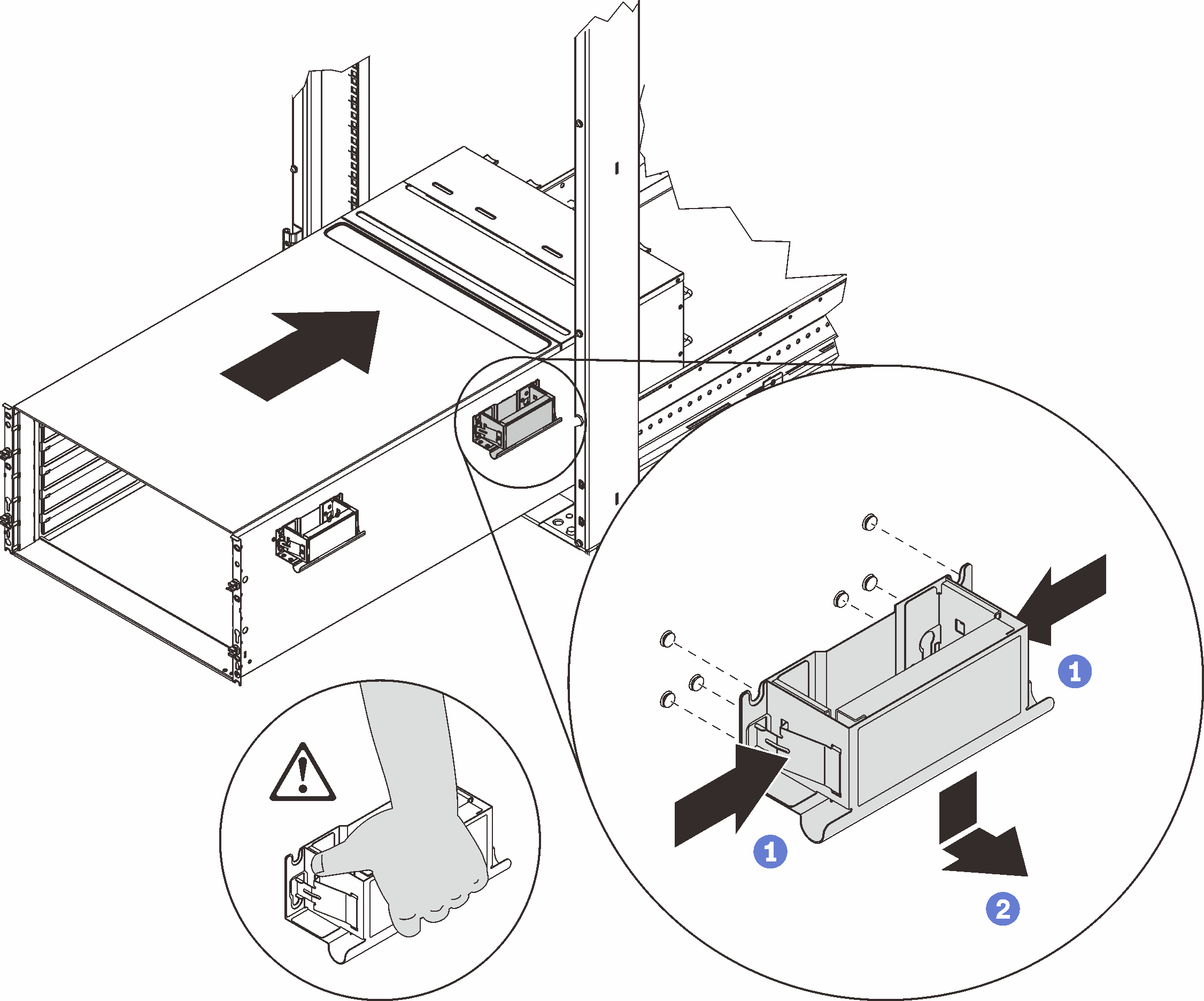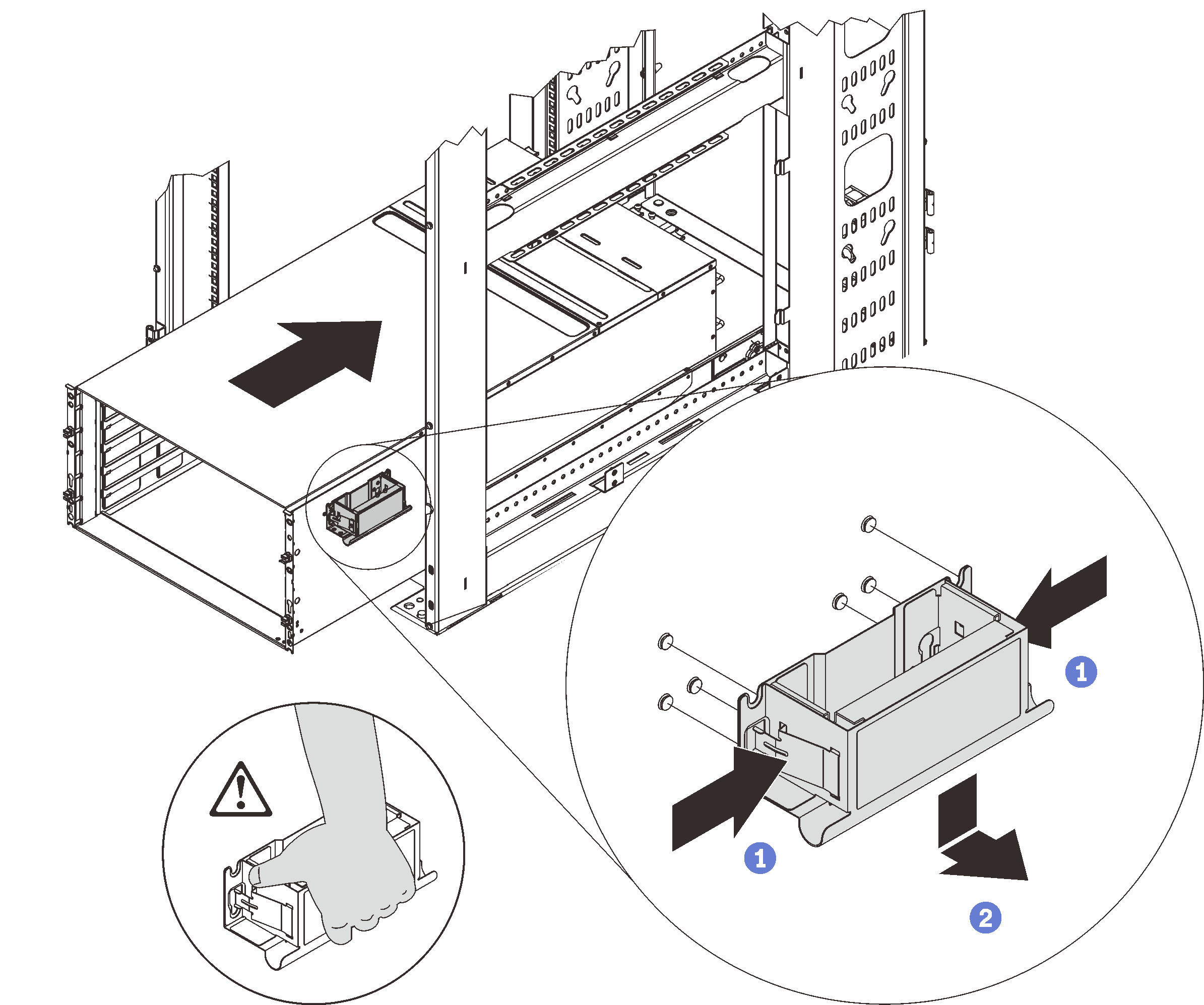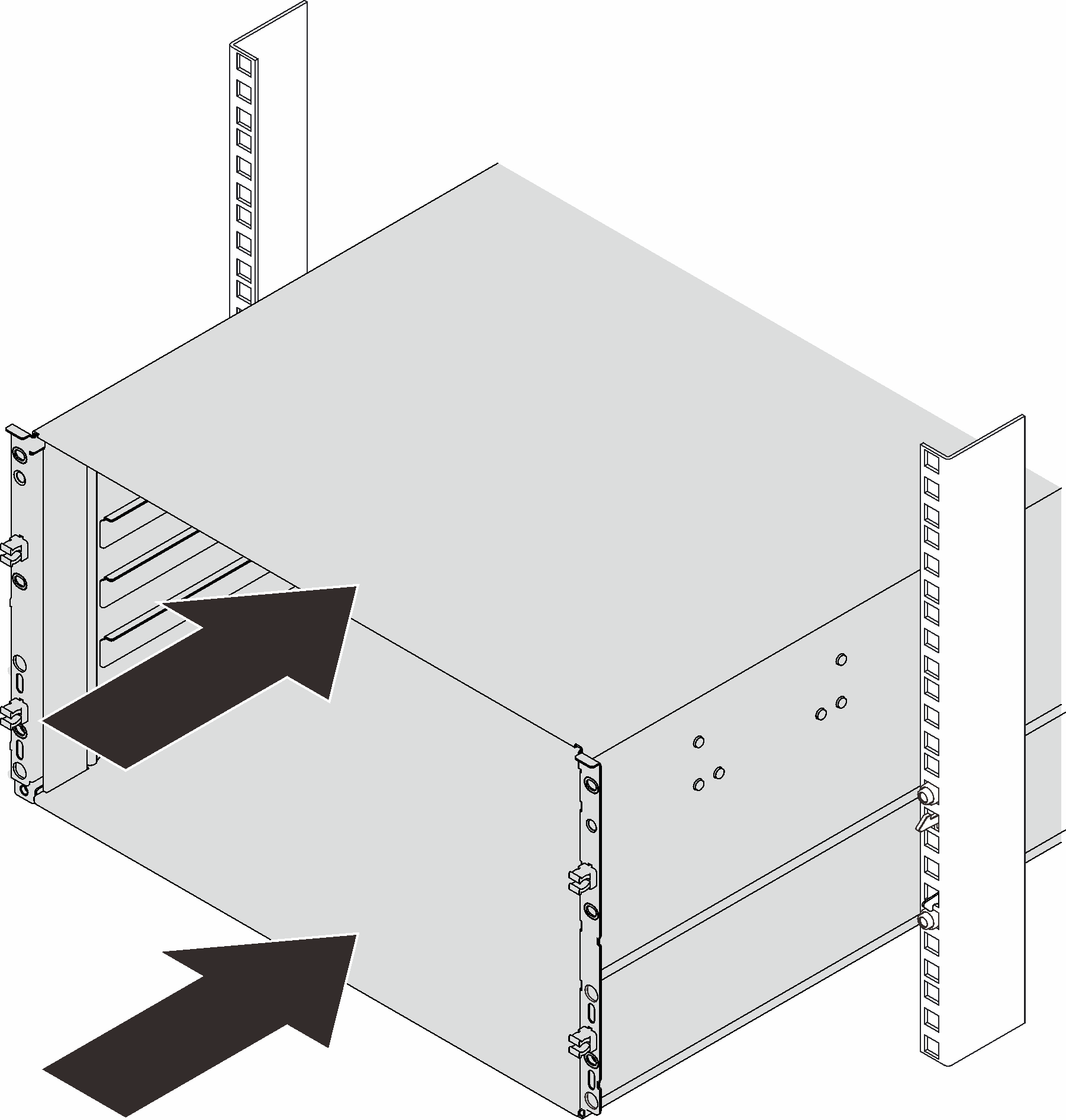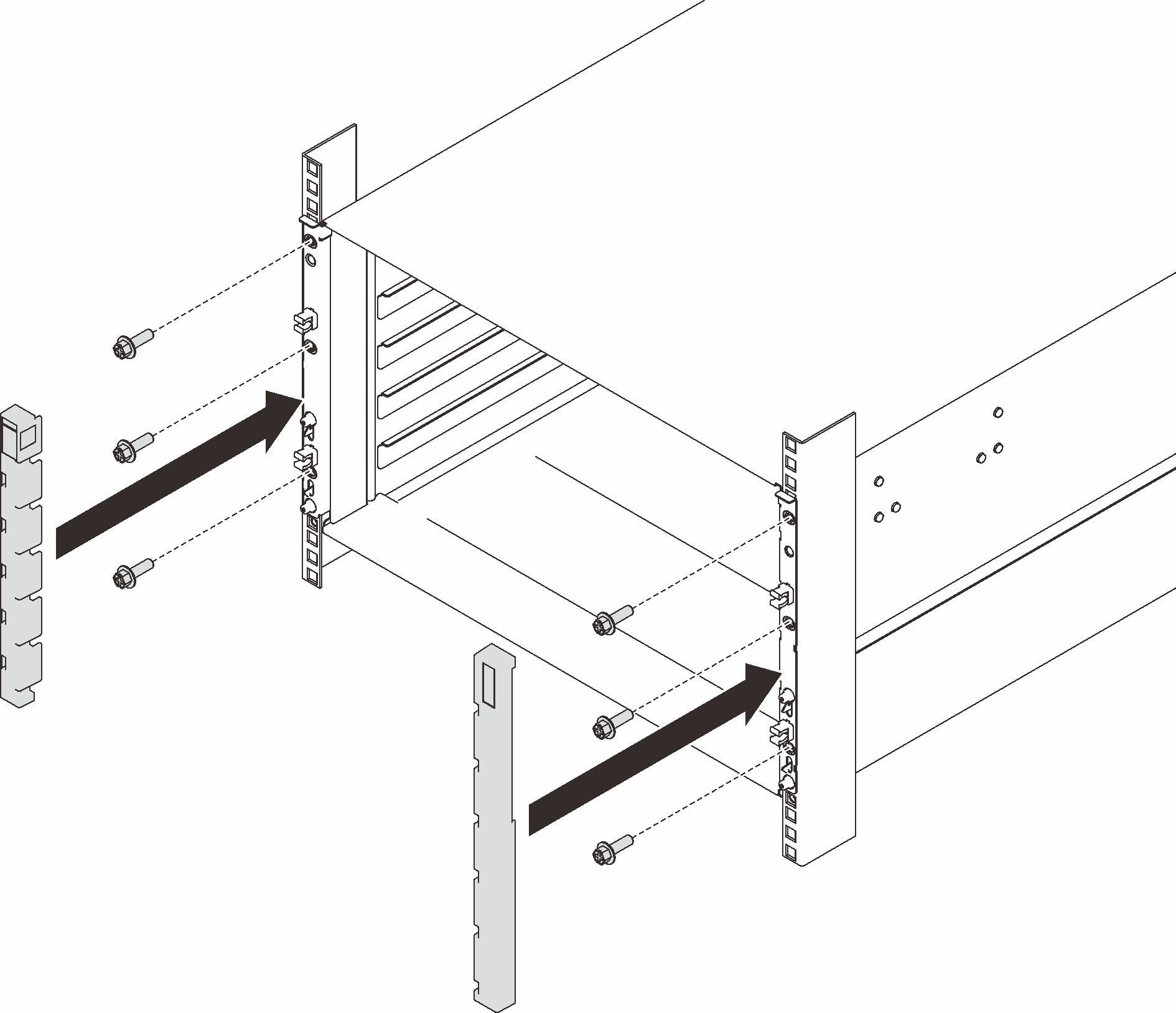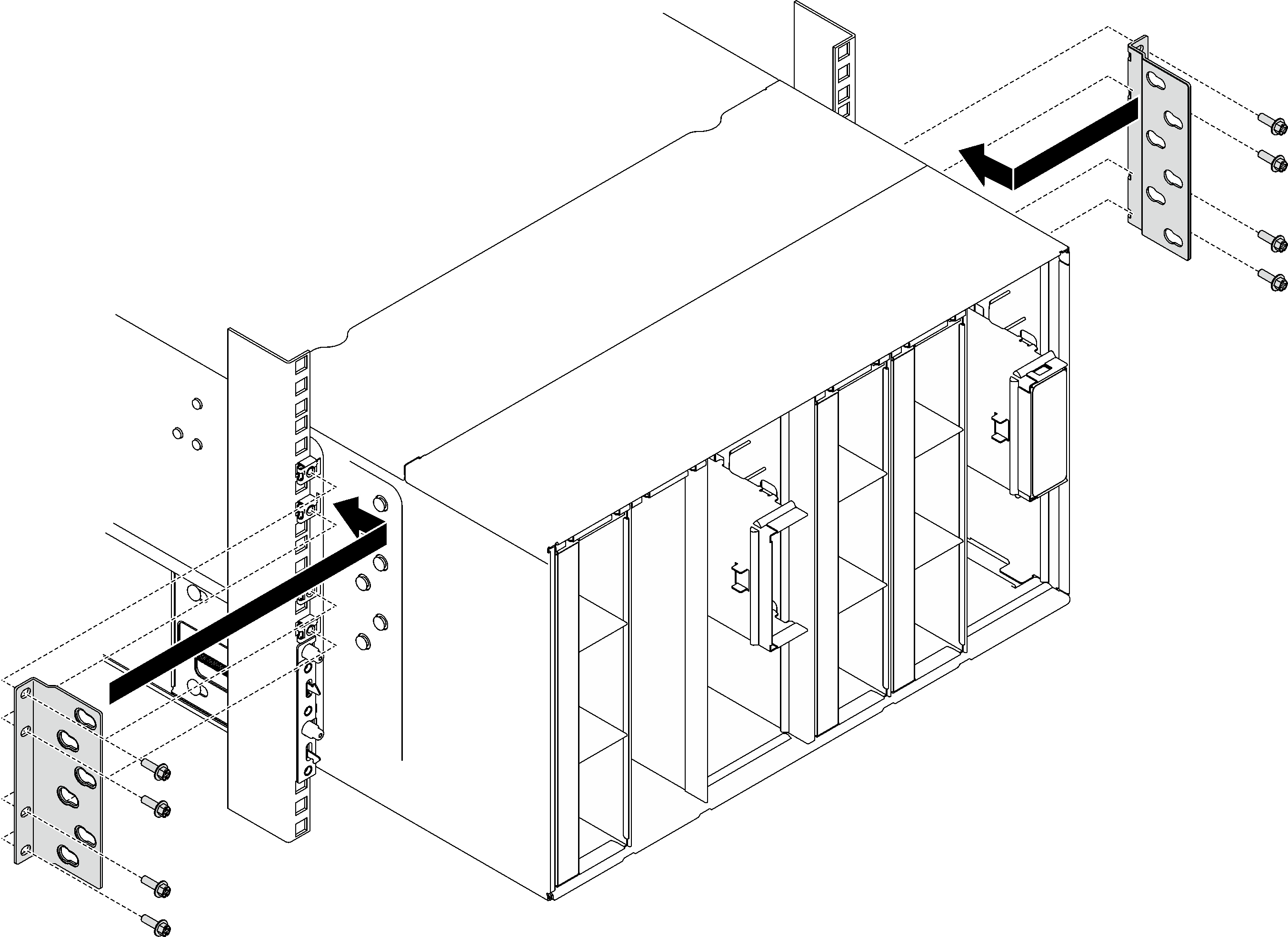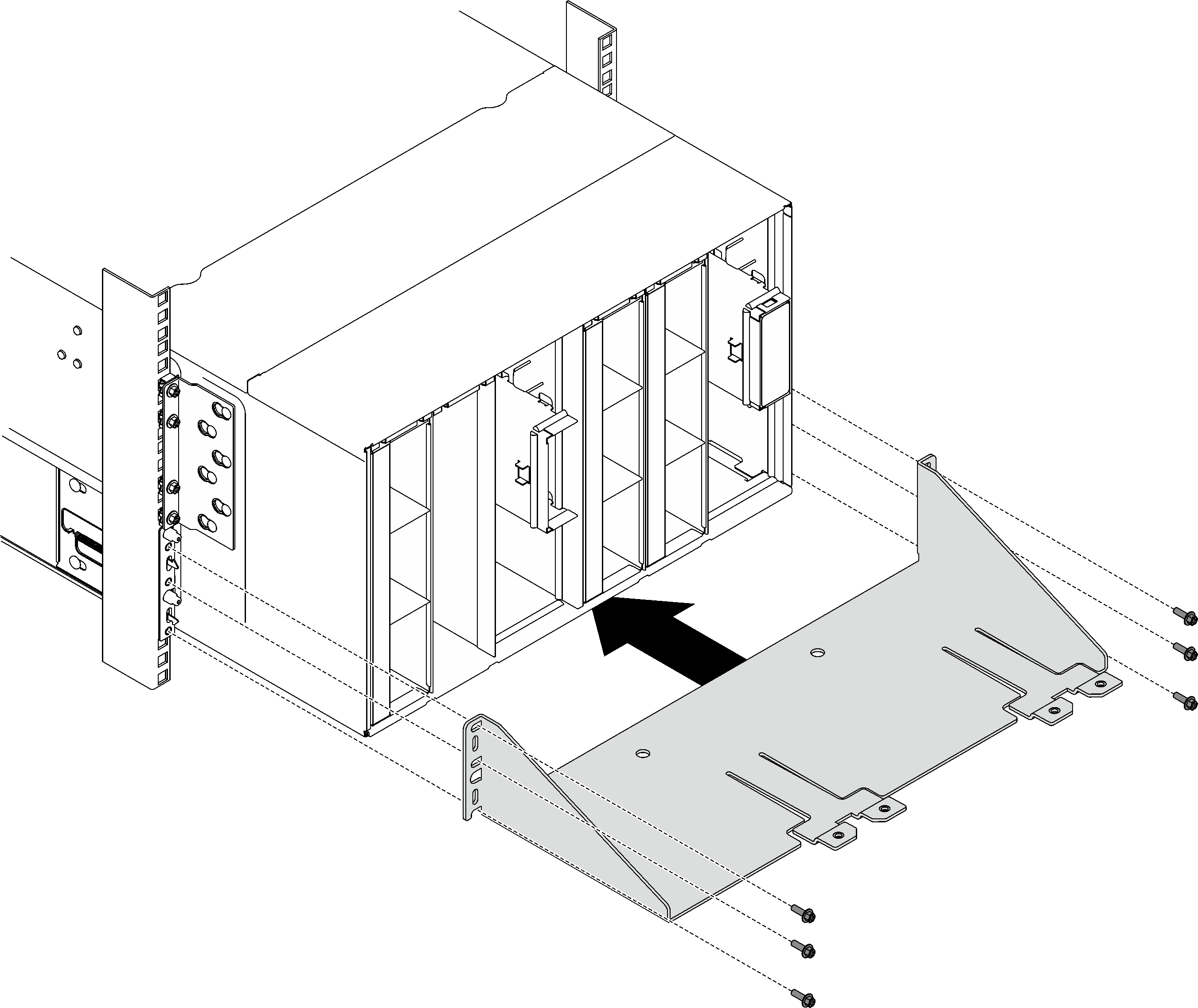Install the enclosure in the rack
To install the enclosure in the rack, follow the instructions that are provided below.
About this task
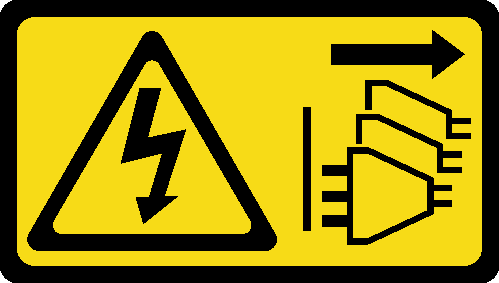
Read Installation Guidelines and Safety inspection checklist to ensure that you work safely.
- Three trained technicians are needed to complete the enclosure installation/removal task.
Two technicians hold front and rear handles at both sides of the enclosure.
One technician protects cables from damage.
To install the rails into a rack, follow the instructions that are provided in ThinkSystem high-density server rail options.
After rails are installed successfully, complete the following steps to install the enclosure in a rack.
Procedure
Install the manifold. See Install the manifold.
Install all power supplies. See Install a hot-swap power supply or Install a DWC PSU.
Install the SMM2 and SMM2 support bracket. See Install the SMM2.
Install the drip sensor assembly. See Install the drip sensor assembly.
Install the EMC shields. See Install an EMC shield.
Install the tray into the enclosure. See Install a DWC tray in the enclosure.
- Install any other required components.
- Connect all required cables.
- Connect the enclosure to power.
- Write down new enclosure midplane serial number (for example: Y030UN34B063) and UUID (for example: 2E2B686CC6B311E2907C6EAE8B16A49E).
- Update the solution firmware to the latest level.
- Log in to the web interface.
- Go to System Information section, click on the Midplane VPD tab.
- Update the new enclosure midplane serial number and UUID onto the fan and power controller.
- Close the release handles on the tray in order to seat the nodes in the enclosure midplane connectors.
- Restart any nodes that you shut down. See the documentation that comes with the compute node for detailed instructions.
- The fan and power controller is powered-on automatically.