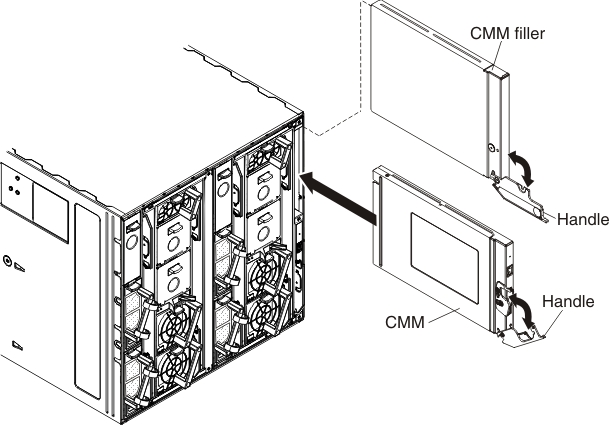You can install up to two Chassis Management Modules for redundancy support in the Flex System Enterprise Chassis.
Before you install the
Chassis Management Module, read the installation instructions that come with the
Chassis Management Module (see
the CMM2 information page).
To install a Chassis Management Module (CMM), complete the following steps.
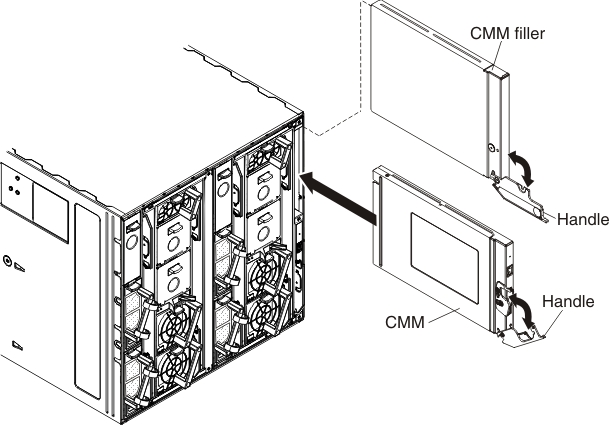
- If a filler is installed in the CMM bay, remove it. Rotate the release handle on the filler down and slide it out of the bay.
- Press the CMM release latch down and rotate the CMM handle down until it stops.
- Align the CMM with the bay and slide it into the bay until it is seated.
- Close the handle (rotate the handle up) so that it locks in place.
Make sure that the power-on LED on the
CMM is lit. This indicates that the CMM is operating correctly. See CMM controls and indicators to locate the LED.When you install a CMM, if the chassis is not connected to a DHCP server on the network, it takes up to 3 minutes for the CMM to use the default (static) IP address.
After failover, you might have to wait as long as 5 minutes to establish a network connection to the CMM. Some networks include switches, routers, and hubs that do not allow (or relay) an address resolution protocol (ARP) from the new CMM to update the network cached ARP table. Without this information relay, the new MAC address/IP association will not recognize the CMM. This condition will correct itself after the ARP table times out. To prevent this condition, reconfigure the network-routing setup tables to enable ARPs to be relayed from the CMM.
After you install the
Chassis Management Module, complete the following steps:
- Connect all cables to the CMM.
- Configure the CMM, by loading a previously saved configuration or by going through the Flex System Manager management software configuration wizard.