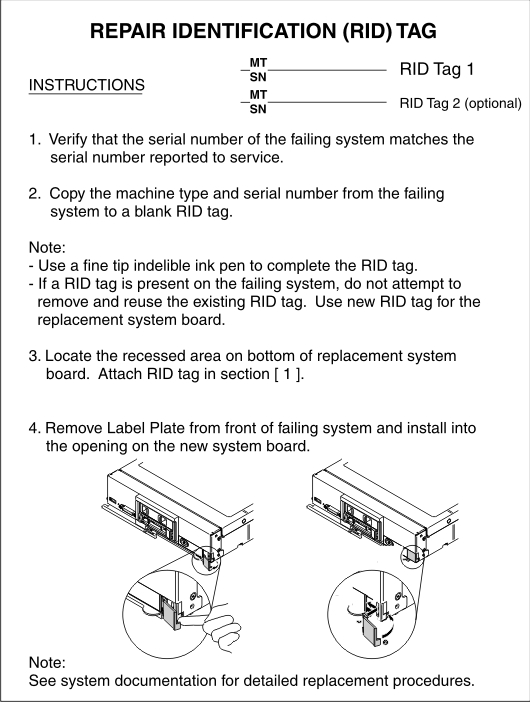Installing the system-board components for base-assembly replacement
Use this information to install the system-board components as part of the procedure to replace the base assembly.
- This procedure should be performed only by trained service technicians.
- The base assembly includes the chassis and system board.
Before you install the system-board components, complete the following steps:
- Read Safety and Installation guidelines.
- If the compute node is installed in a Lenovo Flex System chassis, remove it (see Removing a compute node from a chassis for instructions).
- Carefully lay the compute node on a flat, static-protective surface, orienting the compute node with the bezel pointing toward you.
- Obtain the following items for use during the replacement procedure (see Parts listing, Types 7196 and 4258):
- Alcohol wipes
- Bezel
- Thermal grease
Important
When you replace the base assembly, you must update the compute node with the latest firmware or restore the preexisting firmware. Make sure that you have the latest firmware or a copy of the preexisting firmware before you proceed. See Updating firmware and device drivers for more information.
To install the components on the system-board assembly, complete the following steps.
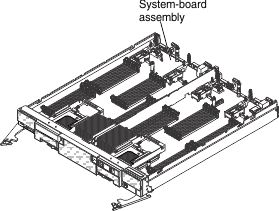
After you install the components on the system board of the new base assembly, complete the following steps:
- Install the cover onto the compute node (see Installing the compute node cover for instructions).
- Install the compute node into the chassis (see Installing a compute node in a chassis for instructions).
- Update the Universal Unique Identifier (UUID). Use the Advanced Settings Utility to update the UUID in the UEFI-based compute node (see Updating the Universally Unique Identifier and DMI/SMBIOS data).
- Update the compute node with the latest firmware or restore the preexisting firmware that the customer provides (see Updating firmware and device drivers for more information).
Give documentation feedback