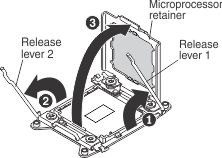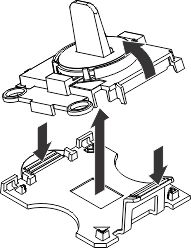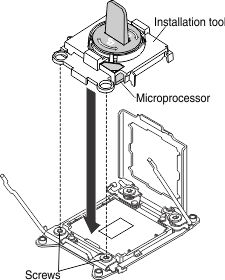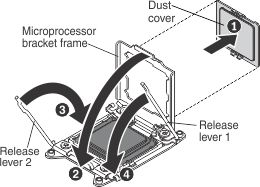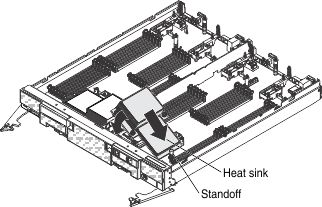Installing a microprocessor and heat sink
Use this information to install a microprocessor and heat sink.
Note
This procedure should be performed only by trained service technicians.
Before you install a microprocessor and heat sink, complete the following steps:
- Read Safety and Installation guidelines.
- If the compute node is installed in a Lenovo Flex System chassis, remove it (see Removing a compute node from a chassis for instructions).
- Carefully lay the compute node on a flat, static-protective surface, orienting the compute node with the bezel pointing toward you.
The following notes describe the type of microprocessor that the compute node supports and other information that you must consider when you install a microprocessor:
- Each microprocessor socket must always contain a microprocessor and heat sink.
- If you are replacing a defective microprocessor, make sure that the microprocessors are identical.
- Before you replace microprocessor, download and install the most current level of UEFI code (see Updating firmware and device drivers).
- The microprocessor installation tool might become worn after several uses. Make sure that the tool can hold the microprocessor securely if you are reusing an existing microprocessor installation tool. Do not return the tool with other parts that you are returning.
- If you are replacing a defective microprocessor, you must obtain the following items for use during the replacement procedure (see Parts listing, Types 7196 and 4258):
- Alcohol wipes
- Thermal grease
- If you are replacing a defective microprocessor, the CRU kit comes with one installation tool with the replacement microprocessor installed on it and a cover over the microprocessor, and one empty installation tool without a cover.
- The microprocessor installation tool has the microprocessor installed on the tool, and may have a protective cover over the microprocessor. Do not use the tool, or remove the cover until you are instructed to do so.NoteBe sure to use the installation tool that comes with your microprocessor installation tool assembly.
Attention
- Do not use any tools or sharp objects to lift the locking levers on the microprocessor socket. Doing so might result in permanent damage to the system board.
- Do not touch the contacts in the microprocessor socket. Touching these contacts might result in permanent damage to the system board.
To install a microprocessor and heat sink, complete the following steps:
After you install a microprocessor and heat sink, complete the following steps:
- Install the cover (see Installing the compute node cover).
- Install the compute node in a Lenovo Flex System chassis (see Installing a compute node in a chassis for instructions).
Give documentation feedback