Configuring the adapter information
Use the information in this topic to display and change the configuration information for an adapter.
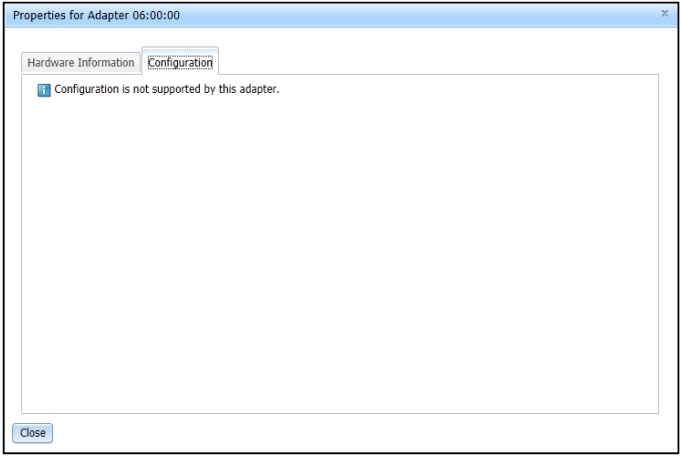
If an adapter does support the configuration functionality, all changeable settings are listed, (as shown in the following illustration).
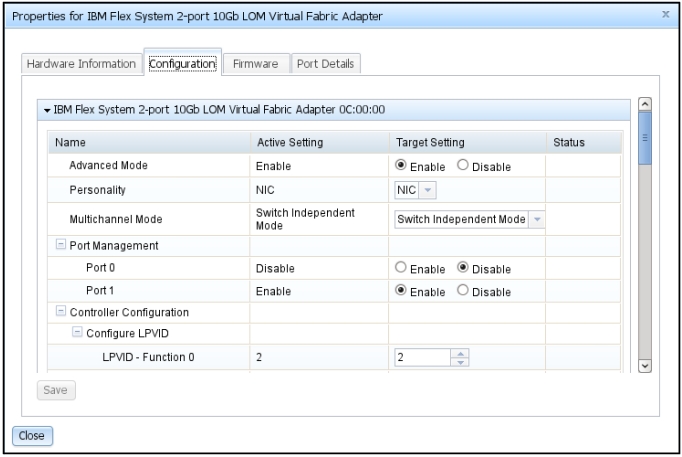
It takes several moments for the IMM2 to load the adapter information into the window. When you click the Configuration tab and if the settings are not completely loaded, you will see the following message Loading data, Please wait (as shown in the following illustration).
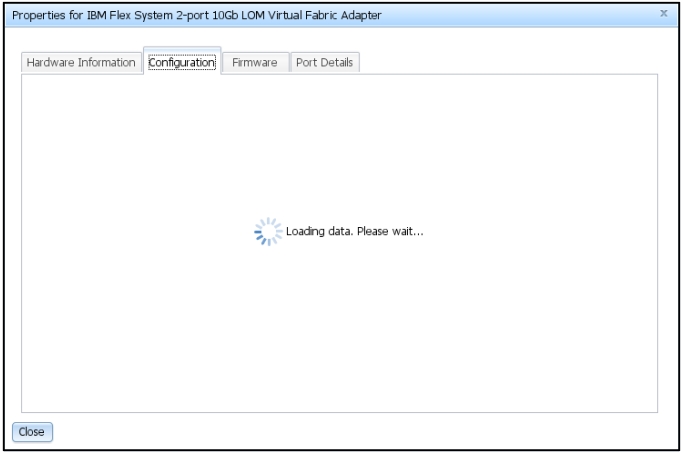
It takes approximately one minute for the IMM2 to refresh the configuration data during a server restart. You might see the following message, Data is being refreshed. Please wait (as shown in the following illustration).
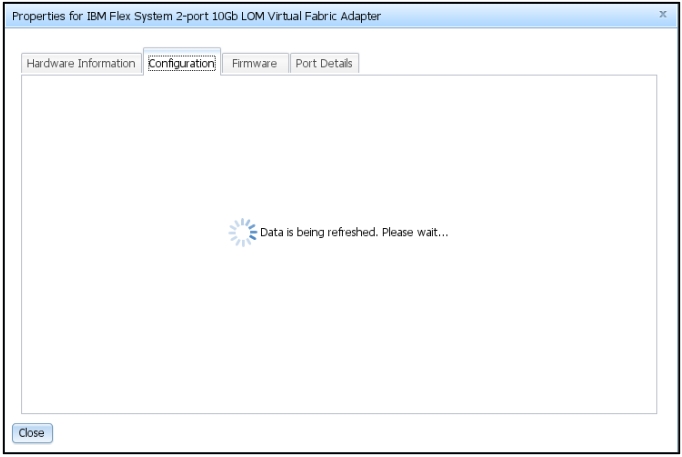
After all of the adapter information is loaded into the window, you can change and save your settings. Some basic checking is performed by the IMM2 on changed values. For example, attempting to input text or adding a number that is out of range for a numeric field is not permitted. A warning symbol is displayed if the changed value is not a valid value (as shown in the following illustration). Invalid values cannot be saved.
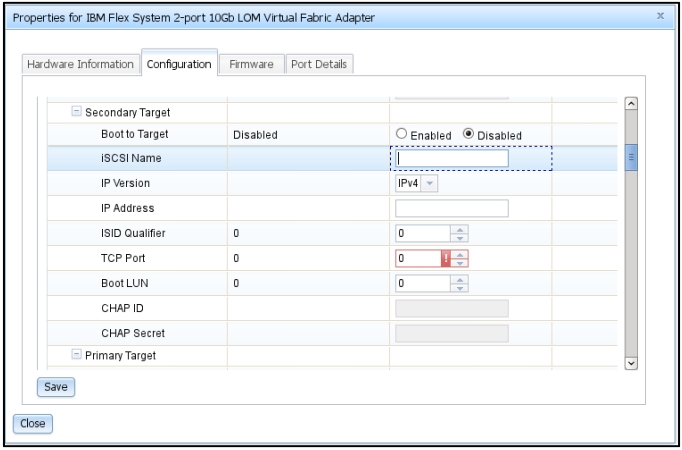
After the Save button is clicked, all valid settings (settings without warning symbols) are saved. A restart of the server is required for the new values to become active (as shown in the following illustration).
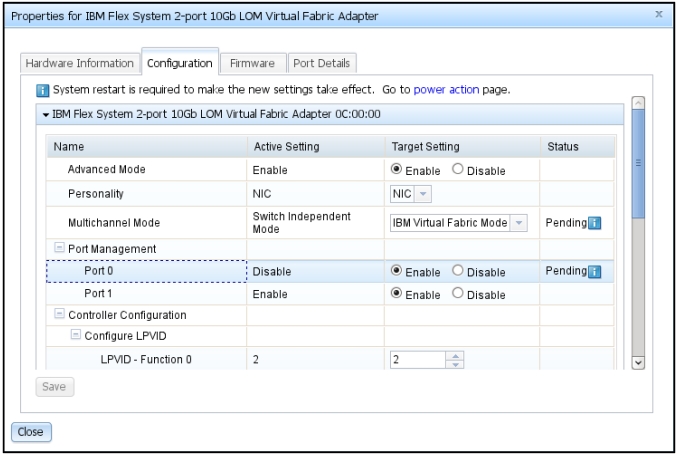
You should be familiar with adapter settings in the UEFI Setup before attempting to modify adapters using the IMM2 web interface. Unlike the UEFI, the IMM2 does not perform a comprehensive check for all settings. Some settings might be invalid with no warning indication displayed. After applying and saving a setting without error, performing a restart of the server; then, reopening the properties page you may notice the setting is not changed to the new value. Settings in this category can temporarily be saved; but, eventually will be discarded by the adapter.