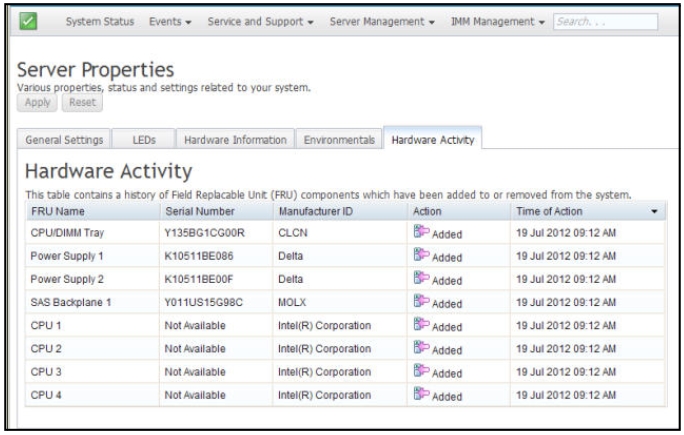Server properties
To set parameters to identify the system refer to the information in this topic.
Select the Server Properties option under the Server Management tab to set various parameters to help identify the system. You can specify the System descriptive name, Contact person, Location, and additional information as shown in the following illustration. The information that you enter in these fields will take effect when you click Apply. To clear the information that was typed in the fields since the last time you applied changes, click Reset.
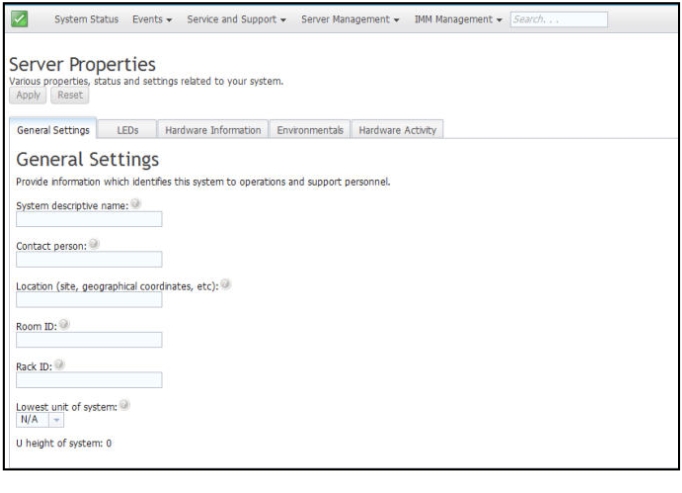
In the following illustration, you can specify the Lowest unit of the system. The Lowest unit of the system field requires a connection to the management module (for example the Advanced Management Module or CMM).
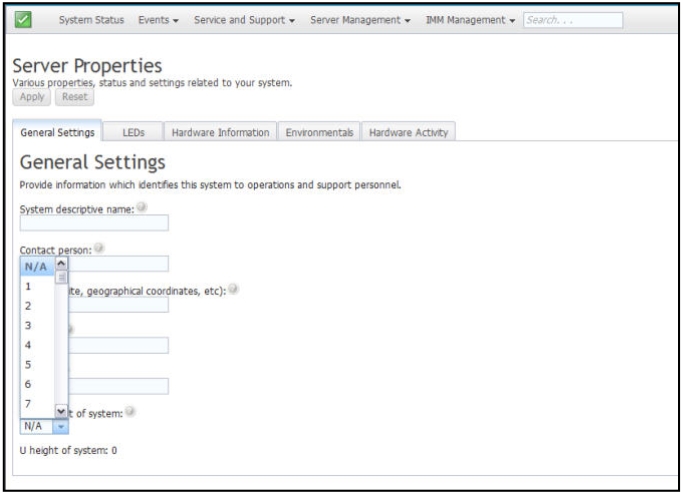
To view the LEDs in the system, click the LED tab. The following window opens.
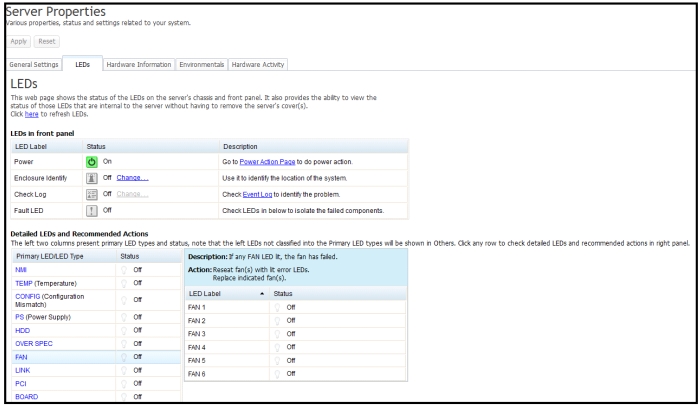
To view system information, system component information, and network hardware information, click the Hardware Information tab. You can also select the appropriate sub-tab within the Hardware Information tab to view various Vital Product Data (VPD) information.
The System Information sub-tab provides information such as the machine name, serial number, and model. The following illustration shows the System Information window.
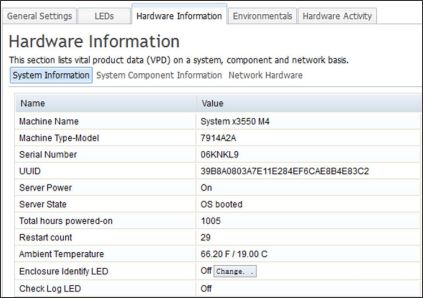
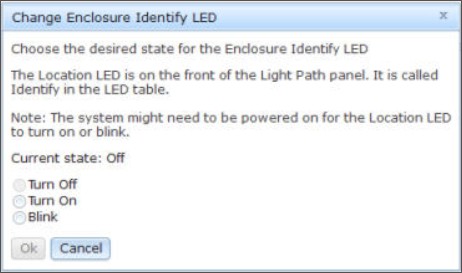
Select the System Component Information sub-tab to view information such as the FRU Name, Serial Number, Manufacturer ID, and Manufacturer Date. The following illustration shows the information that you will see when you click the System Component Information tab.
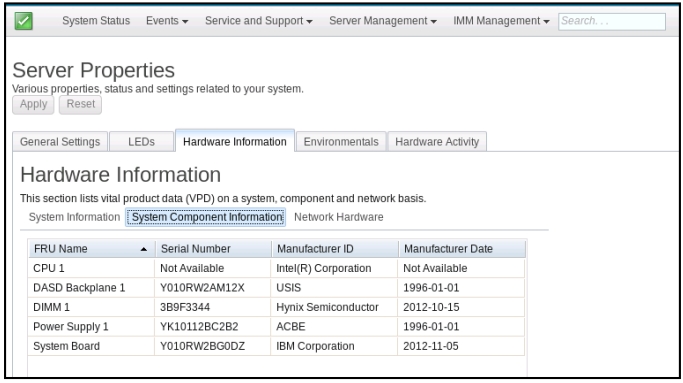
Select the Network Hardware sub-tab to view the network hardware information. Network hardware information includes the Host Ethernet MAC Address Number and MAC Address. The following illustration shows the information that you will see when you click the Network Hardware tab.

Select the Environmentals tab on the Server Properties page to view the voltages and temperatures of the hardware components in the system. The following window opens. The Status column in the table shows normal activity or problem areas in the server. Some sensor values will show "N/A" if the sensors are not supported by the system. CPU temperature monitoring cannot be detected by unsupported systems.
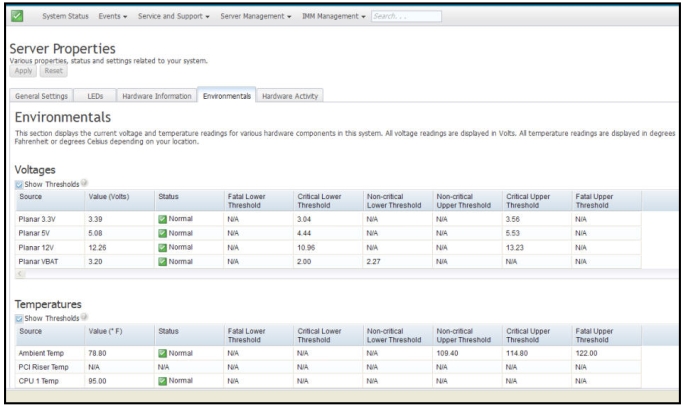
The Hardware Activity tab on the Server Properties page provides a history of the hardware that has been added or removed from the system. The following illustration shows the information that you will see when you click the Hardware Activity tab.