Intel® On Demand Feedback
Acquiring and uploading Intel On Demand State Report
After completing enabling or transferring Intel On Demand, acquire and upload the State Report via XCC Web GUI, XCC REST API, and LXCE OneCLI. See the following for more information.
- Open XCC Web GUI, go toFigure 1. Export State Report via XCC Web GUI
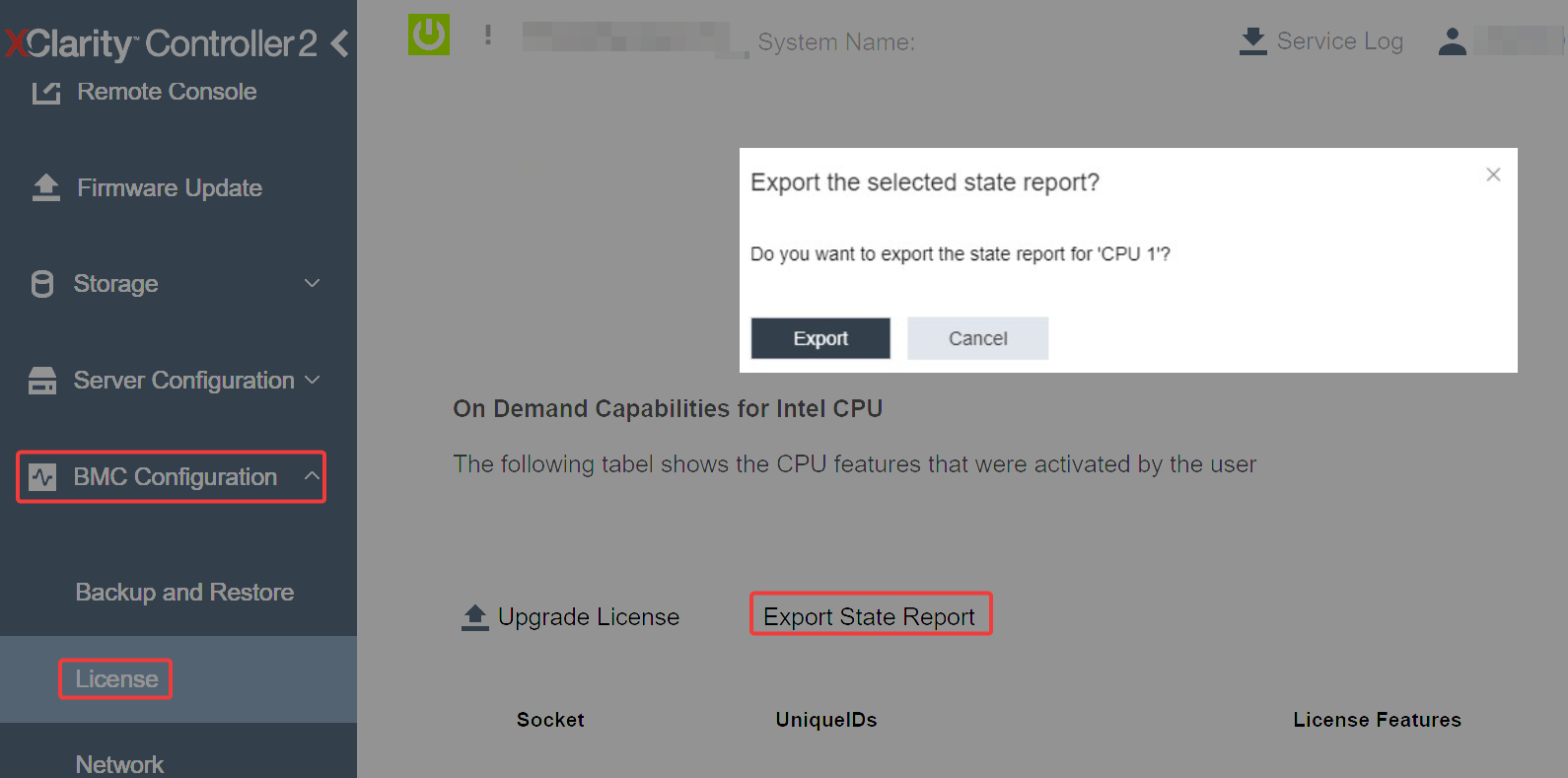
Upload State Report via
On Demand Feedback
section in the Lenovo Features on Demand website.
- Use the GET method with the following Request URL to retrieve CPU State Report API, where X is the CPU numbering:
For example, to retrieve CPU 1 State Report API, see the following:GET https://bmc_ip/redfish/v1/LicenseService/Licenses/CPUX_OnDemandCapabilityGET https://bmc_ip/redfish/v1/LicenseService/Licenses/CPU1_OnDemandCapability - In the response JSON object, the response of the target field of the LenovoLicense.ExportStateReport field is the CPU State Report API, where X is the CPU numbering:
In the following example, the response of the target field is the CPU 1 State Report API. Copy the CPU 1 State Report API."Actions": {
"Oem": {
"#LenovoLicense.ExportStateReport": {
"title": "ExportStateReport",
"target": "/redfish/v1/LicenseService/Licenses/CPUX_OnDemandCapability/Actions/Oem/LenovoLicense.ExportStateReport"
}
}
},"Actions": {
"Oem": {
"#LenovoLicense.ExportStateReport": {
"title": "ExportStateReport",
"target": "/redfish/v1/LicenseService/Licenses/CPU1_OnDemandCapability/Actions/Oem/LenovoLicense.ExportStateReport"
}
}
}, Retrieve the State Report.
- Use the POST method with the following Request URL with CPU State Report API to retrieve the State Report, where X is the CPU numbering:
For example, to retrieve CPU 1 State Report, see the following:POST https://bmc_ip/redfish/v1/LicenseService/Licenses/CPUX_OnDemandCapability/Actions/Oem/LenovoLicense.ExportStateReportPOST https://bmc_ip/redfish/v1/LicenseService/Licenses/CPU1_OnDemandCapability/Actions/Oem/LenovoLicense.ExportStateReport Use an empty JSON object as POST data. When using API tool such as Postman, fill an empty JSON object in , fill a NULL object ‘{}’ in a JSON file.
In the response, retrieve the State Report in the stateReports field.
{
"stateReports": [
{
"syntaxVersion": "1.0",
"timestamp": "",
"objectId": "",
"hardwareComponentData": [
{
"hardwareId": {
"type": "PPIN",
"value": ""
},
"stateCertificate": {
"pendingCapabilityActivationPayloadCount": ,
"value": ""
},
"hardwareType": "CPU"
}
]
}
]
}Upload State Report via
On Demand Feedback
section in the Lenovo Features on Demand website.
- Acquire State Report with the following command:
OneCli.exe fod exportreport -b XCC_USER:XCC_PASSWORD@XCC_HOST Upload State Report with the following command:
Where:OneCli.exe fod uploadreport --file CPU1_xxxxxx_StateReport.json --kmsid KMS_USER:KMS_PASSWORDCPU1_xxxxxx_StateReport.json is the file name downloaded from the fod exportreport command in Step 1.
KMS_USER and KMS_PASSWORD are your ID and password on the the Lenovo Features on Demand website.