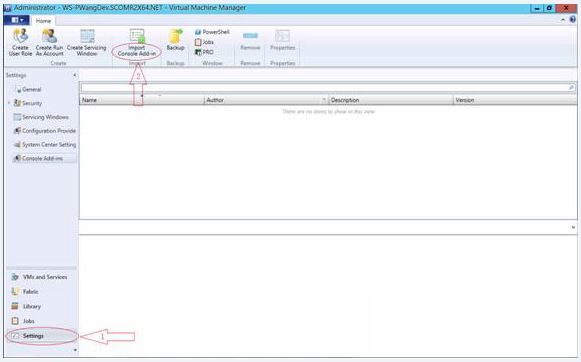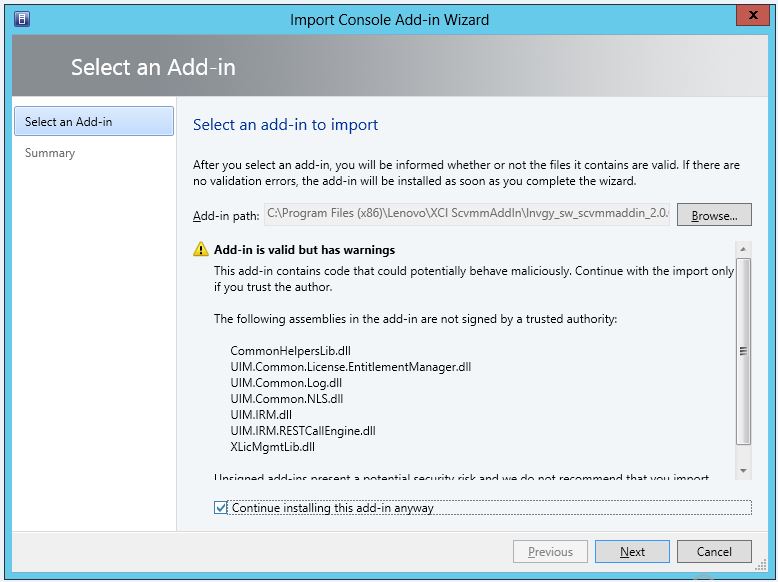Importing Lenovo XClarity Integrator Add-in
You must import the Lenovo XClarity Integrator Add-in zip file into SCVMM manually. After the InstallShiled Wizard completes, the Lenovo XClarity Integrator Add-in zip file is copied into a specified folder. Use following the procedure to import it.
Before you begin
Ensure that the Lenovo XClarity Integrator Add-in has not been imported or has been removed. For removal instructions, see Removing the Lenovo XClarity Integrator Add-in from SCVMM.Procedure
Give documentation feedback