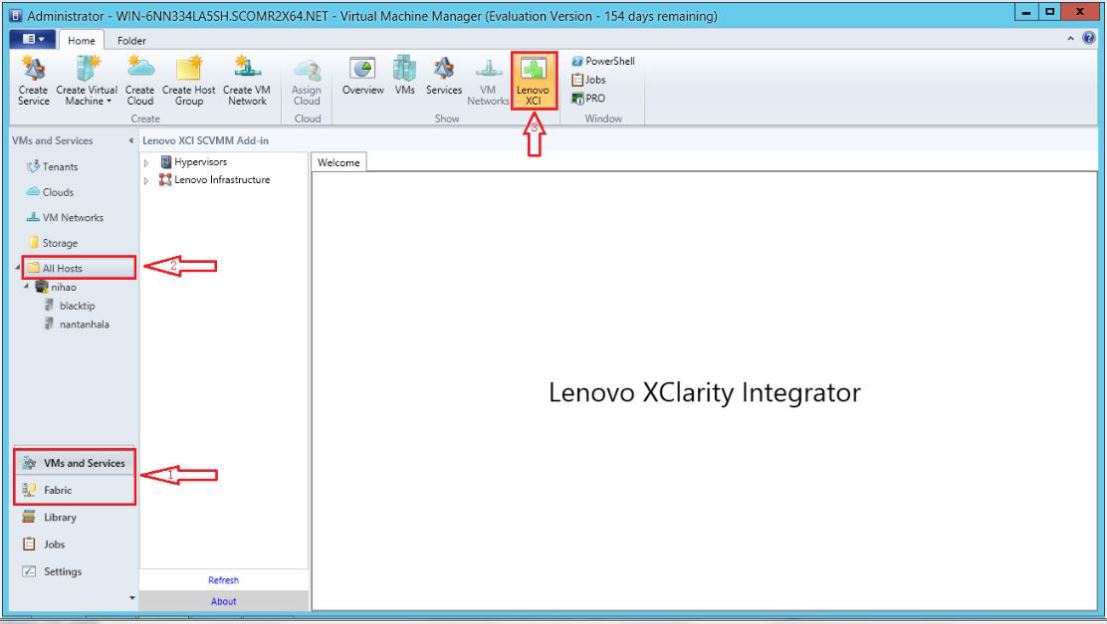After importing the Lenovo XClarity Integrator Add-in zip file, use the procedure in this section to start the Lenovo XClarity Integrator Add-in.
Before you begin
Lenovo XClarity Integrator Add-in provides some functions that enable you to operate hosts, clusters, chassis, racks, and Lenovo XClarity Administrator. To avoid unauthorized operation, only Domain Administrators and accounts with a delegated administrator user role can access the Lenovo XClarity Integrator Add-in.
Procedure
- Open the SCVMM Console.
- Select VMs and Services or Fabric from the lower left corner of SCVMM Console.
A navigation pane displays.
- Select All Hosts.
- Click the Lenovo XClarity Integrator icon at the top of the SCVMM Console.
- From either the Fabric category page or the VMs and Services page, click the Lenovo XClarity Integrator icon at the top of the window.
Figure 1. Starting Lenovo XClarity Integrator Add-in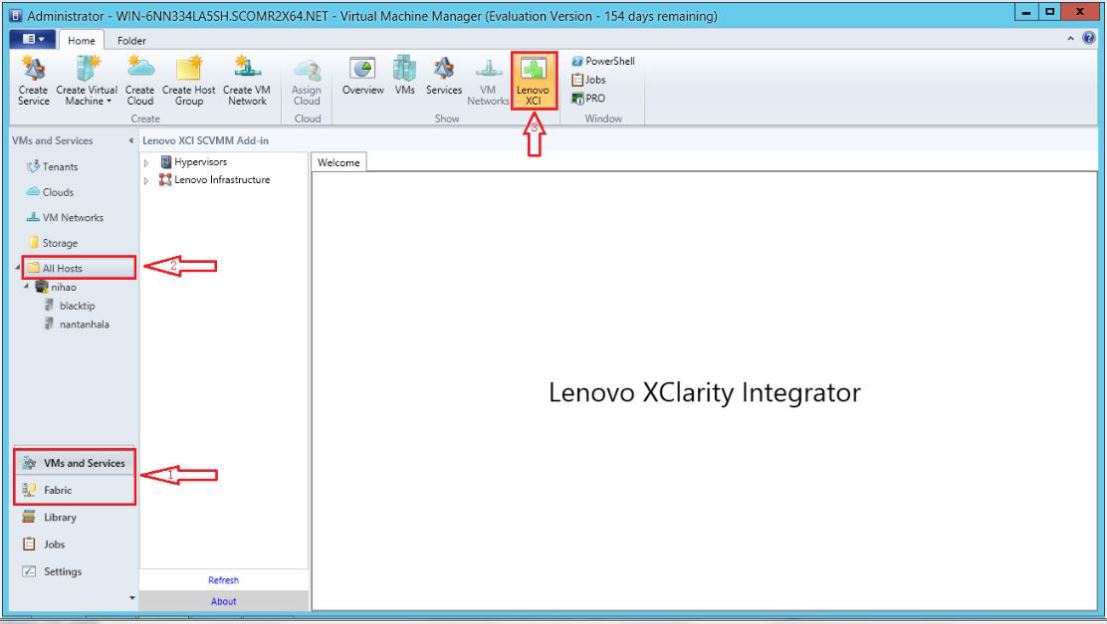
The interface for Lenovo XClarity Integrator Add-in for Microsoft System Center Virtual Machine Manager console comprises two sections. On the left side is a navigation pane containing managed assets, including host clusters and their managed hosts that are synchronized with SCVMM configuration; and Lenovo XClarity Administrator instances and their managed chassis. On the right side is the main frame, which displays the current operation relevant to the asset selected in the left tree view. To refresh or reload assets in left navigation pane, press Ctrl+F5 or click Refresh at the bottom of the navigation pane.