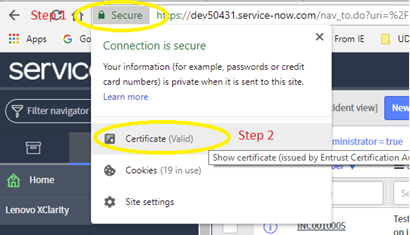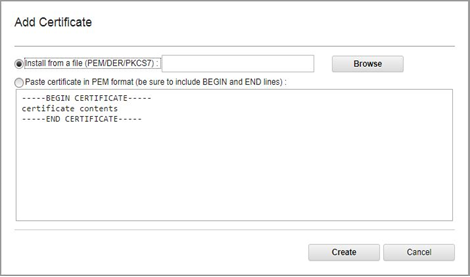You must add the ServiceNow certificate to Lenovo XClarity Administrator so that ServiceNow for Lenovo XClarity Administrator can access to XClarity Administrator inventories and events.
Procedure
To add ServiceNow certificate to XClarity Administrator, complete the following steps.
- From the ServiceNow portal, right-click Secure, and then click Certificate. The Certificate dialog is displayed.
- Click the Details tab, and then click Copy to File.
- Click Next.,
- Select the
DER encoded binary X.509(.CER)
format from one of the options available on the dialog. - Enter a location and name for the file to be exported.
- Click Next. The certificate file is exported to the location provided in the previous step.
- Add this exported certificate file (.cert) to XClarity Administrator.
From the XClarity Administratormenu bar, click to display the Security page.
Click Trusted certificates under Certificate Management in the left navigation.
Click to display the Add Certificate dialog.
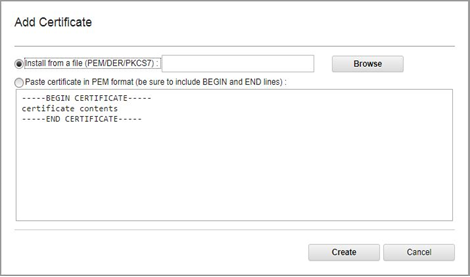
Browser for the certificate file.
Click Create to add the certificate.