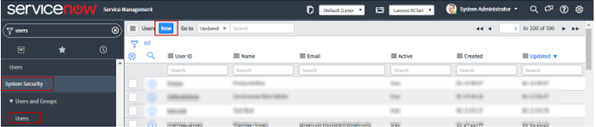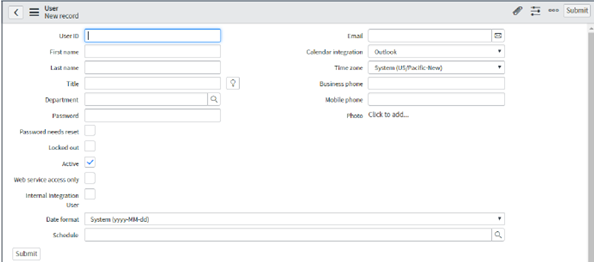Creating new users
ServiceNow for Lenovo XClarity Administrator includes a set of default user accounts. You can create additional users as needed.
ServiceNow for Lenovo XClarity Administrator adds the following default accounts.
ServiceNow REST user: This user is required to configure REST user credentials.
User ID: sn.rest.admin
Password: *****
Roles: web_service_admin and x_188271_lenovo_xc.user
AttentionAfter you update the password, you must update the same password under the REST User credentials module. To update the REST credentials, seeUpdating credentials of a REST user. XClarity End User: This user is created for the end user with limited access to applications.
User ID: xclarity.enduser
Password: *****
Roles: x_188271_lenovo_xc.user, and itil
MID Server User: This user is created for MID server installation. The credentials are used during the MID server installation.
User ID: mid.user
Password: *****
Roles: mid_server
AttentionWhen you update the password for MID Server user, you must also update the password in the configuration file (config.xml) that is used during MID server installation.
From the ServiceNow portal, on the left navigation panel, click , and then click Users.
NoteYou must be logged in to the ServiceNow portal using a user with Admin privileges.Type the user name whose password is to be set in the Search field.
Enter the password, and click Update.
Procedure
To create a user with roles, complete these steps.