Viewing the Lenovo XClarity Administrator inventories
You can view related list of inventories, such as fans, power supplies, switches, nodes, storage, and chassis.
truefor that inventory item.
Procedure
The following examples illustrate how to view different levels of details for inventories.
Fans in the inventory
From the ServiceNow portal, click the All Inventories group in the left pane, and then click Fans.
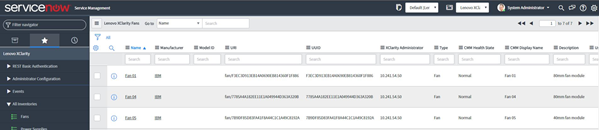
Click the required record to view details.

You might need to scroll to view more details.
The tabs in between indicates sections that contain data that is related to same inventory. The tabs at the bottom are called as Related Lists that contain arrays of data or deep dives that are related to a particular record of an inventory.
NoteIf there are more details of records that are shown in the Related Lists, click on any record in the extreme left column to display the details.
Nodes and the boot-order list in the inventory
Select record under the Nodes inventory.
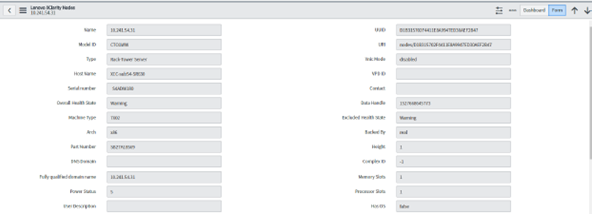
Select Boot Order Related List

Click on the record in the left most columns. You are redirected to another page that contains details about a particular boot order that is under a particular record in the Node Inventory table.
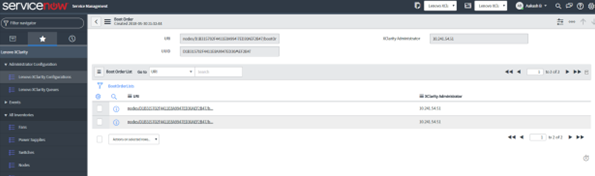
Select any one of the record from the BootOrderList related list. You are redirected to another page listing two related lists.
Current Boot Order Devices
Possible Boot Order Devices

Click on any one of the record in the related list to view more details.
This type of deep dive is found in the following related links under the inventories.
Inventory Name Related List Name Chassis CMMS Chassis Energy Policies Chassis Fan Muxes Nodes Activation Keys Nodes Add In Cards Nodes Boot Order Nodes IP Interfaces Nodes On Board PCI Devices Nodes PCI Devices Switches IP Interfaces Similarly, you can view the details of other inventories as well.