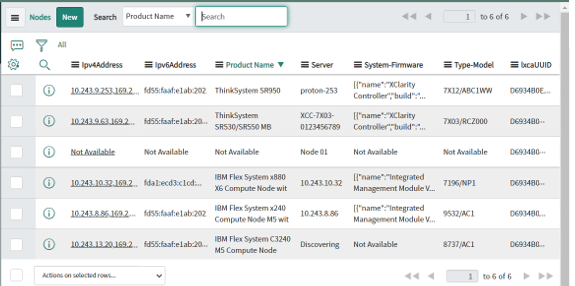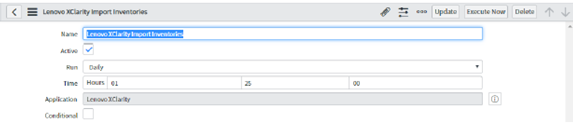ServiceNow provides access to Lenovo XClarity Orchestrator inventories by retrieving information from XClarity Orchestrator and mapping it to the configuration management database (CMDB).
Procedure
To import inventory data of the selected XClarity Orchestrator instances to the ServiceNow instance, complete the following steps.
- From the ServiceNow portal, click Lenovo XClarity Configuration under the Administrator Configuration group in the left pane.
- Select each XClarity Orchestrator, and click Import Inventories from the Actions drop-down. The Queue table shows the progress of retrieved data import. Following is a sample screen.
- Under All Inventories, click the desired module to view the records for each inventory. Following example shows the fan data.
- Create a scheduled job to update the inventory records at regular interval of time. Not that the schedule is set to 24 hours by default.
From the ServiceNow portal, type scheduled jobs in the left panel Search box, and click from the left navigation.

Click the Lenovo XClarity Import Inventories link to display the following page.
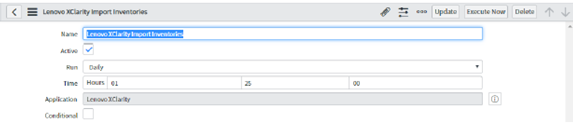
Select the time interval for automatically updating the inventory records from Lenovo XClarity Orchestrator
Click Update.