Collecting RAID logs
To collect RAID logs, do the following:
If you want to save the logs, attach a USB storage drive to the server or connect your server to a shared network. For instructions on how to connect to a shared network, refer to Configuring network settings.
Click the RAID Log tab.
- Select the RAID adapter that you want to collect the logs and click Collect RAID Log to start the collection.NoteThe mouse pointer is not active during the collecting process.Figure 1. RAID logs collection interface – 1

After the collecting process is finished, the summary information for the RAID adapter will be displayed. You can click View Recent Log to see the recent logs of the RAID adapter.
Figure 2. RAID logs collection interface – 2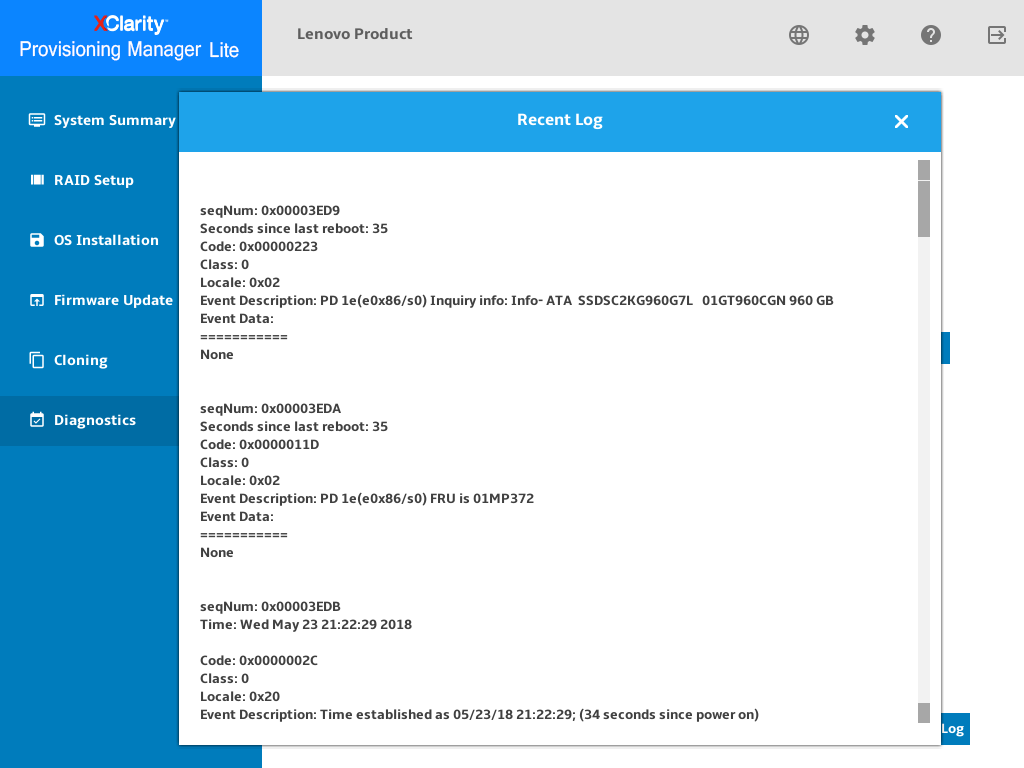
- If you want to save the detailed logs, click Save Detailed Log. The collected logs will be saved in three TXT files in the USB storage drive or the shared network folder. The three TXT files include the following information respectively:
Basic information about the RAID adapter
Firmware logs for troubleshooting
Event logs for the RAID adapter
Give documentation feedback