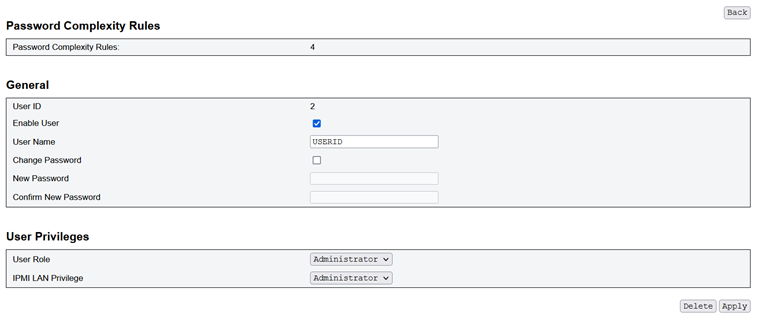User Account
Administrator: Full access to all of the web pages and authorized to modify all of the settings and configurations.
Operator: Full access to all of the web pages except for the User Account page. Operator can only see his/her own account on the User Account page and no modification on the account page is allowed.
User: Full access to all of the web pages except SMM2 Reset button on the Enclosure Rear Overview page and the following pages in the Configuration tab: SMTP/SNMP/PEF/Network Configuration/User Account/Web Service; viewing right is allowed but any modification is prohibited on these pages.
To configure a particular user, click on the User ID. If Password Complexity Rules is enabled, password strength checking will be enabled while updating user configuration.
Password Complexity Rules is enabled with option 4 by default. Use the following information upon your first login:
User Name = USERID
Password = PASSW0RD (The sixth character of PASSW0RD is number zero)
After the first login, you are allowed to change the account and password information based on your preferences.

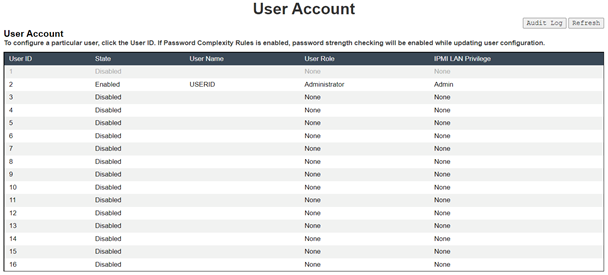
Administrators can click on one of the listed accounts to access User Configuration. They can enable/disable/delete an account, set a user name, set/change password, and select user privileges here.
Administrators can assign account user names in the User Name field with up to 16 characters using alphanumeric characters, including a-z, A-Z and 0-9, . (period), - (hyphen) and _ (underscore). Click on the Apply Changes button to activate the changes. If the validation fails, the WebGUI will display an error message. Creating a new user account with an existing user name is not allowed.
- Administrators can set/change the password in the New Password field using a minimum of eight (up to 20) printable US-ASCII (Code: 33-126) characters. Password must follow Password Complexity Rules that set on the Account Security page. Rules should be enabled starting with rule 1, and up to the number of rules specified.
0x00: Password Complexity Rules disabled. White-space and the non-alphabetic characters such as ~'&<>/[]{};, are not allowed.
0x01: contains at least one letter (A through Z, a through z).
0x02: contains at least one number (0 through 9).
- 0x03: contains at least two of the following three categories:
An uppercase letter (A through Z)
A lowercase letter (a through z)
A non-alphabetic characters such as !@#$%^*-_+=().:`|?"\
0x04: cannot be a repeat or reverse of the corresponding user name (default)
0x05: may contain at most two consecutive occurrences of the same character
If the validation fails, the WebGUI will display an error message.