Install a hot-swap drive
Use this procedure to install a drive.
Before you install a drive:
- Read the following section(s) to ensure that you work safely.
Touch the static-protective package that contains the drive to any unpainted metal surface on the solution; then, remove the drive from the package and place it on a static-protective surface.
The following notes describe the type of drives that the node supports and other information that you must consider when you install a drive. For a list of supported drives, see Lenovo ServerProven website.
- Locate the documentation that comes with the drive and follow those instructions in addition to the instructions in this chapter.
- You can install up to six hot-swap SAS/SATA 2.5-inch drives for each node.
- The electromagnetic interference (EMI) integrity and cooling of the solution are protected by having all bays and PCI and PCI Express slots covered or occupied. When you install a drive, PCI, or PCI Express adapter, save the EMC shield and filler panel from the bay or PCI or PCI Express adapter slot cover in the event that you later remove the device.
- For a complete list of supported optional devices for the node, see Lenovo ServerProven website.
Complete the following steps to install a drive:
Note
If you have only one drive, you must install it in the bay 0 (upper-left).
Figure 1. Drive installation
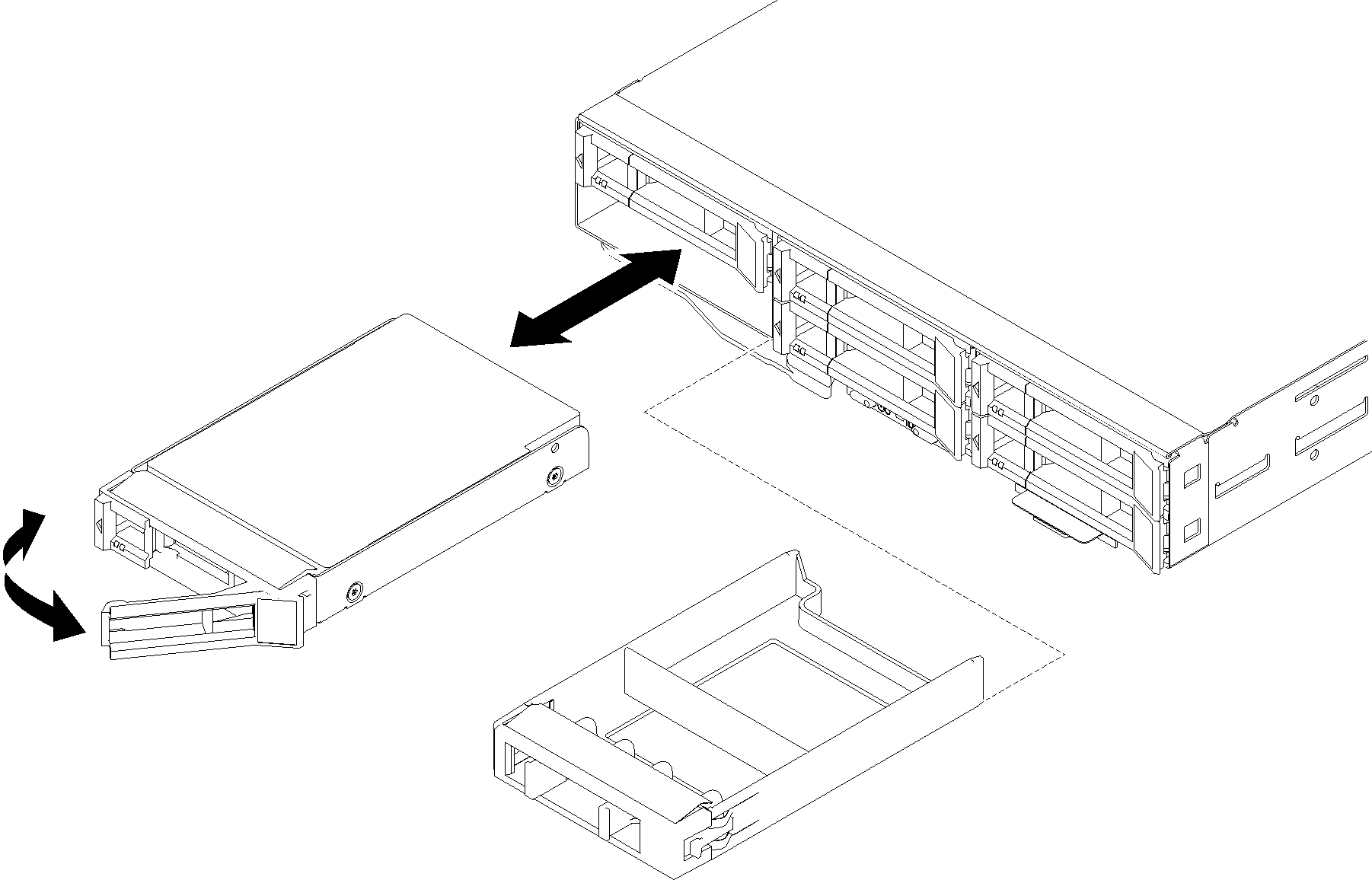
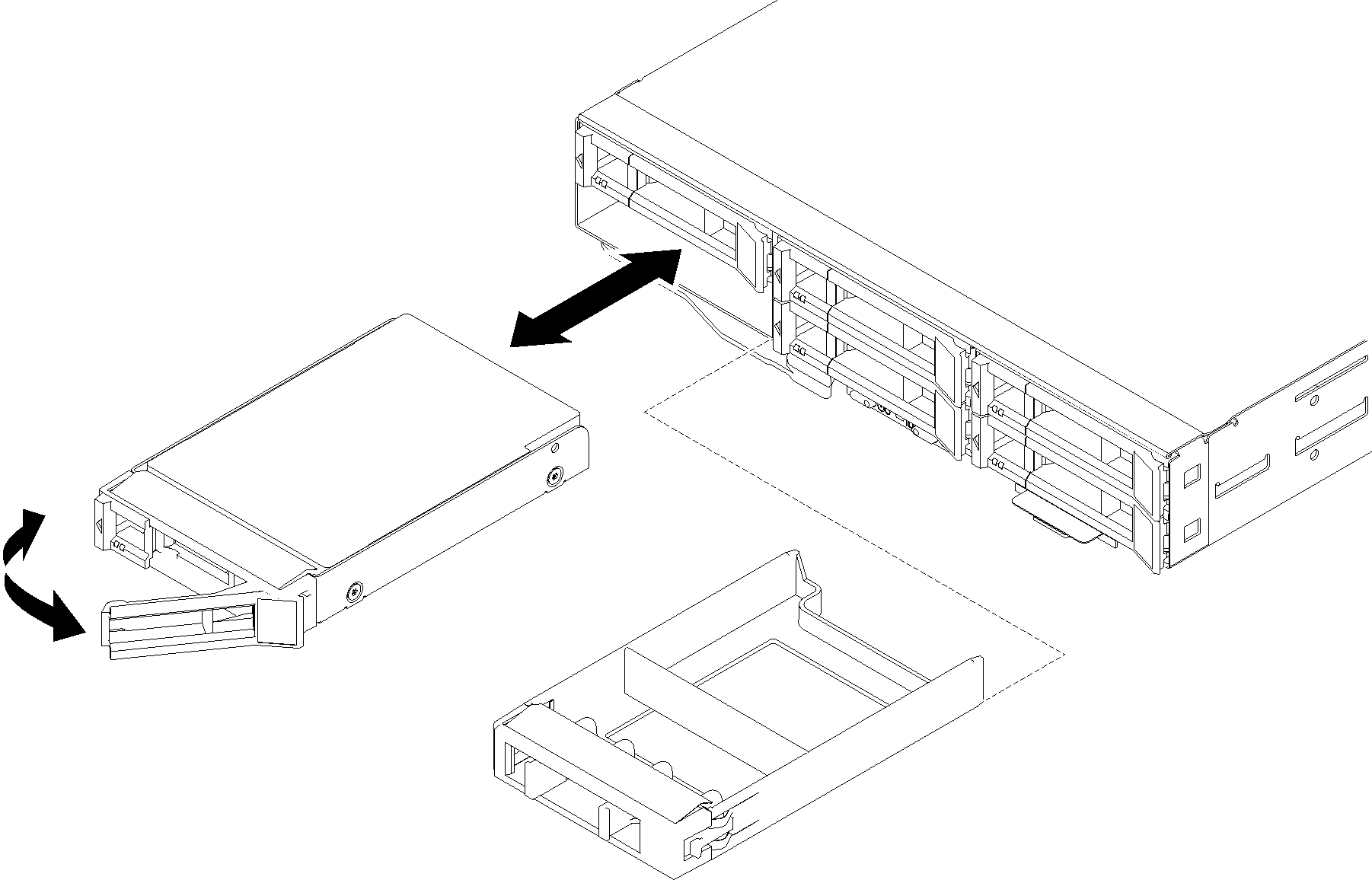
- Install the drive in the drive bay:
- If you are installing additional drives, do so now.
After you install all the drives, complete the following step.
If the node is configured for RAID operation using a RAID adapter, you will have to reconfigure your disk arrays after you install drives. See the RAID adapter documentation for additional information about RAID operation and complete instructions for using the RAID adapter.
Demo video
Give documentation feedback