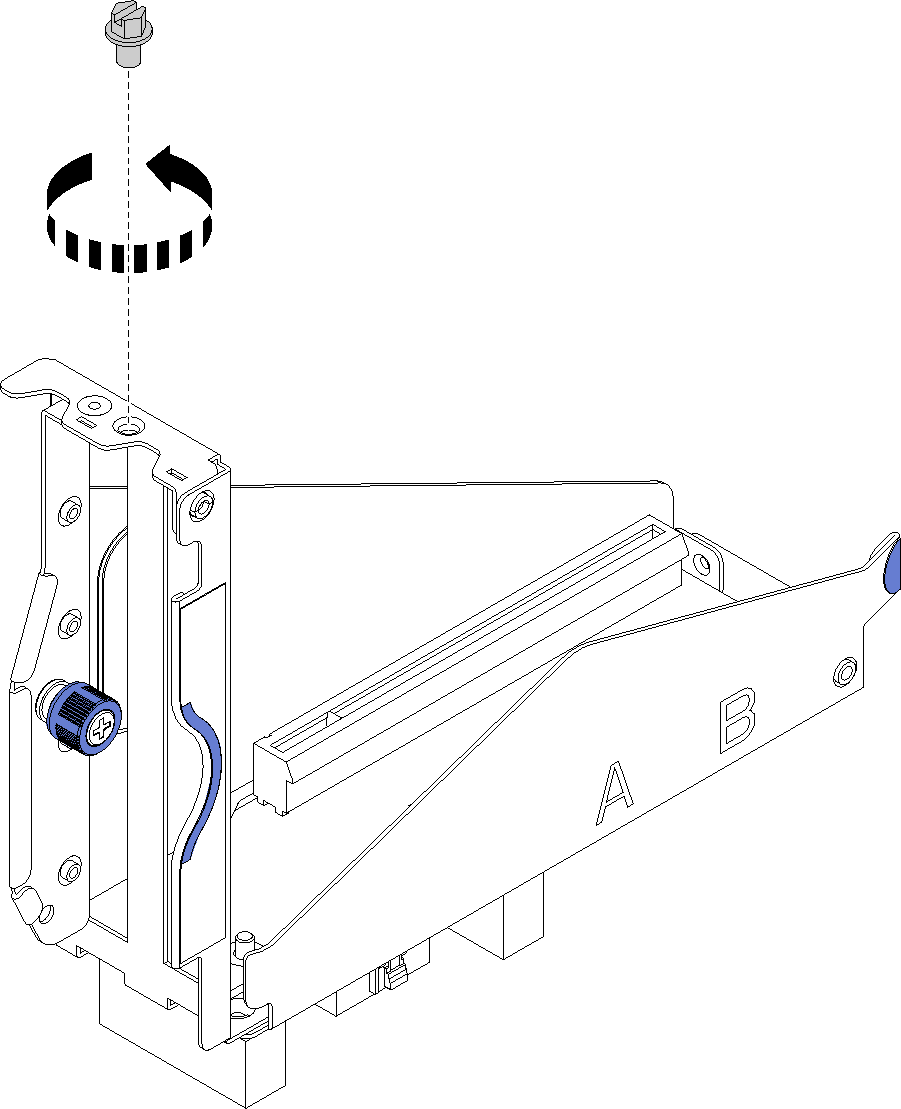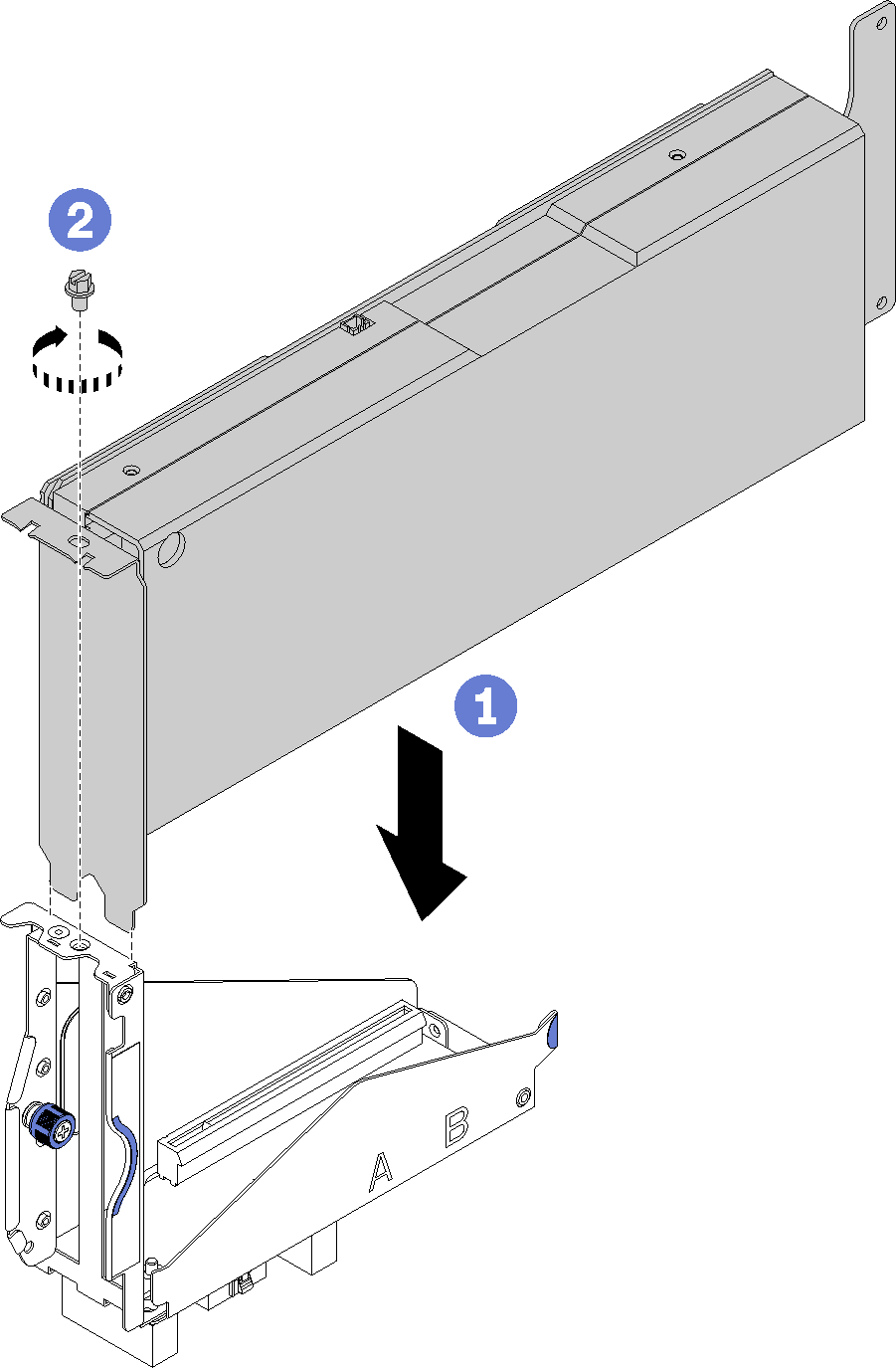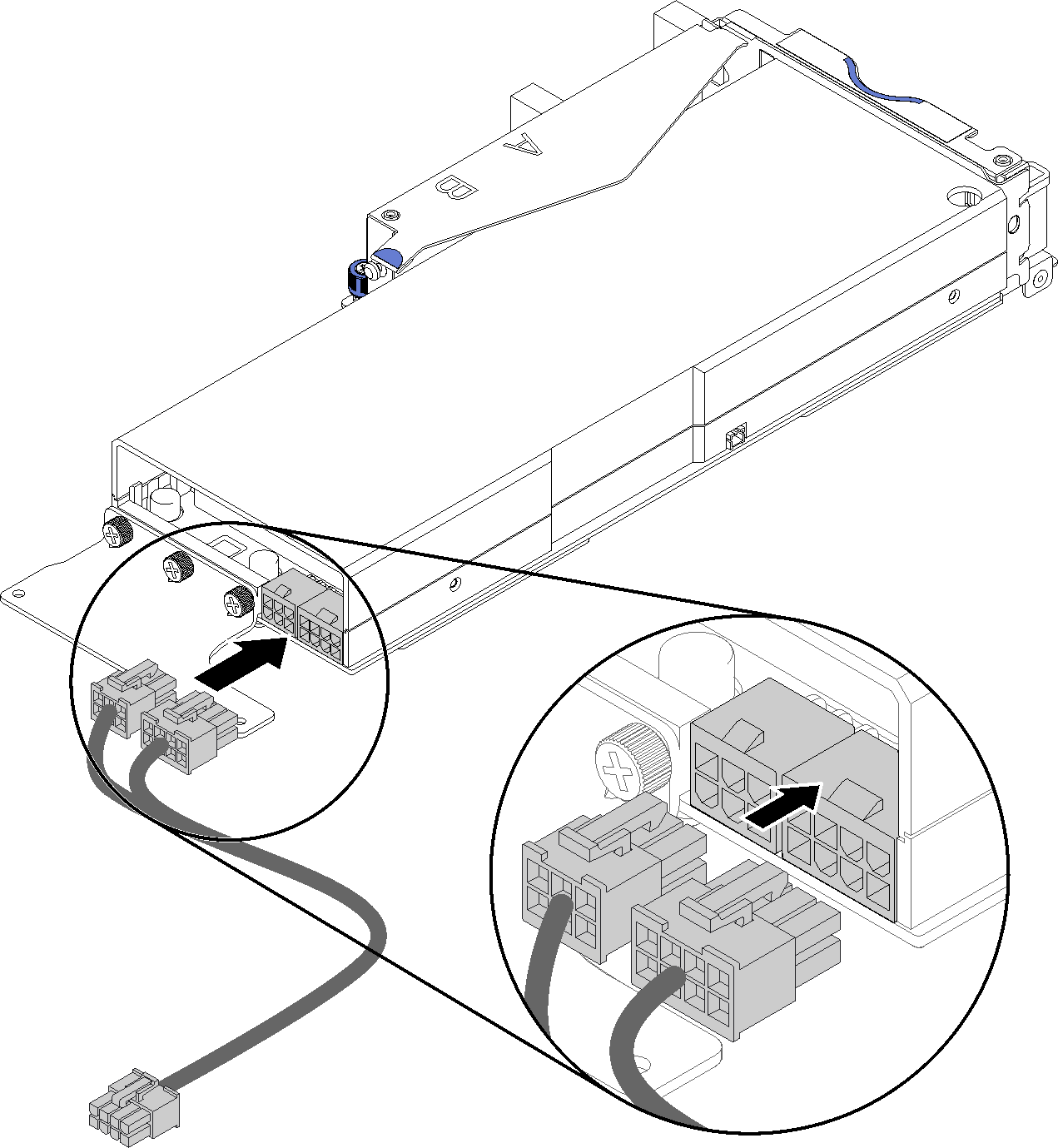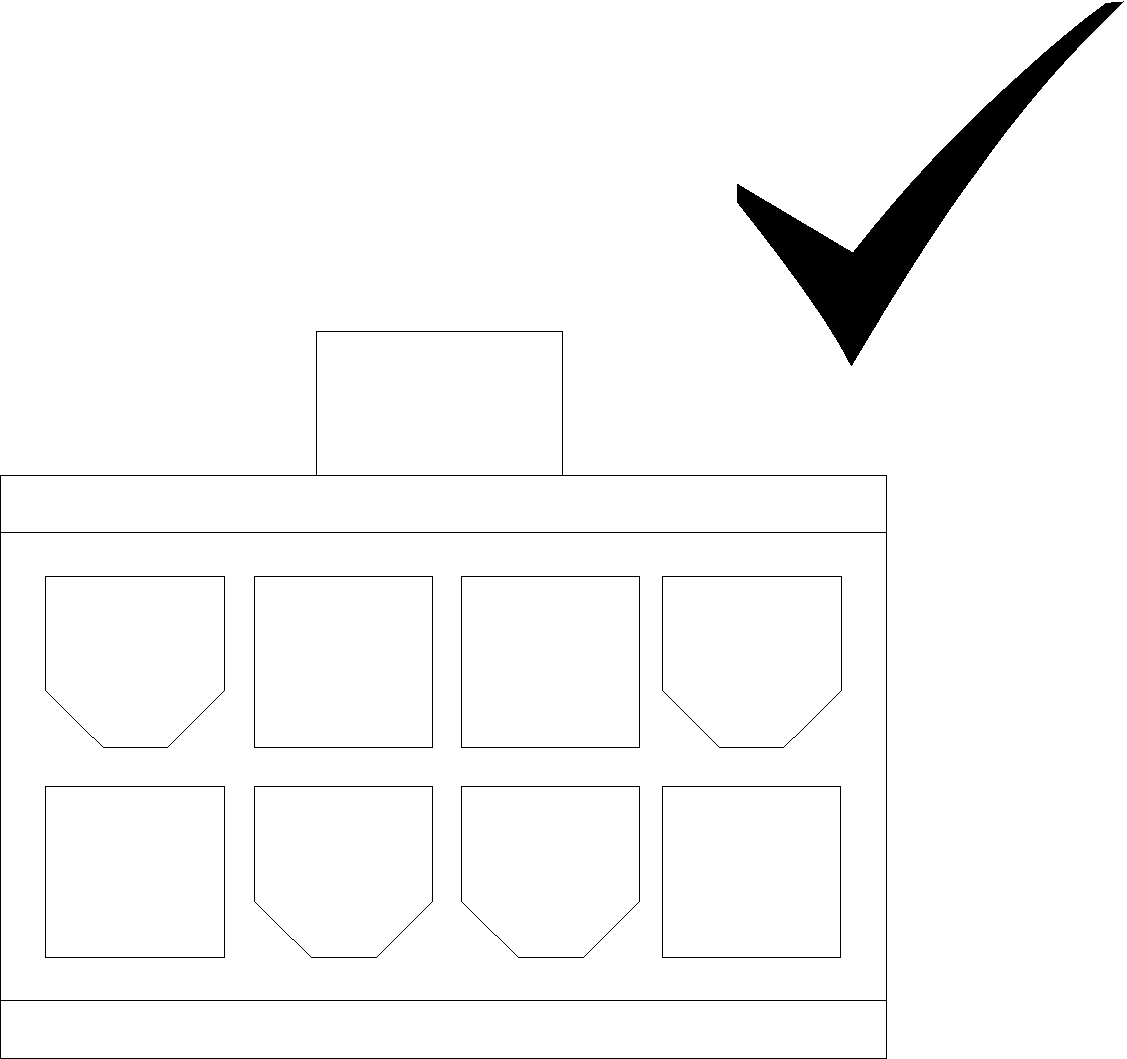Install a PCIe adapter into the riser cage
Use this information to install a PCIe adapter into the riser cage.
Before you install a PCIe adapter into the riser cage:
- Read the following section(s) to ensure that you work safely.
If the compute-expansion node assembly is installed in the enclosure, remove it (see Remove the compute-expansion node assembly from the enclosure).
Remove the rear cable cover (see Remove the rear cable cover).
- If an adapter has been installed in the riser cage, remove the PCIe riser assembly from the expansion node assembly (see Remove a PCIe riser assembly from the compute-expansion node assembly), and remove the adapter from the riser cage (see Remove a PCIe adapter from the riser cage). If no adapter has been installed in the riser cage, disconnect the front riser miscellaneous cable first if you are removing the front riser cage; then, loosen the two captive screws to remove the riser cage from the node.Figure 1. Disconnecting the front riser miscellaneous cable from the riser cage and removing the riser cage from the expansion node
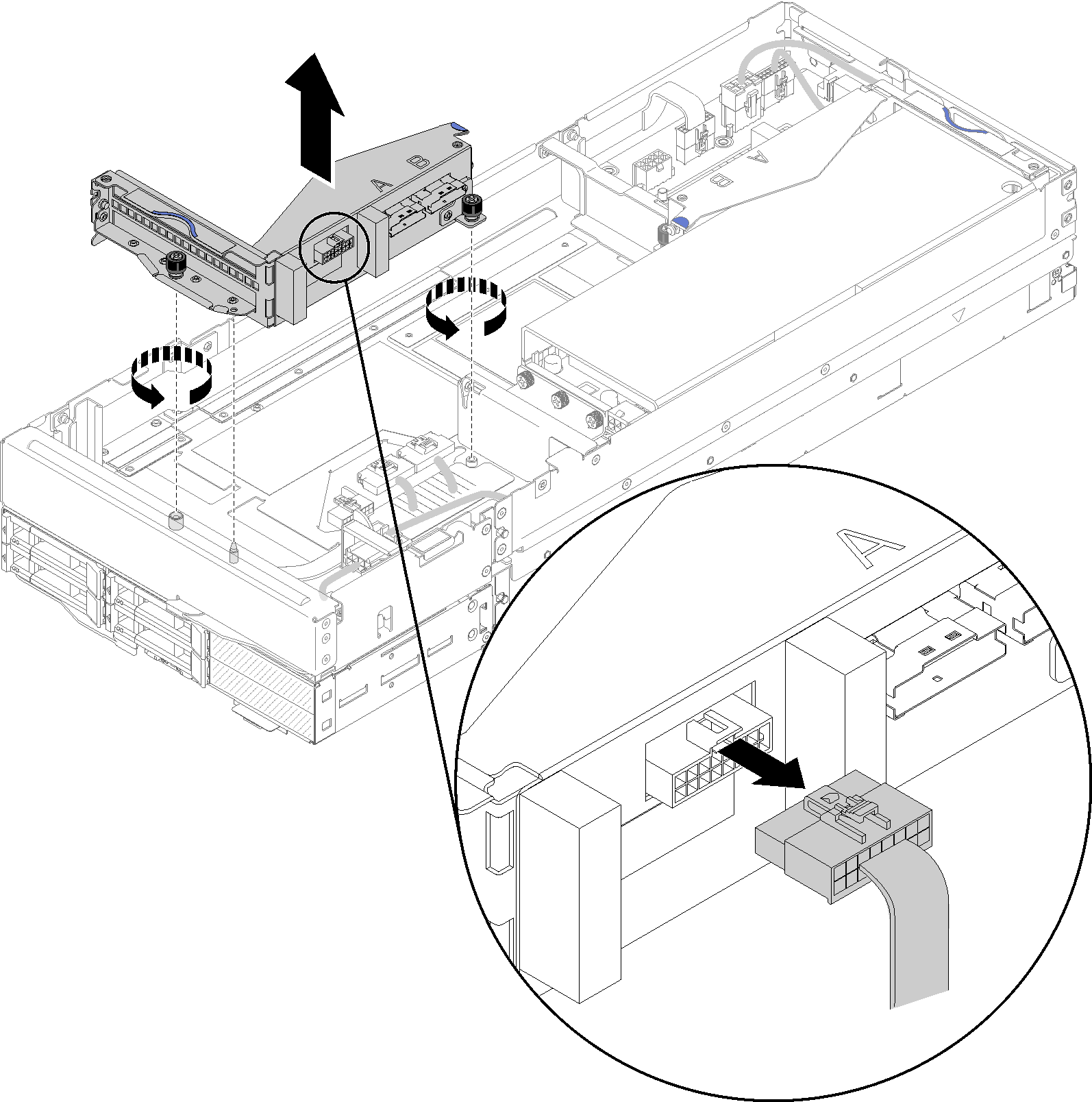
Complete the following steps to install a PCIe adapter into the riser cage.
After you install the PCIe adapter into the riser cage, complete the following steps:
Install the PCIe riser assembly into the PCIe expansion node (see Install a PCIe riser assembly into the PCIe expansion node assembly).
Install the rear cable cover (see Install the rear cable cover).
Install the PCIe expansion node assembly into the enclosure (see Install the compute-expansion node assembly into the enclosure).
Power on the compute node.
Demo video
Give documentation feedback