Front operator panel LEDs
The front operator panel of the server provides controls and LEDs.
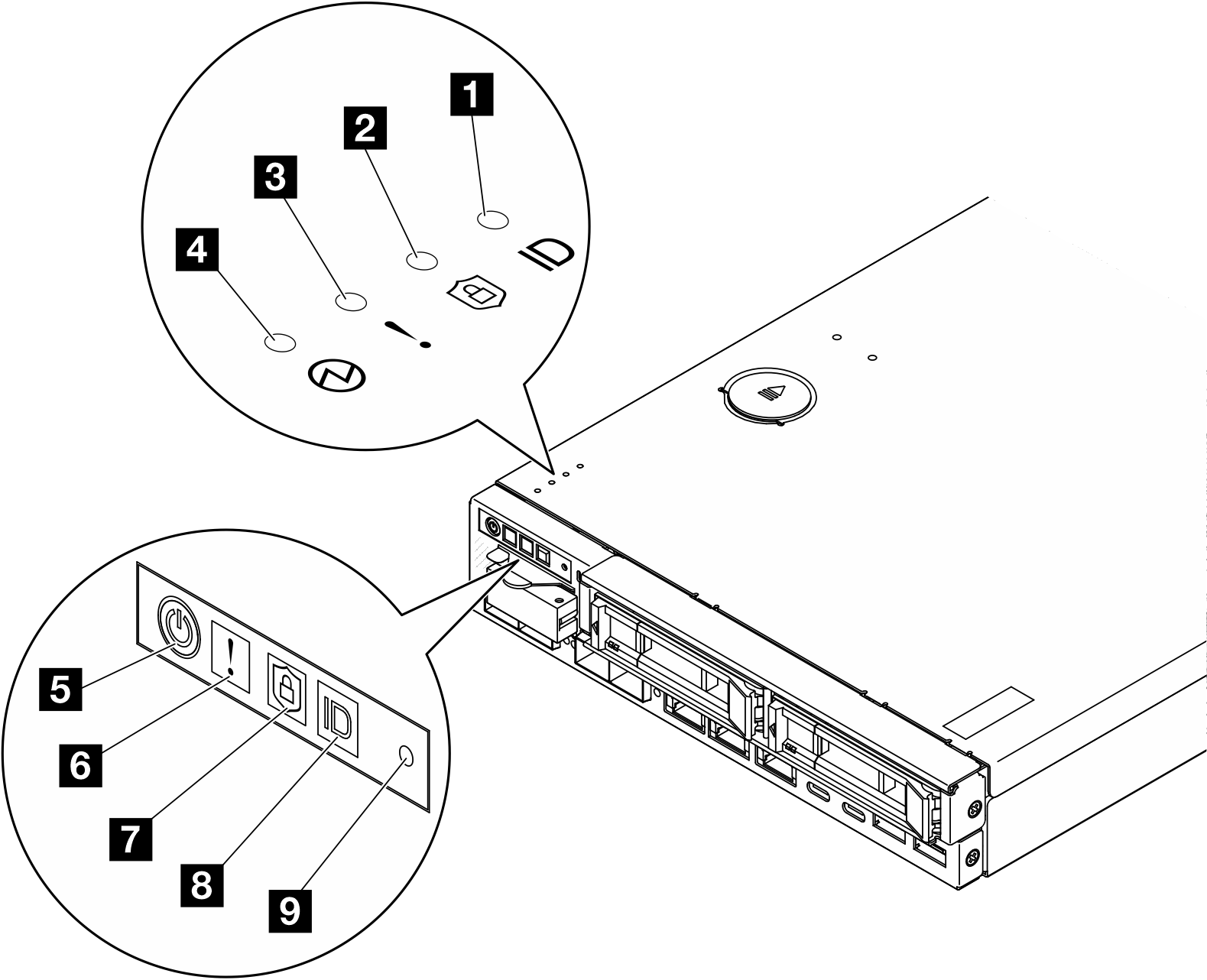
| 1 & 8 System ID button with system ID LED (blue) | 4 & 5 Power button with power status LED (green) |
| 2 & 7 Security LED (green) | 9 NMI button |
| 3 & 6 System Error LED (yellow) |
1 8 System ID button with system ID LED (blue)
On: System is identified. Press the button once to turn on the LED. Pressing the button a second time will make the LED blink. Pressing it a third time will turn off this LED.
OFF: System is not identified.
2 7 Security LED (green)
- Solid on: The server is operating with security feature enabled.
- Blinking: The server is in System Lockdown Mode. Activate or unlock the system for operation. See Activate or unlock the system.
- Off: No security feature is enabled on the server.
See to activate the system. to activate the system.
3 6 System Error LED (yellow)
When this yellow LED is on, it indicates that one or more system errors have occurred.
| Status | Color | Description | Action |
|---|---|---|---|
| On | Yellow | An error has been detected on the server. Causes might include one or more of the following errors:
| Check the Event log to determine the exact cause of the error. |
| Off | None | The server is off or the server is on and is working correctly. | None. |
4 5 Power button with power status LED (green)
Press this button to turn the server on and off manually. Following are the states of the LED:
| Status | Color | Description |
|---|---|---|
| Off | None | No power supply is properly installed or connected, or the LED itself has failed. |
| Flashing rapidly (four times per second) | Green | The server is turned off and not ready to be turned on yet. The power button is disabled. This will last approximately 5 to 10 seconds after power supply units are properly installed and connected.. |
| Flashing slowly (once per second) | Green | The server is turned off but ready to be turned on. Press the power button to turn on the server. |
| Lit | Green | The server is turned on. |
9 NMI button
Press this button to force a nonmaskable interrupt to the processor. You might have to use a pen or the end of a straightened paper clip to press the button. You can also use it to force a blue-screen memory dump. Use this button only when you are directed to do so by Lenovo Support.