System-board LEDs
The following illustrations show the light-emitting diodes (LEDs) on the system board.
Press the power button to light the LEDs on the system board when the power source has been removed from the server.
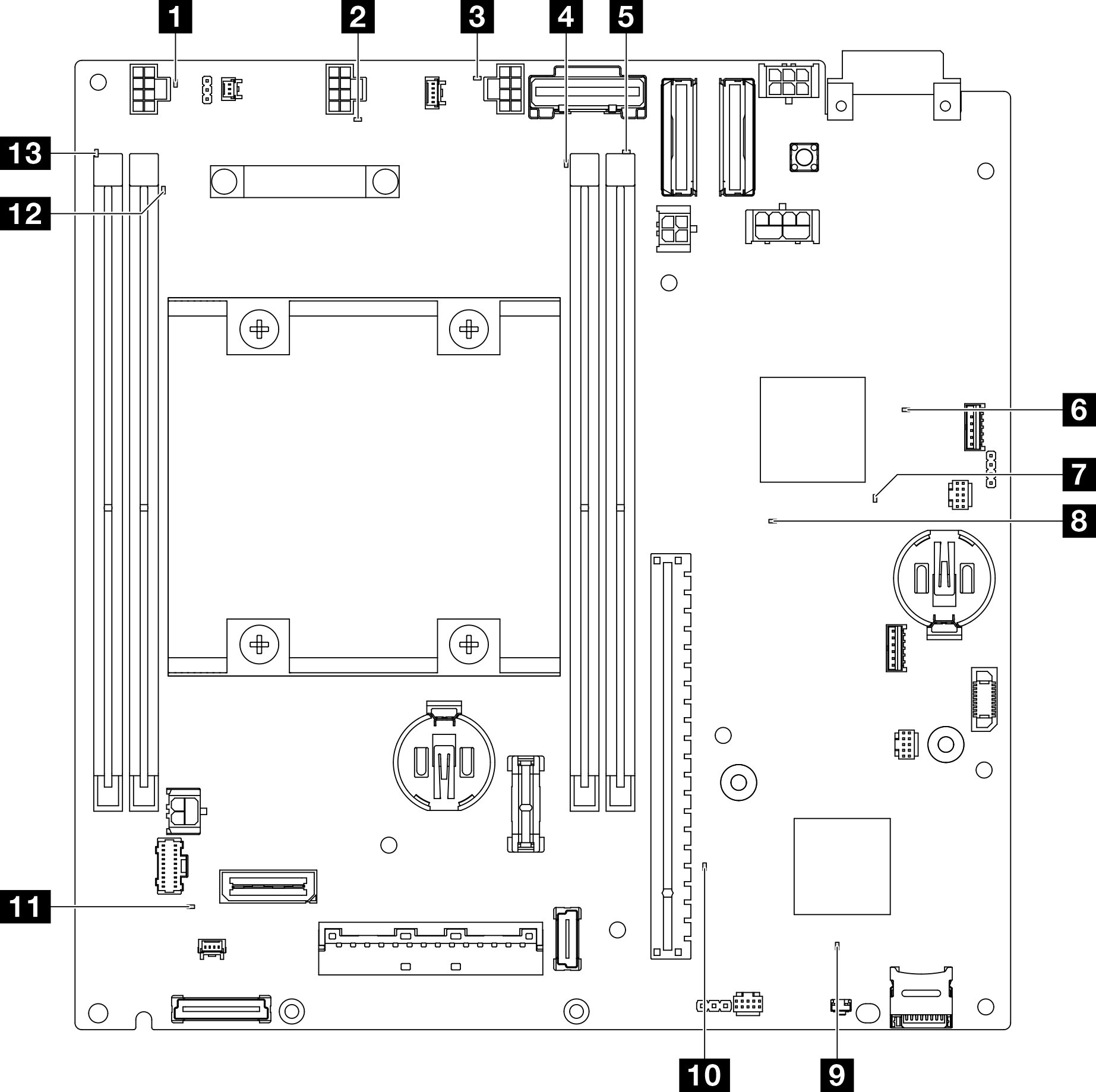
| LED | Description and actions |
|---|---|
| 1 2 3 Fans 1-3 error LED | LED on: an error has occurred to the fan the LED represents. |
| 4 5 12 13 DIMMs 1-4 error LED (amber) | LED on: an error has occurred to the DIMM the LED represents. |
| 6 FPGA power status LED (green) | The FPGA power LED helps to identify different FPGA errors.
|
| 7 FPGA heartbeat LED (green) | This LED indicates power-on and power-off sequencing.
|
| 8 System power LED | The states of the system power LED are as follows:
|
| 9 XCC status LED | The states of the XCC status LED are as follows:
|
| 10 XCC heartbeat LED (green) | This LED indicates the XCC heartbeat and boot process:
|
| 11 System error LED (yellow) | LED on: an error has occurred. Complete the following steps:
|