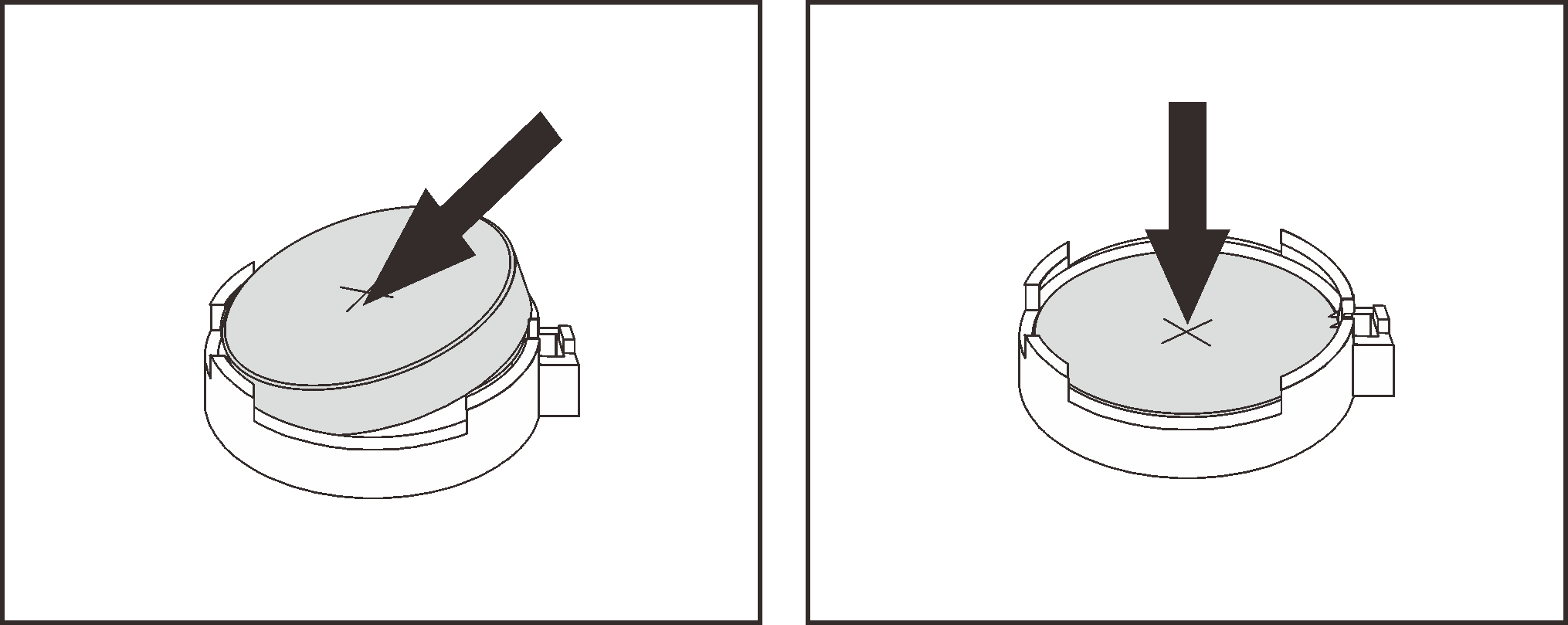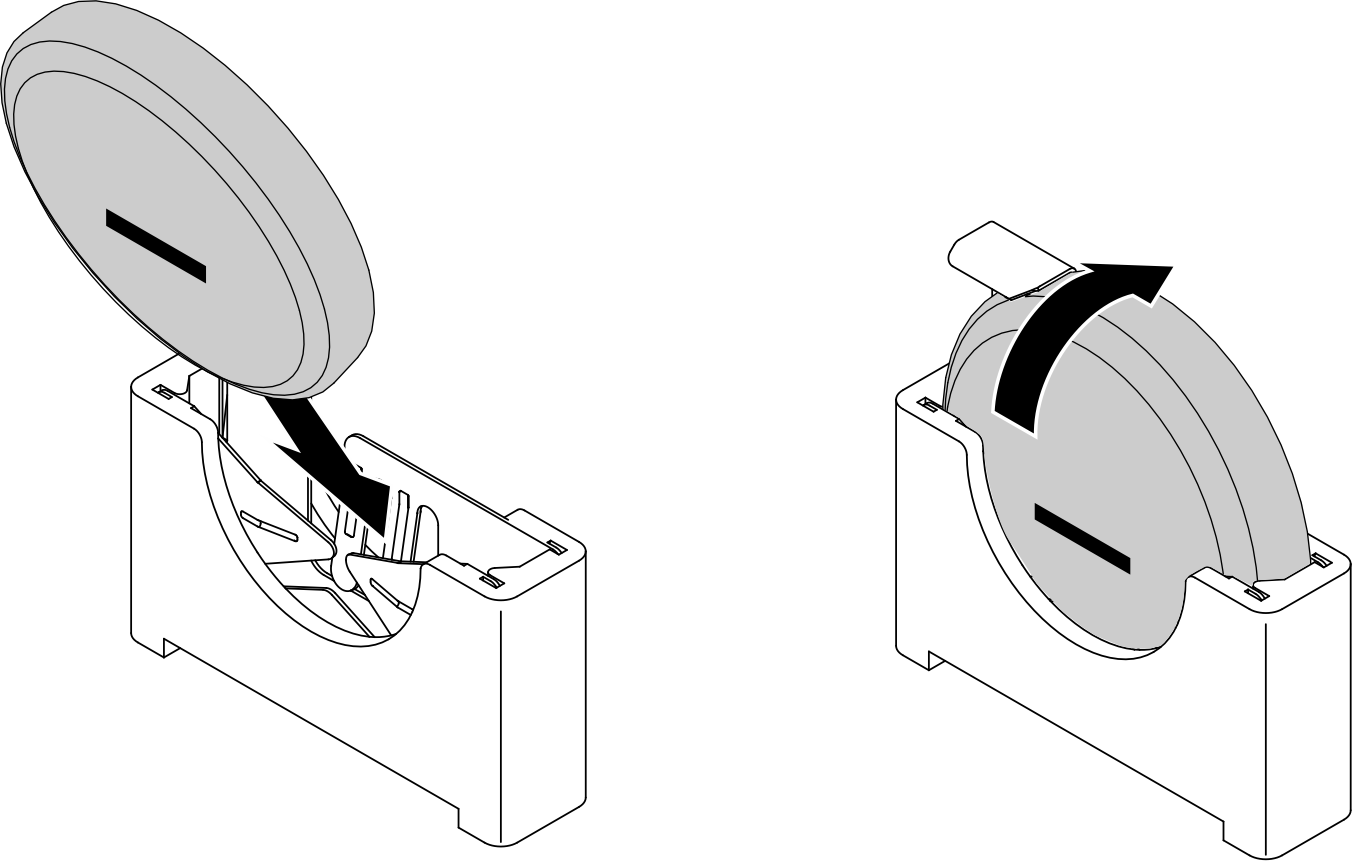Install the CMOS battery (CR2032)
See this topic to learn how to install the CMOS battery (CR2032).
About this task
To avoid potential danger, make sure to read the following safety information.
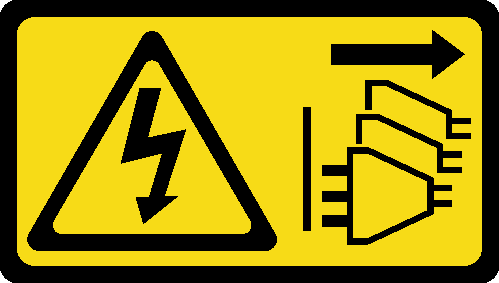

When replacing the lithium battery, use only Lenovo specified part number or an equivalent type battery recommended by the manufacturer. If your system has a module containing a lithium battery, replace it only with the same module type made by the same manufacturer. The battery contains lithium and can explode if not properly used, handled, or disposed of.
- Throw or immerse into water
- Heat to more than 100°C (212°F)
- Repair or disassemble
Dispose of the battery as required by local ordinances or regulations.
Remove the CMOS battery will cause system lockdown. To unlock the system, contact Lenovo Support.
Lenovo has designed this product with user safety in mind. The lithium battery must be handled properly to avoid potential danger. Make sure to follow instructions in this topic while replacing the battery.
- The CMOS battery must be replaced with another unit of the same type (CR2032).
- For high temperature operation environment, it is recommended to use CR2032HR instead.
- After replacement is completed, it is required to reconfigure the server and reset the system date and time.
- Dispose of the battery as required by local ordinances or regulations.
To avoid potential damage, do not let the CMOS battery contact any metal surface.
Make sure that all the server power cords are disconnected from power source before performing this procedure.
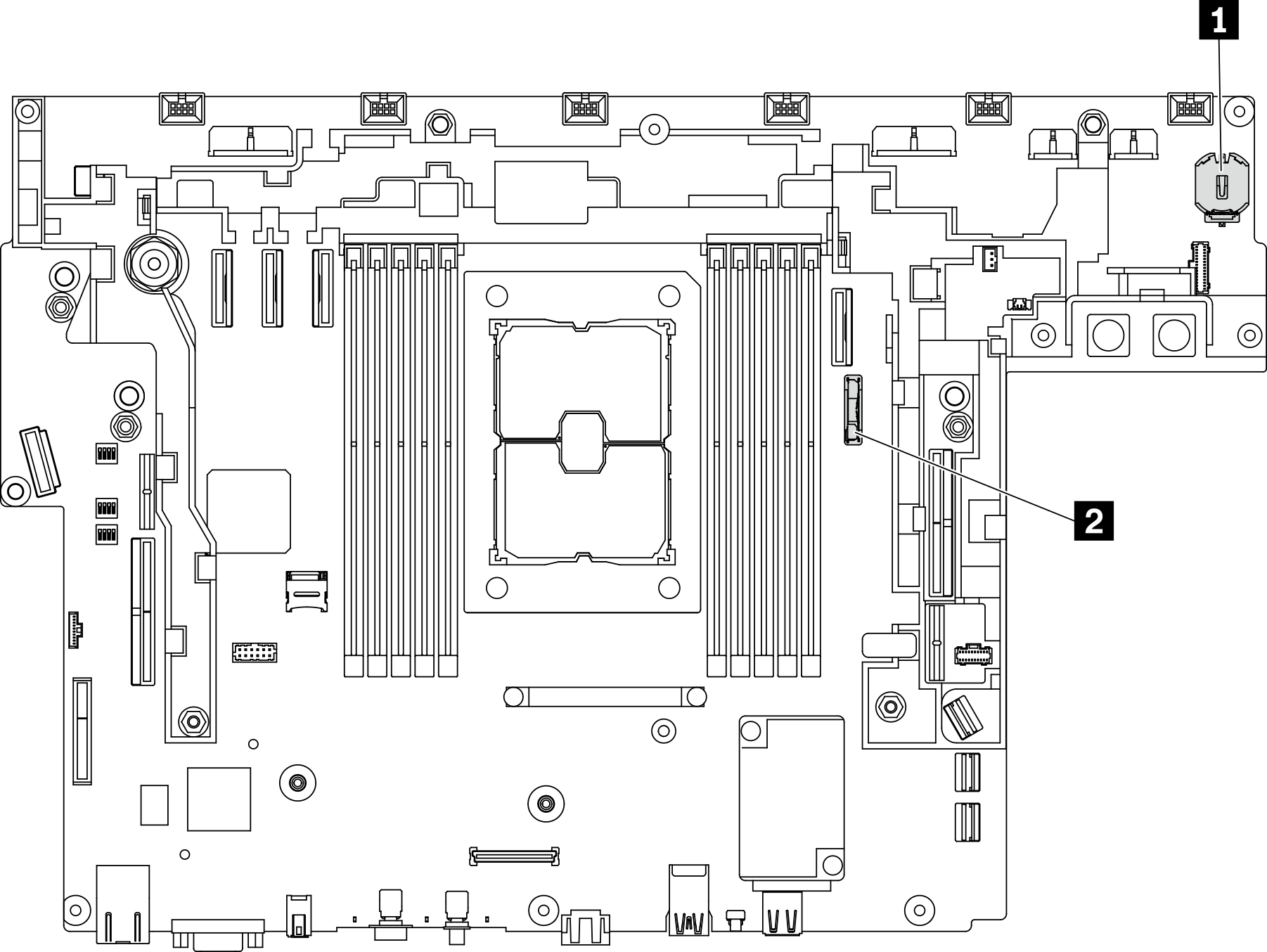
| 1 security battery for ThinkShield | 2 System battery |
Install the security battery
Procedure
After this task is completed
Proceed to complete the parts replacement (see Complete the parts replacement).
Install the system battery
Procedure
After this task is completed
Proceed to complete the parts replacement (see Complete the parts replacement).
- If a security battery of ThinkEdge Security Pack Enabled has been installed, activate the system (see Activate the system).
- Power on the server; then, reset date, time, and all the passwords.