System LEDs
There are three sets of system LEDs on this server for various scenario. See this topic for details.
Figure 1. System LEDs
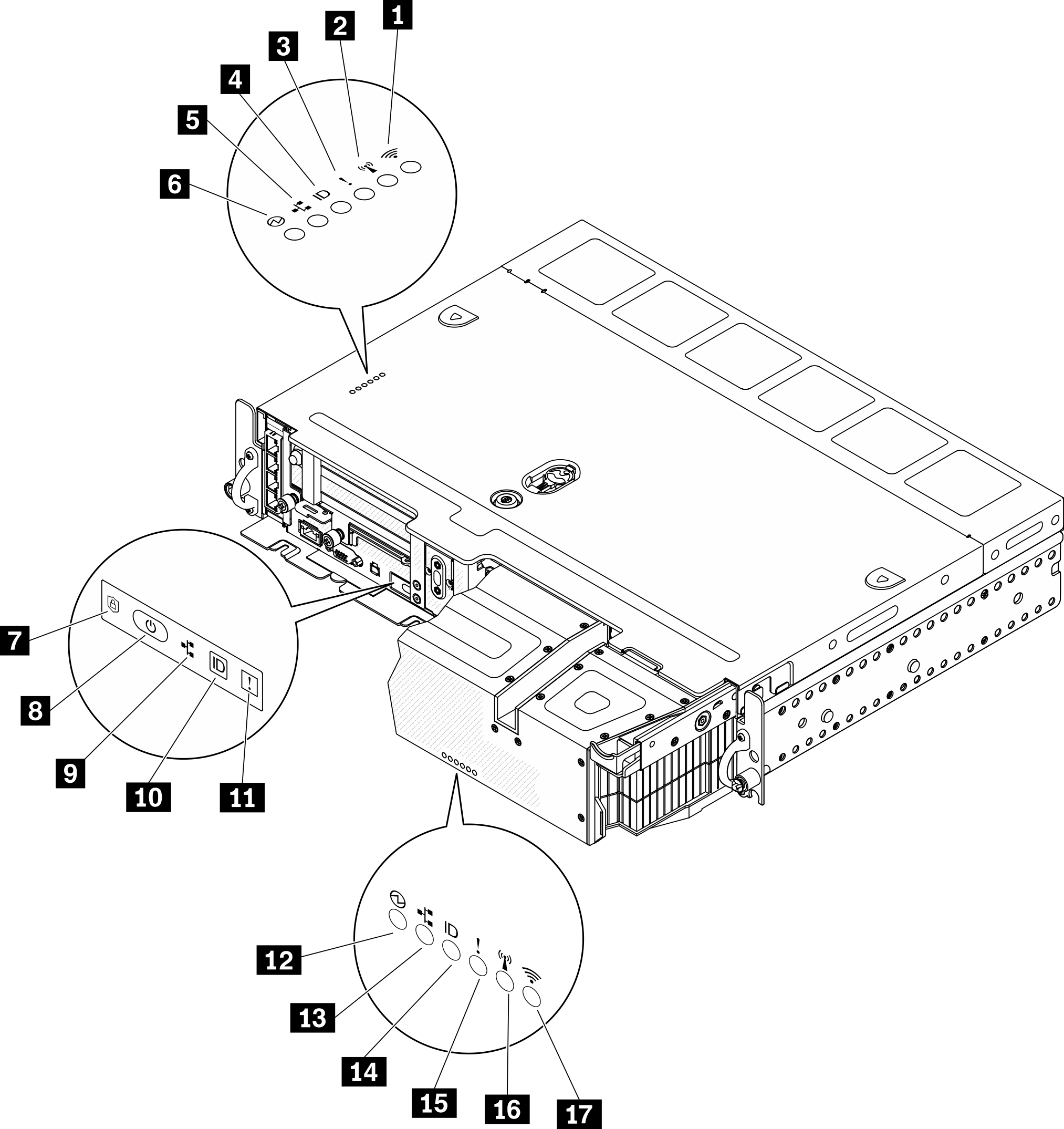
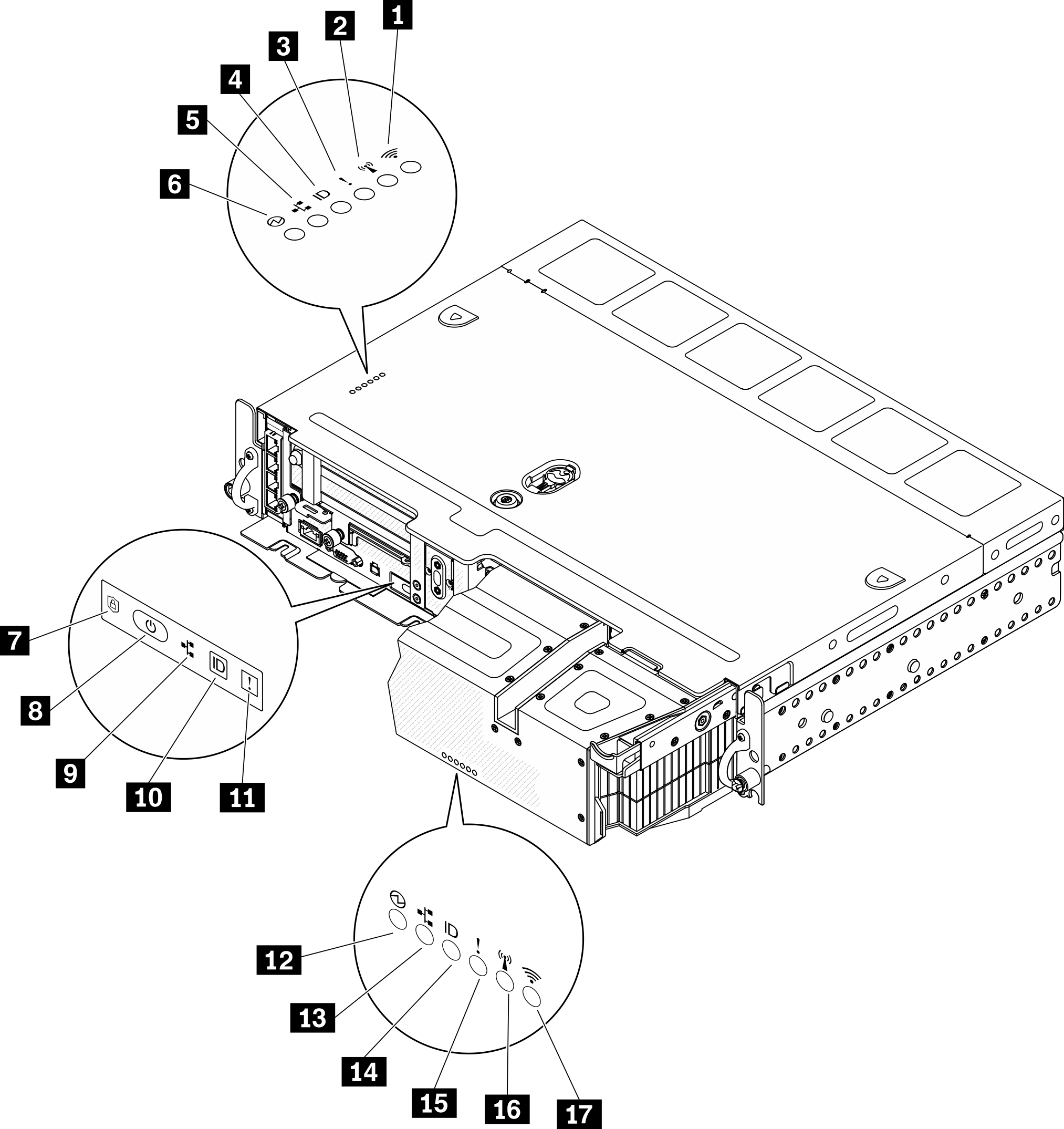
| LEDs visible from | ||
| Top cover and wall-mount | Server Front view | Security bezel |
| 1 (Reserved) | 7 ThinkShield activation LED (green) | 12 Power LED (green) |
| 2 (Reserved) | 8 | 13 Network activity LED (green) |
| 3 System-error LED (yellow) | 9 Network activity LED (green) | 14 Identification LED (blue) |
| 4 Identification LED (blue) | 10 | 15 System-error LED (yellow) |
| 5 Network activity LED (green) | 11 System-error LED (yellow) | 16 (Reserved) |
| 6 Power LED (green) | 17 (Reserved) | |
3 11 14 System-error LED (yellow)
When this yellow LED is lit, it indicates that one or more system errors have occurred.
4 10 14 Identification button/LED (blue)
Locate this server among a group of servers with this button. The LED can also be lit with Lenovo XClarity Administrator remotely. Following are the states of the identification LED:
- Off: Presence detection is off.
- On: Presence detection is on.
- Flashing rapidly (4 times per second): (on XCC firmware version 3.10 or later) The server is not activated yet and has no power permission. See Activation guide to activate the system.
- Flashing slowly (once per second): Presence detection on.
5 9 13 Network activity LED (green)
When this LED is flashing, it indicates that the server is transmitting to or receiving signals from the Ethernet LAN.
6 8 12 Power button/LED (green)
Press this button to turn the server on and off manually. Following are the states of the LED:
- Off: No power supply unit is properly installed or connected, or the LED itself has failed.
- Flashing rapidly (four times per second): The server is turned off and not ready to be turned on yet. The power button is disabled. This will last approximately five to ten seconds after power supply units are properly installed and connected.
- Flashing slowly (once per second): The server is power off but ready to be turned on. Press the power button to turn on the server.
- On: The server is turned on.
7 ThinkShield activation LED
The states of ThinkShield Activation LED are as following:
- Solid on: ThinkShield is activated.
- Flashing: ThinkShield is not activated and needs to be activated.
- Off: ThinkShield is not available in this unit.
Give documentation feedback