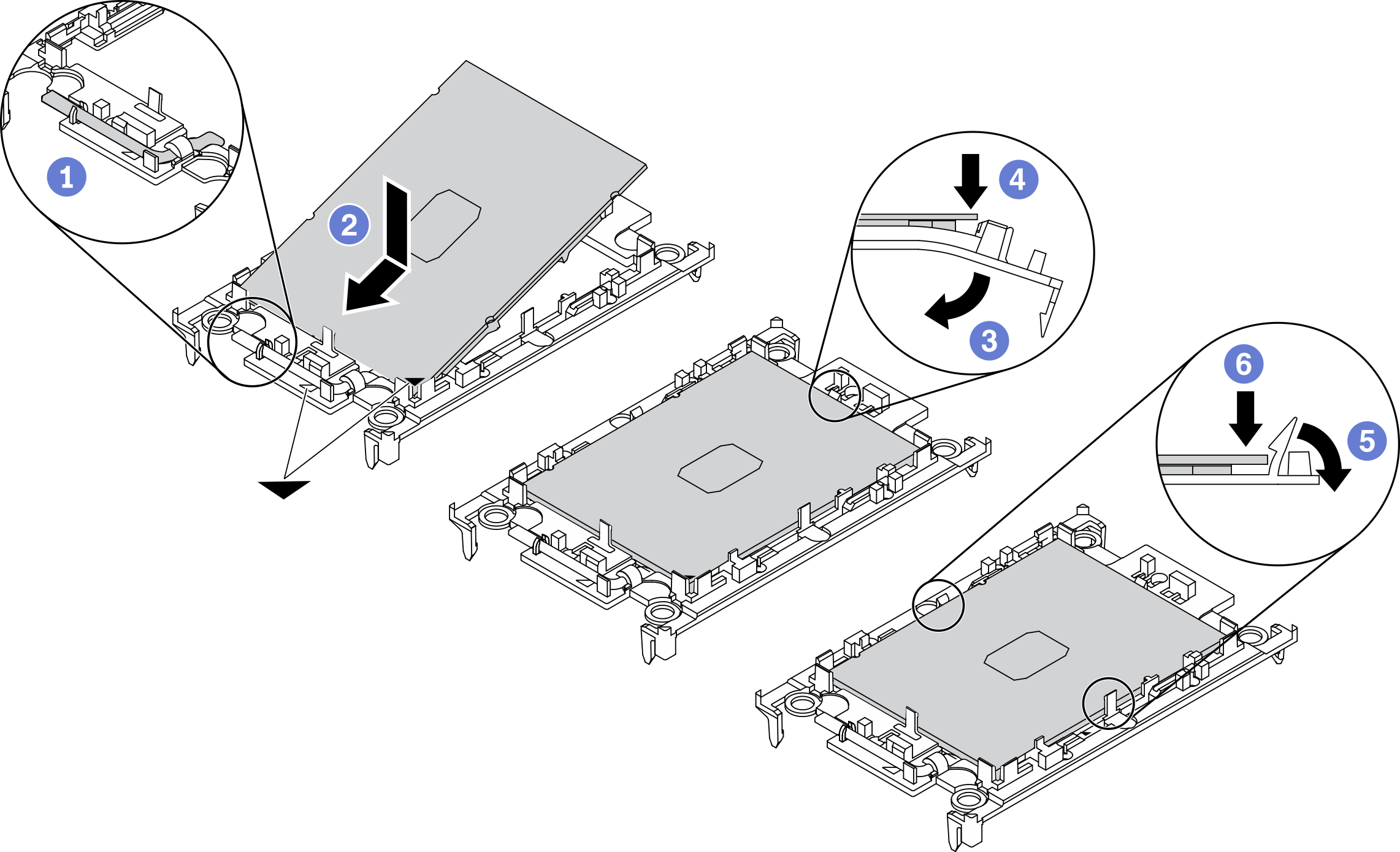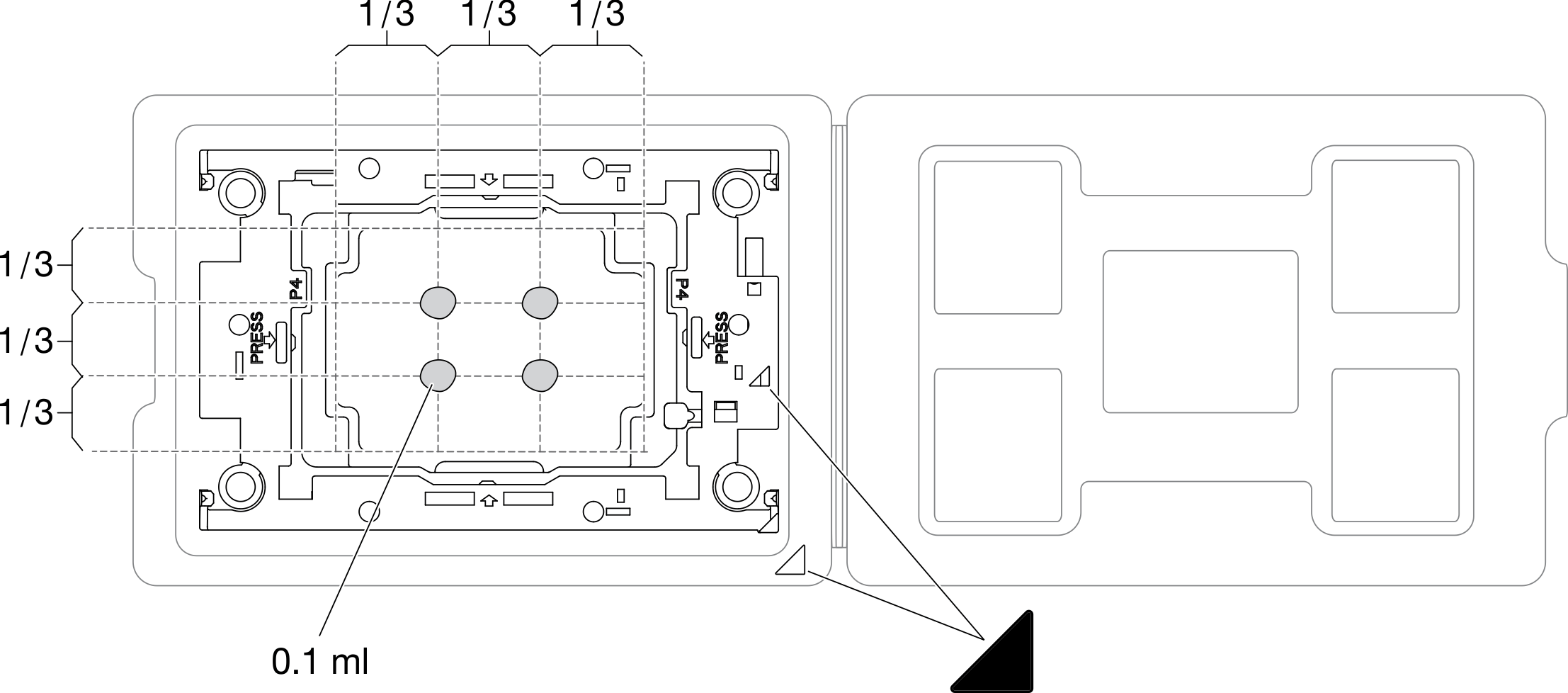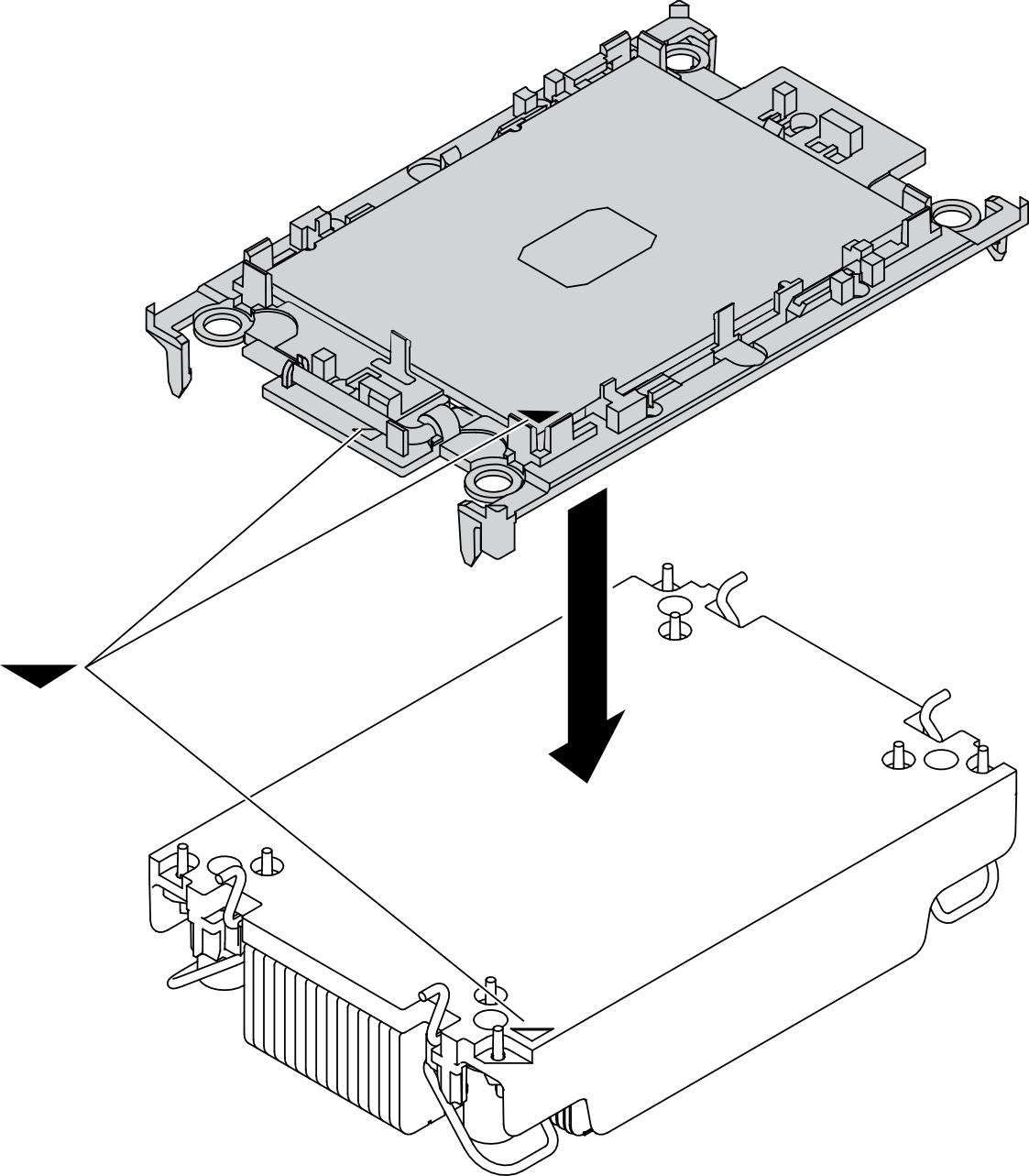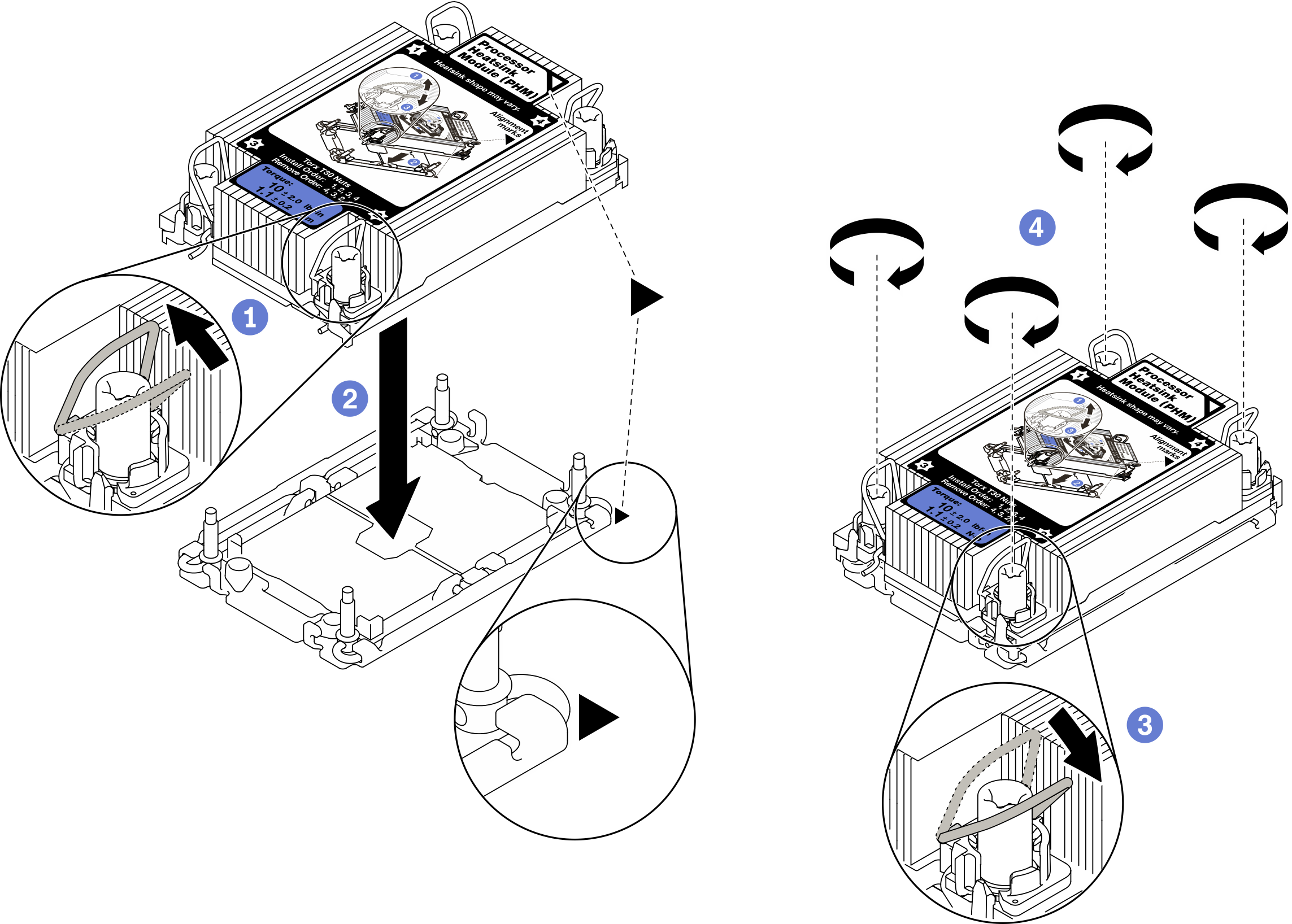Install a processor and heat sink
This task has instructions for installing an assembled processor and heat sink, known as a processor-heat-sink module (PHM). This task requires a Torx T30 driver. This procedure must be executed by a trained technician.
About this task
Read Safety inspection checklist and Installation Guidelines to ensure that you work safely.
Prevent exposure to static electricity, which might lead to system halt and loss of data, by keeping static-sensitive components in their static-protective packages until installation, and handling these devices with an electrostatic-discharge wrist strap or other grounding system.
Each processor socket must always contain a cover or a PHM. When removing or installing a PHM, protect empty processor sockets with a cover.
Do not touch the processor socket or processor contacts. Processor-socket contacts are very fragile and easily damaged. Contaminants on the processor contacts, such as oil from your skin, can cause connection failures.
Do not allow the thermal grease on the processor or heat sink to come in contact with anything. Contact with any surface can compromise the thermal grease, rendering it ineffective. Thermal grease can damage components, such as the electrical connectors in the processor socket.
Remove and install only one PHM at a time.
Make sure you have an alcohol cleaning pad (part number 00MP352), thermal grease, and Torx T30 screwdriver available.
Install the PHM starting from processor socket 1.
The compute node supports one I/O expansion adapter when installed with one processor, and two I/O expansion adapters when installed with two processors. At least one I/O expansion adapter should be installed in the compute node.
Empty processor socket must always contain a socket cover and a filler before the compute node is powered on.
Select processor heat sink according to processor TDP and placement in the compute node.
If the processor TDP is lower than or equal to 165 watts, select front or rear standard heat sink.
If the processor TDP is higher than 165 watts, select front or rear performance heat sink.
NoteWhen using Intel Xeon Gold 6334 8c 165W 3.6GHz processor, select performance heat sink.
EDSFF drive support guide regarding processor:
EDSFF drive feature requires installing two processors in the compute node.
EDSFF drive feature is not supported when the processor TDP is higher than 220 watts.
EDSFF drive feature is not supported when Intel Xeon Gold 6334 8c 165W 3.6GHz processor is installed in the compute node.
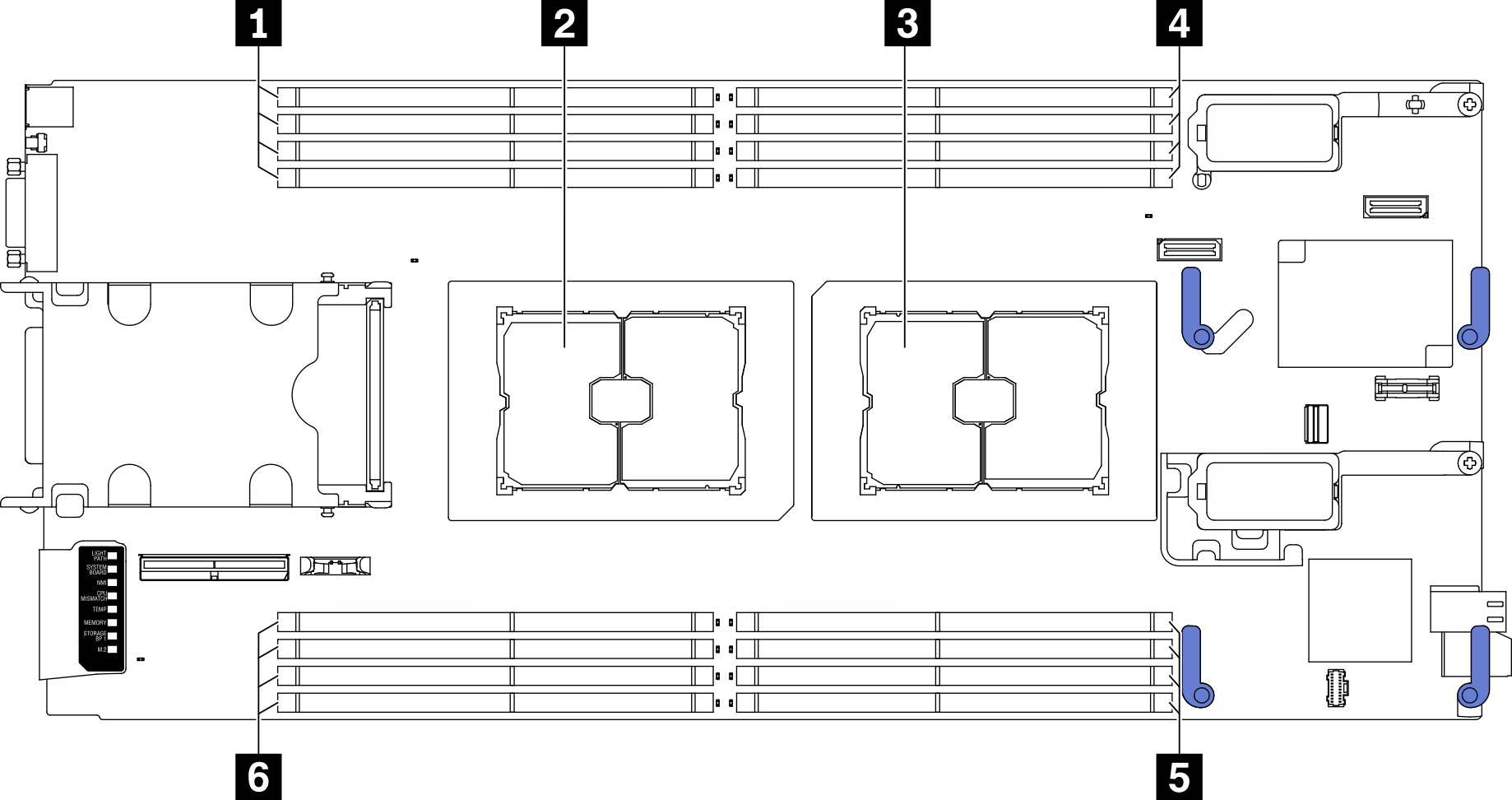
| 1 Memory module slots 9–12 | 4 Memory module slots 1–4 |
| 2 Processor socket 2 | 5 Memory module slots 5–8 |
| 3 Processor socket 1 | 6 Memory module slots 13–16 |
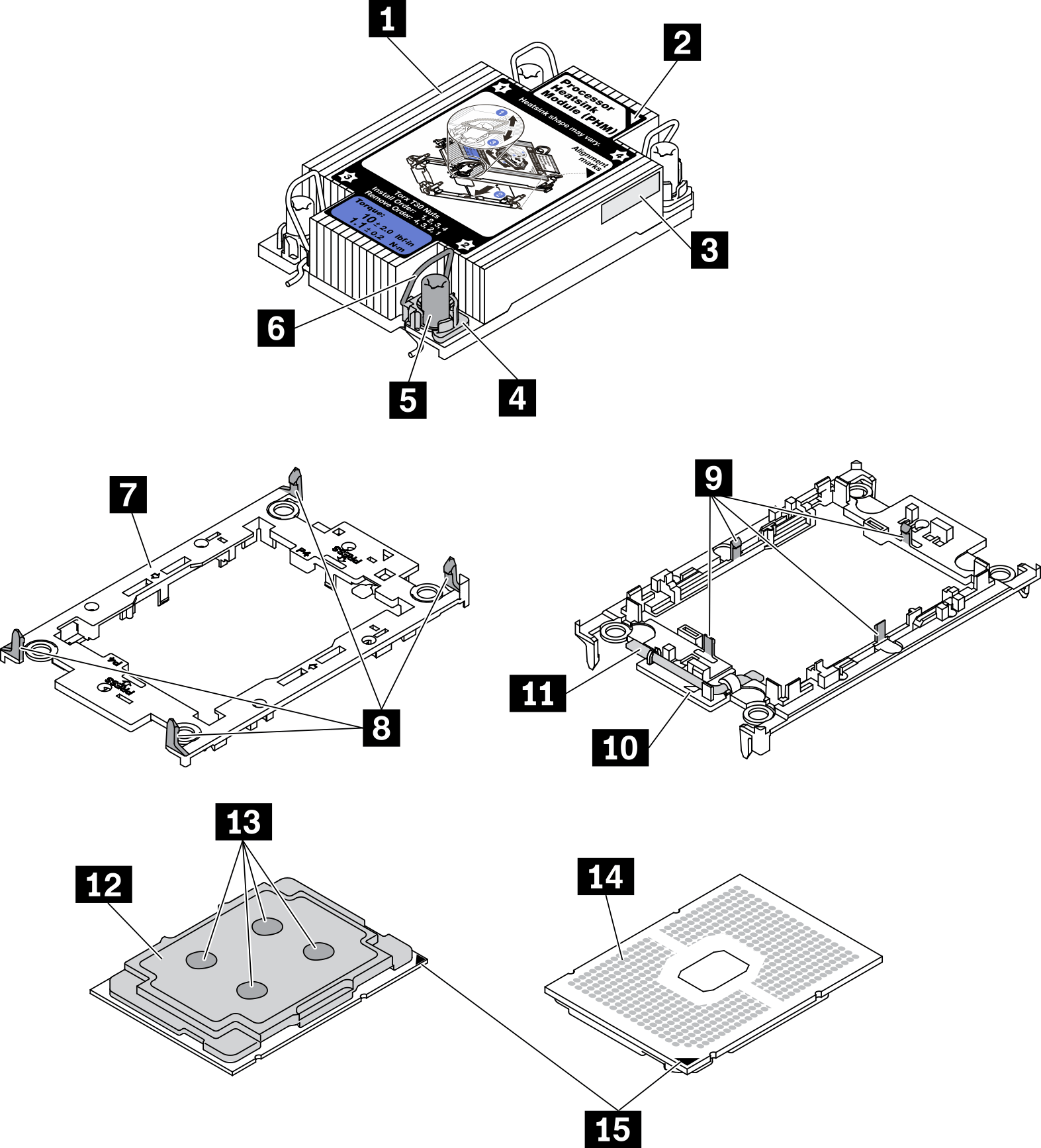
| 1 Heat sink | 9 Clips to secure processor in carrier |
| 2 Heat sink triangular mark | 10 Carrier triangular mark |
| 3 Processor identification label | 11 Processor ejector handle |
| 4 Nut and wire bail retainer | 12 Processor heat spreader |
| 5 Torx T30 nut | 13 Thermal grease |
| 6 Anti-tilt wire bail | 14 Processor contacts |
| 7 Processor carrier | 15 Processor triangular mark |
| 8 Clips to secure carrier to heat sink |
The heat sink, processor, and processor carrier for your system might be different from those shown in the illustrations.
PHMs are keyed for the socket where they can be installed and for their orientation in the socket.
See Lenovo ServerProven website for a list of processors supported for your server. All processors on the system board must have the same speed, number of cores, and frequency.
Before you install a new PHM or replacement processor, update your system firmware to the latest level. See Update the firmware.
Procedure
After you finish
Empty processor socket must always contain a socket cover and a filler before the compute node is powered on.
Proceed to complete the parts replacement. See Complete the parts replacement.
Demo video