Install the M.2 drive
Use this information to install the M.2 drive.
Before you install the M.2 drive, complete the following steps:
Read Safety and Installation Guidelines to ensure that you work safely.
Require a #1 Phillips and Hex 4.5 mm screwdriver.
Note
There are two dimensions of M.2 drive supported by the server, each with different length. Both are removed and installed in a similar method.
Figure 1. M.2 drive location
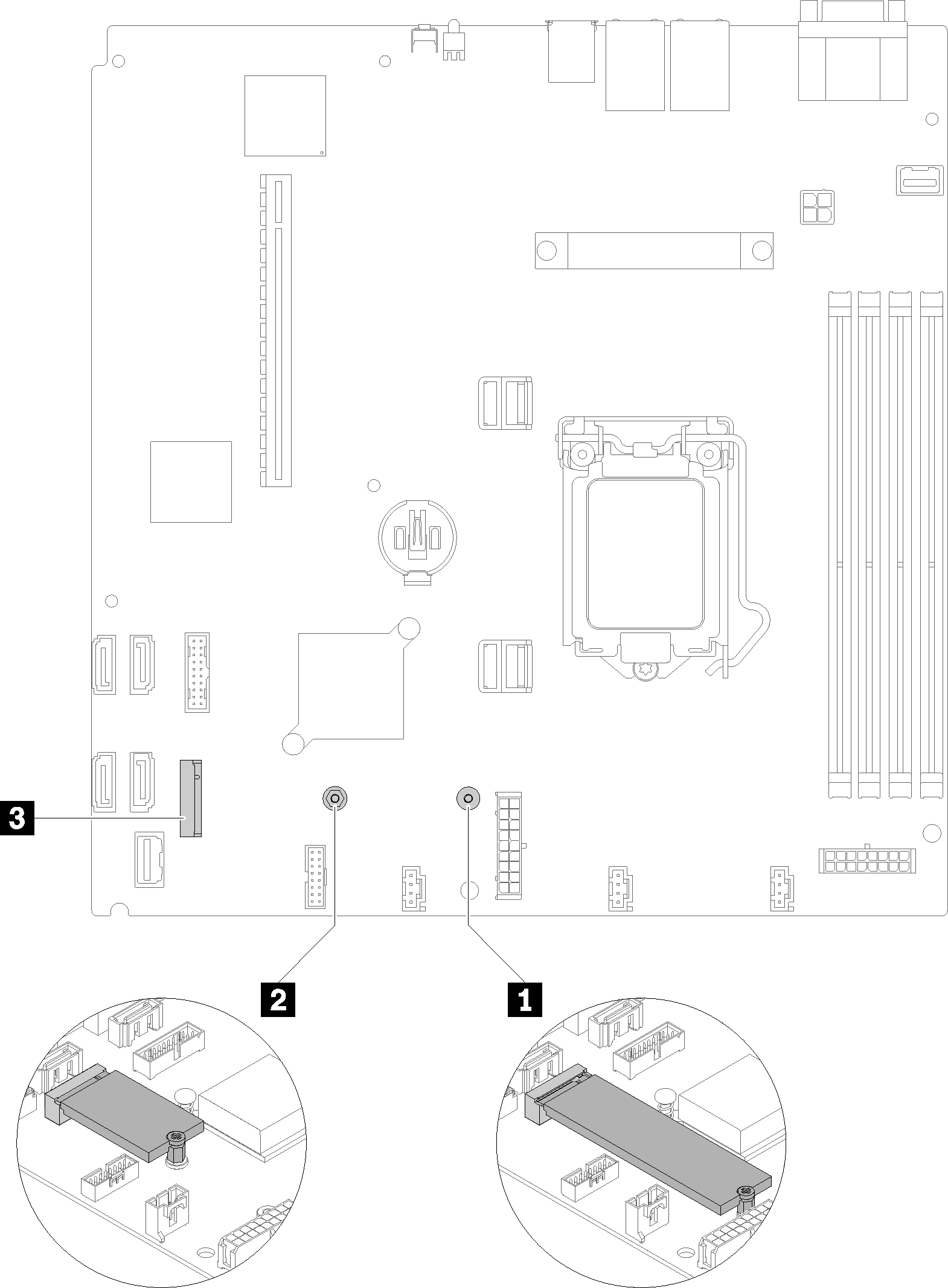
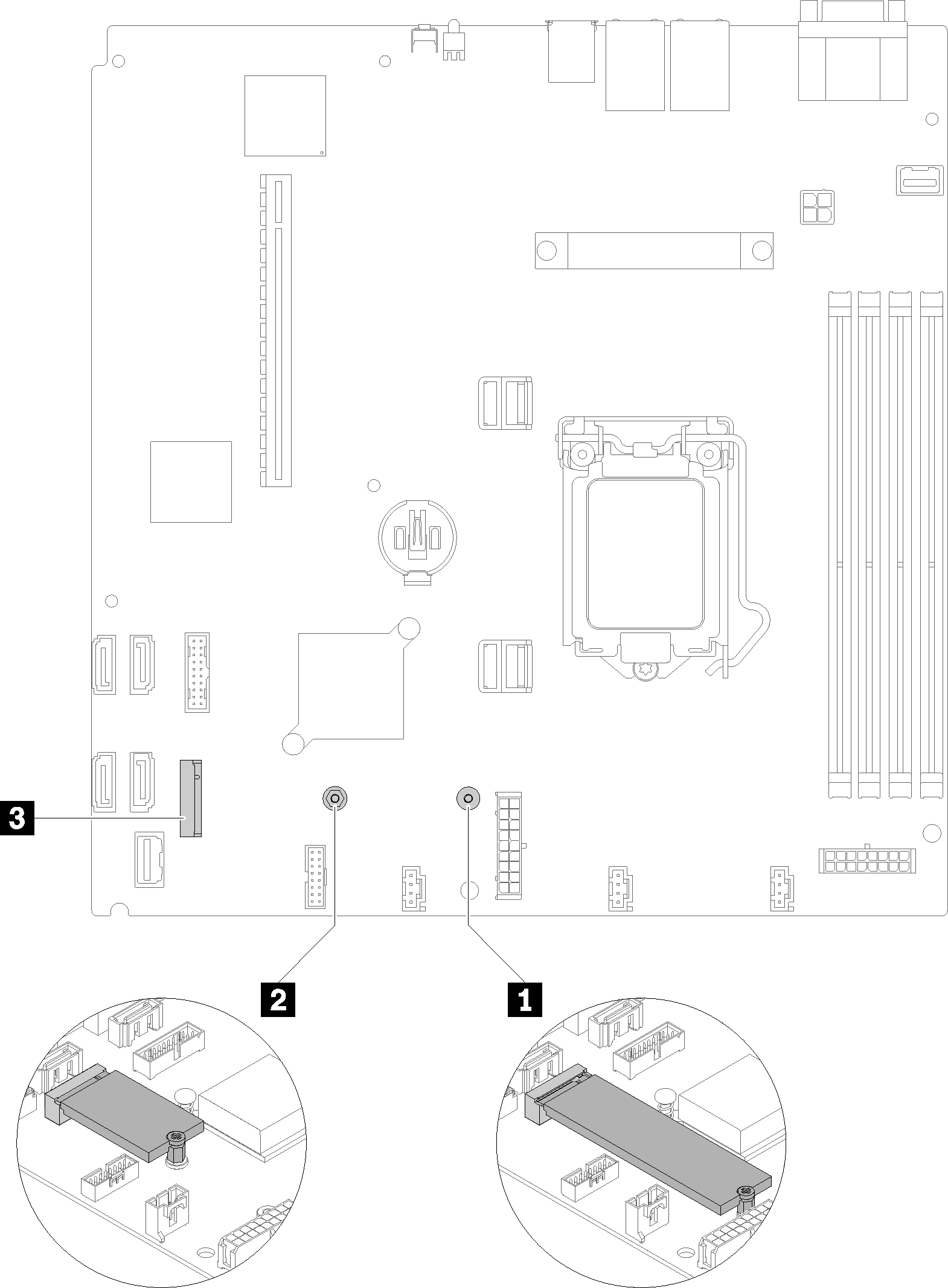
| 1 Screw for 80 mm M.2 drive (requires a #1 Phillips and Hex 4.5 mm screwdriver) | 3 M.2 connector |
| 2 Screw for 42 mm M.2 drive (requires a #1 Phillips and Hex 4.5 mm screwdriver) |
Note
When you install the 80 mm or the 42 mm M.2 drive, you need to change the hex screw location accordingly as the following illustration.
Figure 2. Hex screw location for 80 mm/42 mm M.2 drive
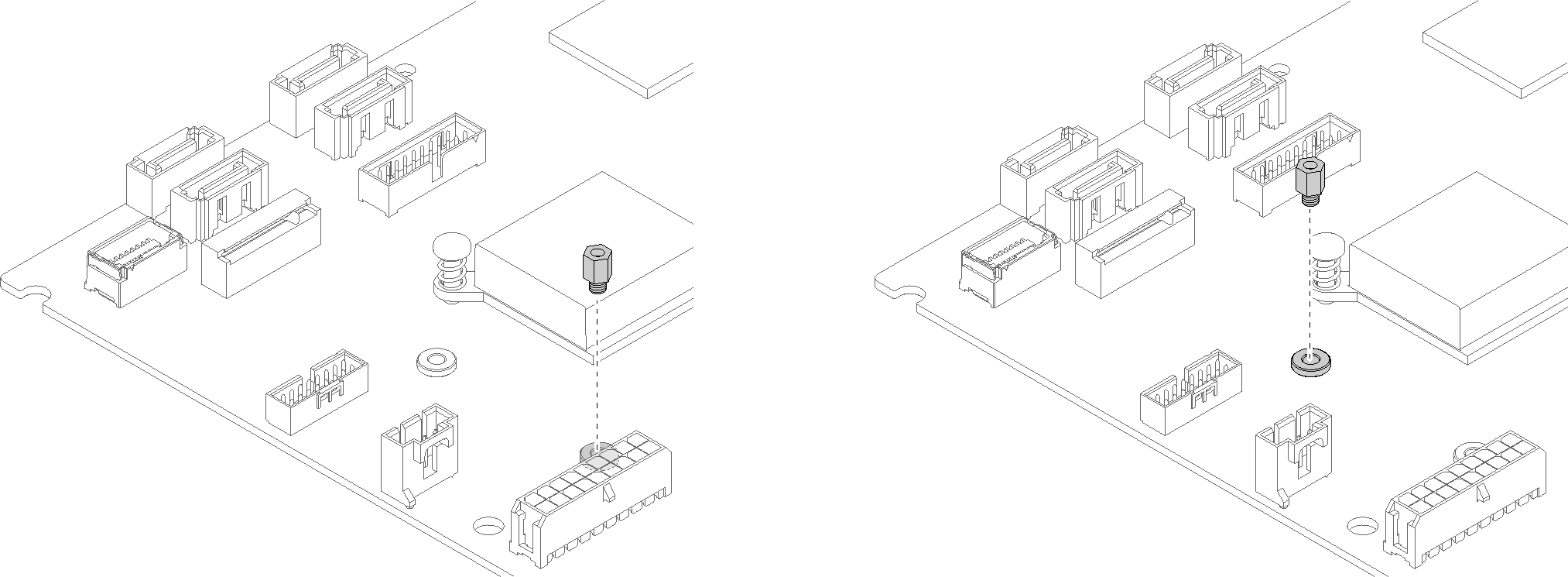
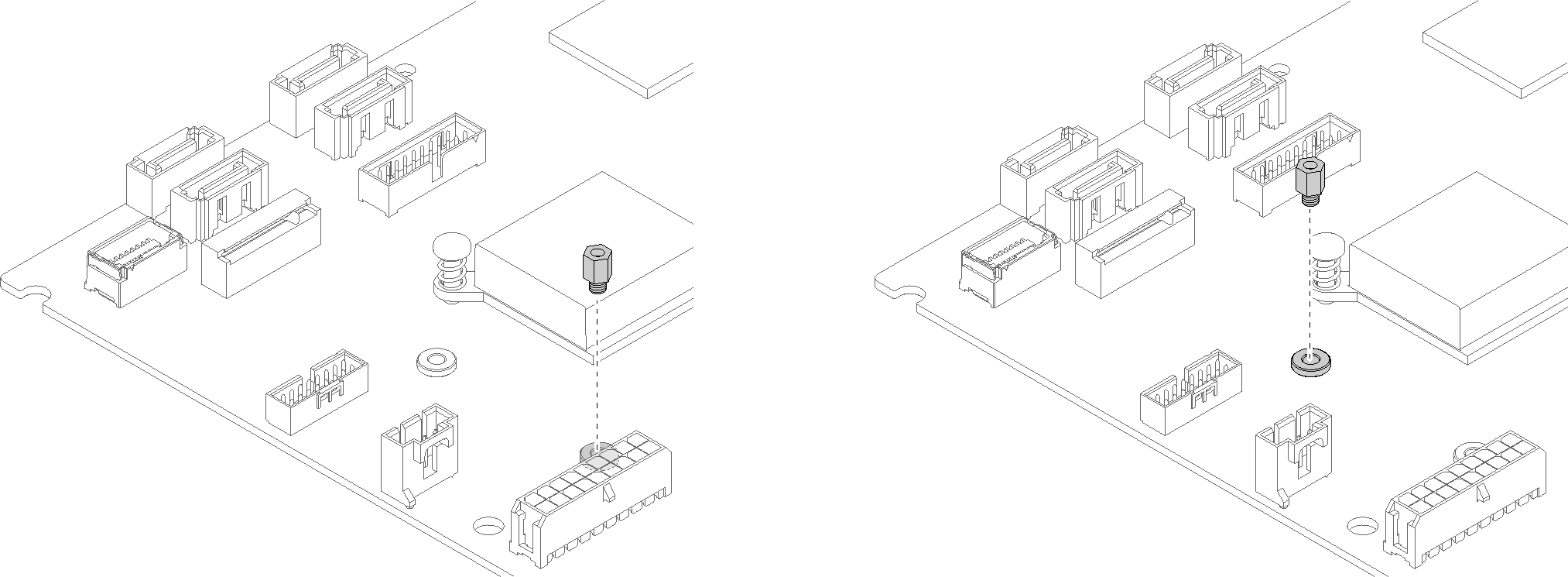
To install the M.2 drive, complete the following steps:
Note
When the fourth SATA drive is installed, the M.2 drive is not supported.
Figure 3. M.2 drive installation
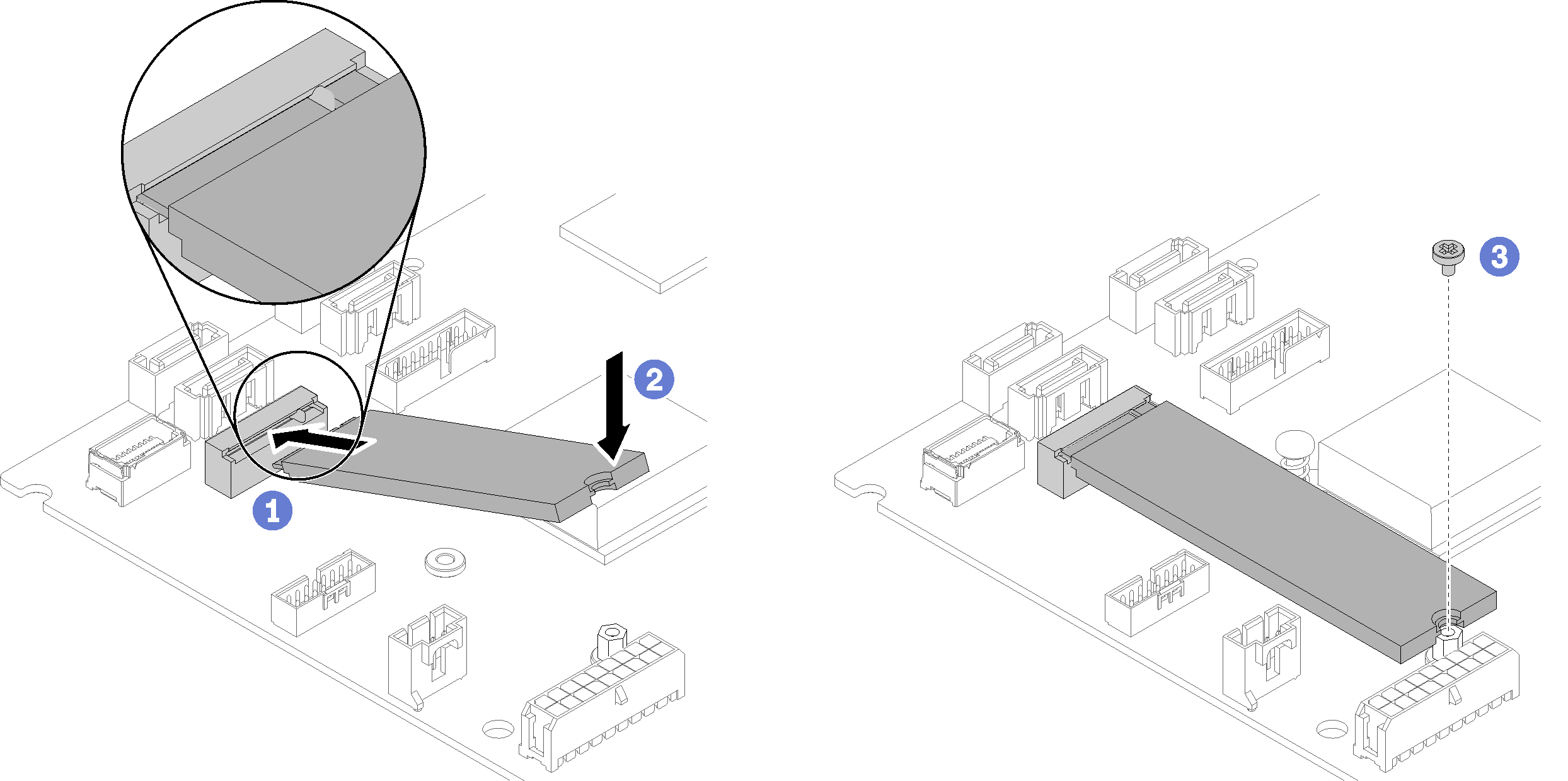
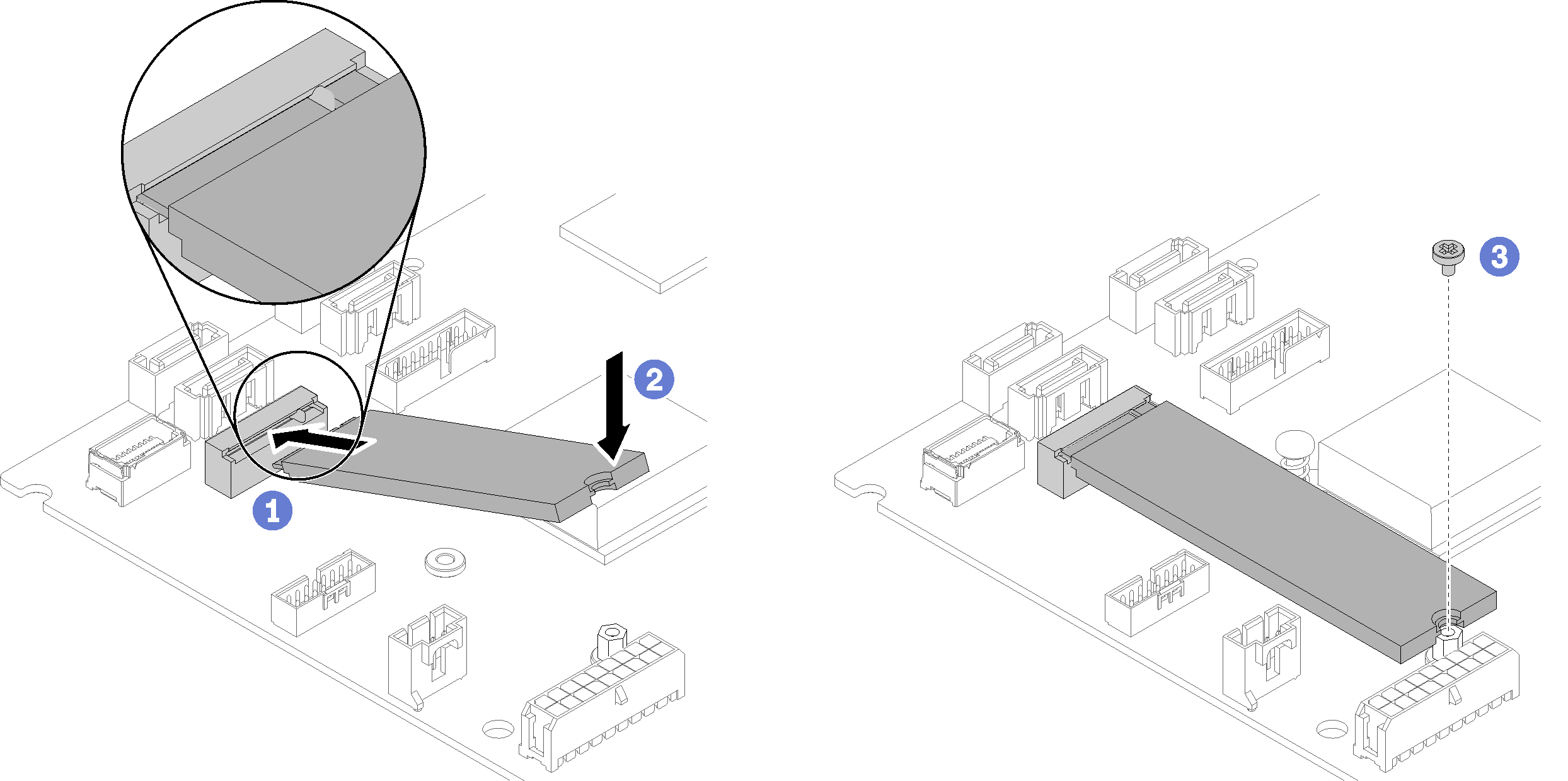
- Insert the M.2 drive at an angle to the connector as shown.
- Lower down the other side of the M.2 drive to system board.
- Fasten the screw to secure the M.2 drive.
After you install the M.2 drive, complete the following steps:
Install the top cover onto the server (see Install the top cover).
Install the server into the rack if necessary.
Reconnect power cords and all external cables.
Give documentation feedback