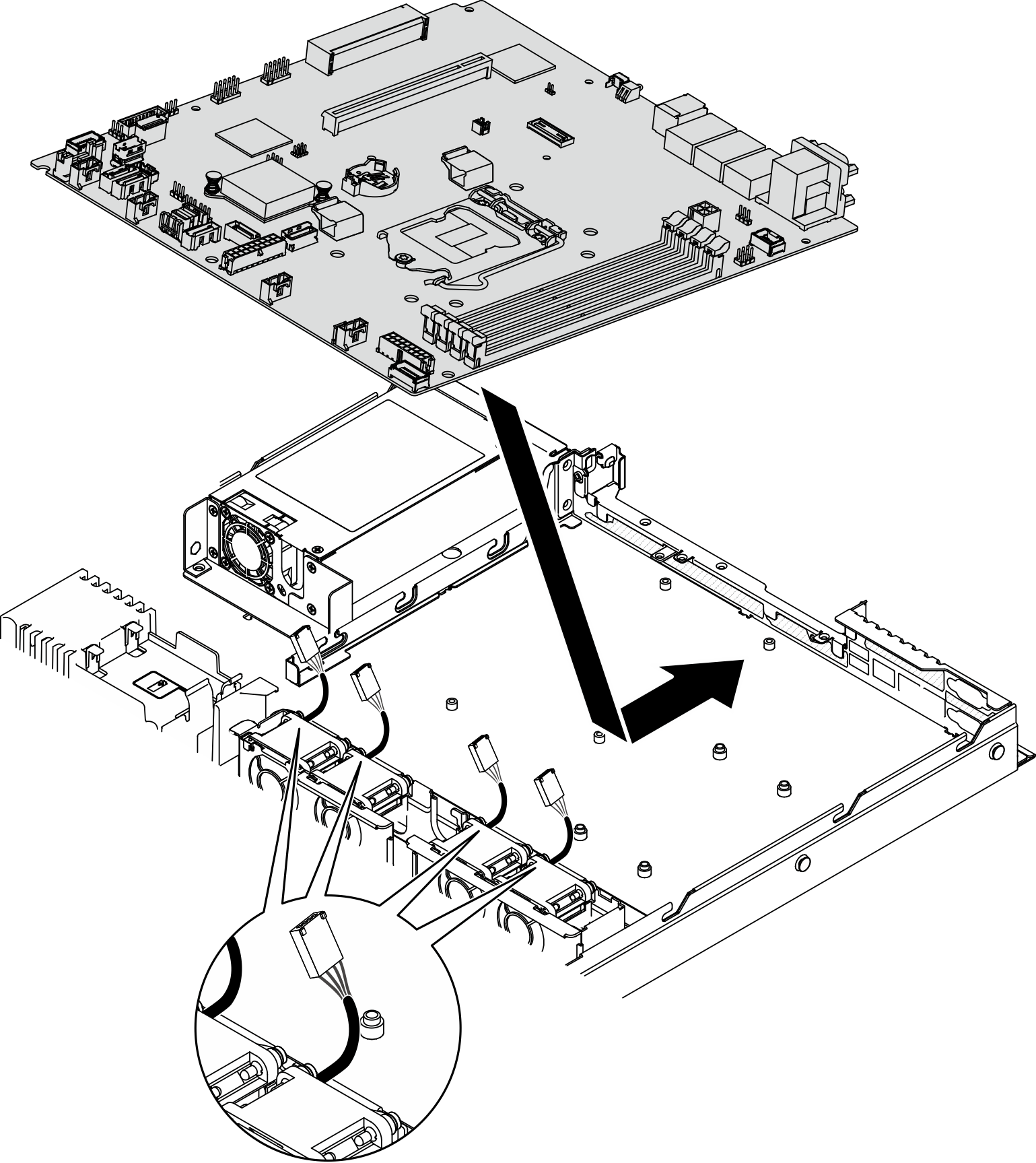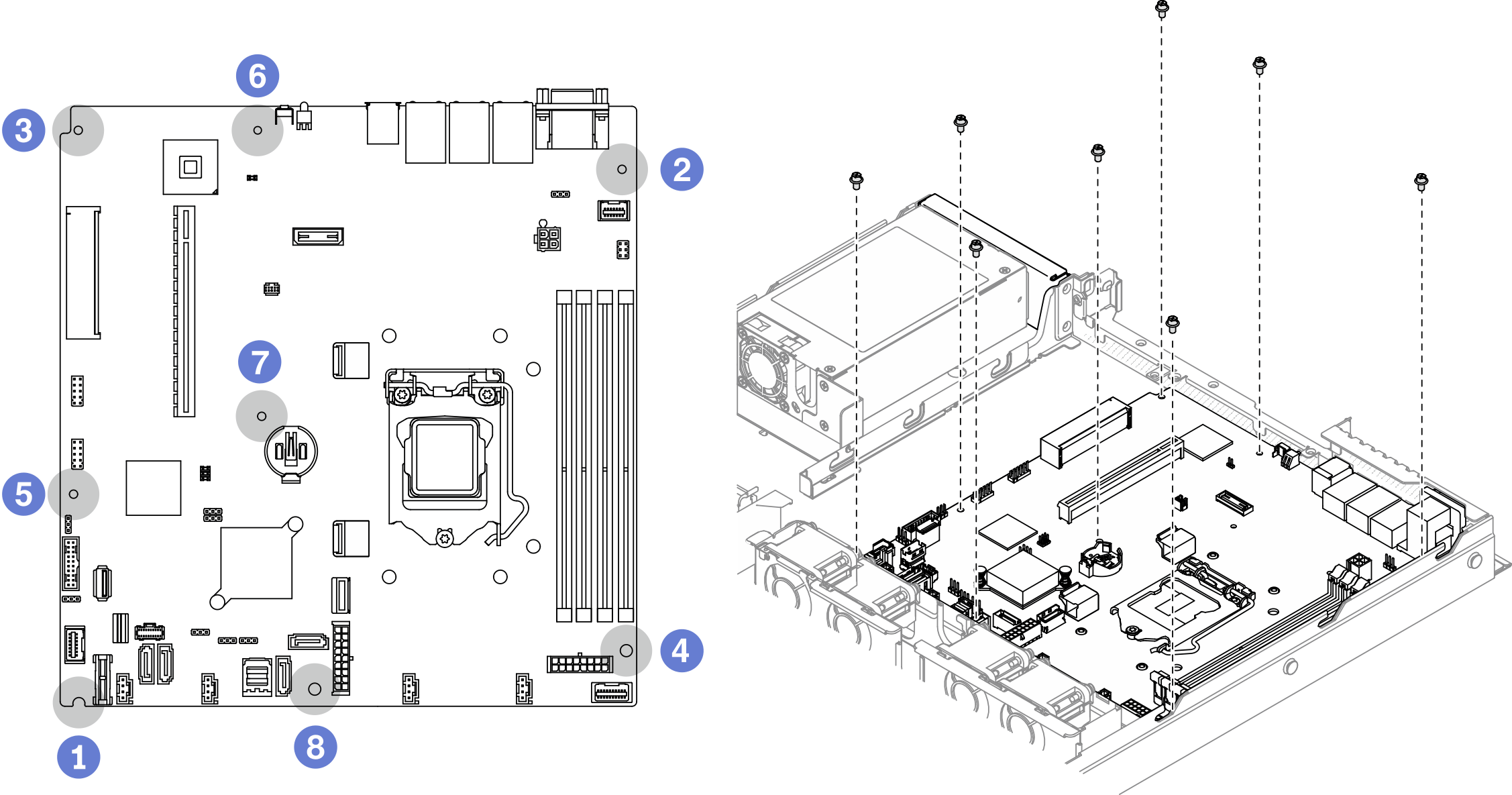Install the system board
Use this information to install the system board.
About this task
Removing and installing this component requires trained technicians. Do no attempt to remove or install it without proper training.
- Read the following section(s) to ensure that you work safely.
Touch the static-protective package that contains the component to any unpainted metal surface on the server; then, remove it from the package and place it on a static-protective surface.
Procedure
After you finish
Install the processor. See Install the processor.
Install the heat sink. See Install the heat sink.
Install the memory modules. See Install a memory module.
Connect the front operator panel cables to the system board. See Front panel cable routing.
Connect the fan cables to the system board by pressing it down until it clicks. See Fan cable routing.
Connect the M.2 boot adapter cables to the system board. See M.2 boot adapter cable routing.
Connect the backplate or the backplane cables to the system board. See Backplane and backplate cable routing.
Install the PCIe riser assembly. See Install the PCIe riser assembly.
Install the PCIe adapter to PCIe slot 3. See Install the PCIe adapter (Slot 3).
Install the air baffle. See Install the air baffle.
Install the top cover. See Install the top cover.
Complete the parts replacement. See Complete the parts replacement.
Reconnect power cords and all external cables.
Update the machine type and serial number with new vital product data (VPD). Use the Lenovo XClarity Provisioning Manager to update the machine type and serial number. See Update the machine type and serial number.
Enable TPM. See Enable TPM.
Optionally, enable UEFI Secure Boot. See Enable UEFI Secure Boot.
Demo video