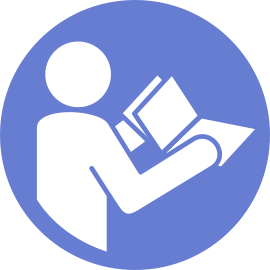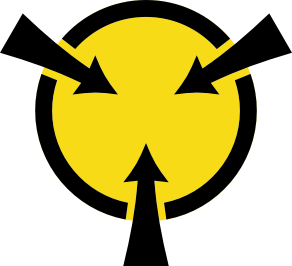Install a hot-swap drive
Use this information to install a hot-swap drive.
For a list of supported drives, see Lenovo ServerProven website.
The drive bays are numbered to indicate the installation order (starting from number “0”). Follow the installation order when you install a drive. See Front view.
- You can mix drives of different types and different capacities in one system, but not in one RAID array. The following order is recommended when installing the drives:
Drive type priority: SAS SSD, SATA SSD, SAS HDD, SATA HDD
Drive capacity priority: the lowest capacity first
The drives in a single RAID array must be the same type, same size, and with the same capacity.
- If there is a drive filler installed, remove it and keep it in a safe place.Figure 1. 2.5-inch drive filler removal
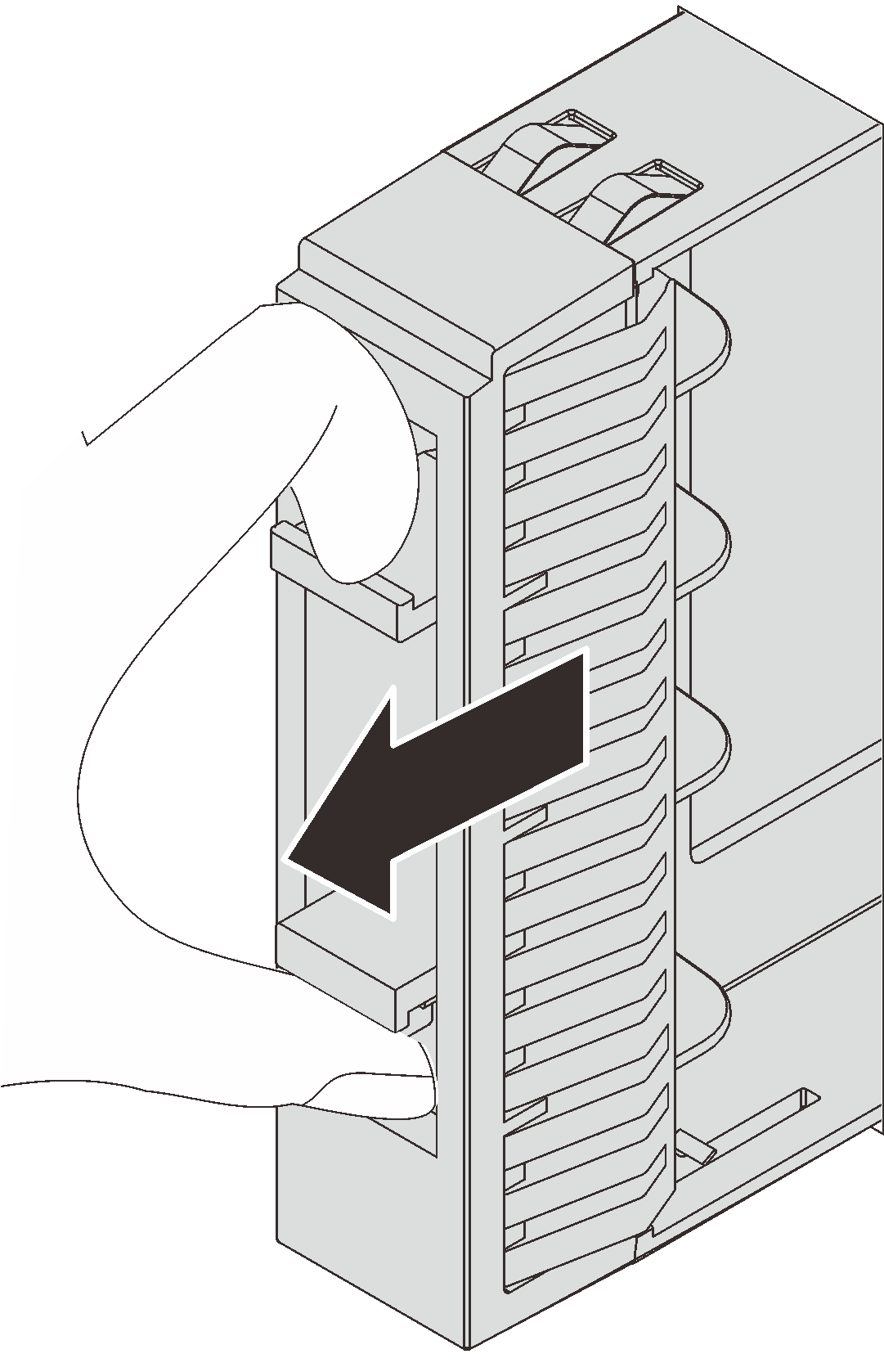 Figure 2. 3.5-inch drive filler removal
Figure 2. 3.5-inch drive filler removal
Touch the static-protective package that contains the new drive to any unpainted surface on the outside of the server. Then, take the new drive out of the package.
To install a hot-swap drive, complete the following steps:
Watch the procedure
A video of this procedure is available at YouTube.
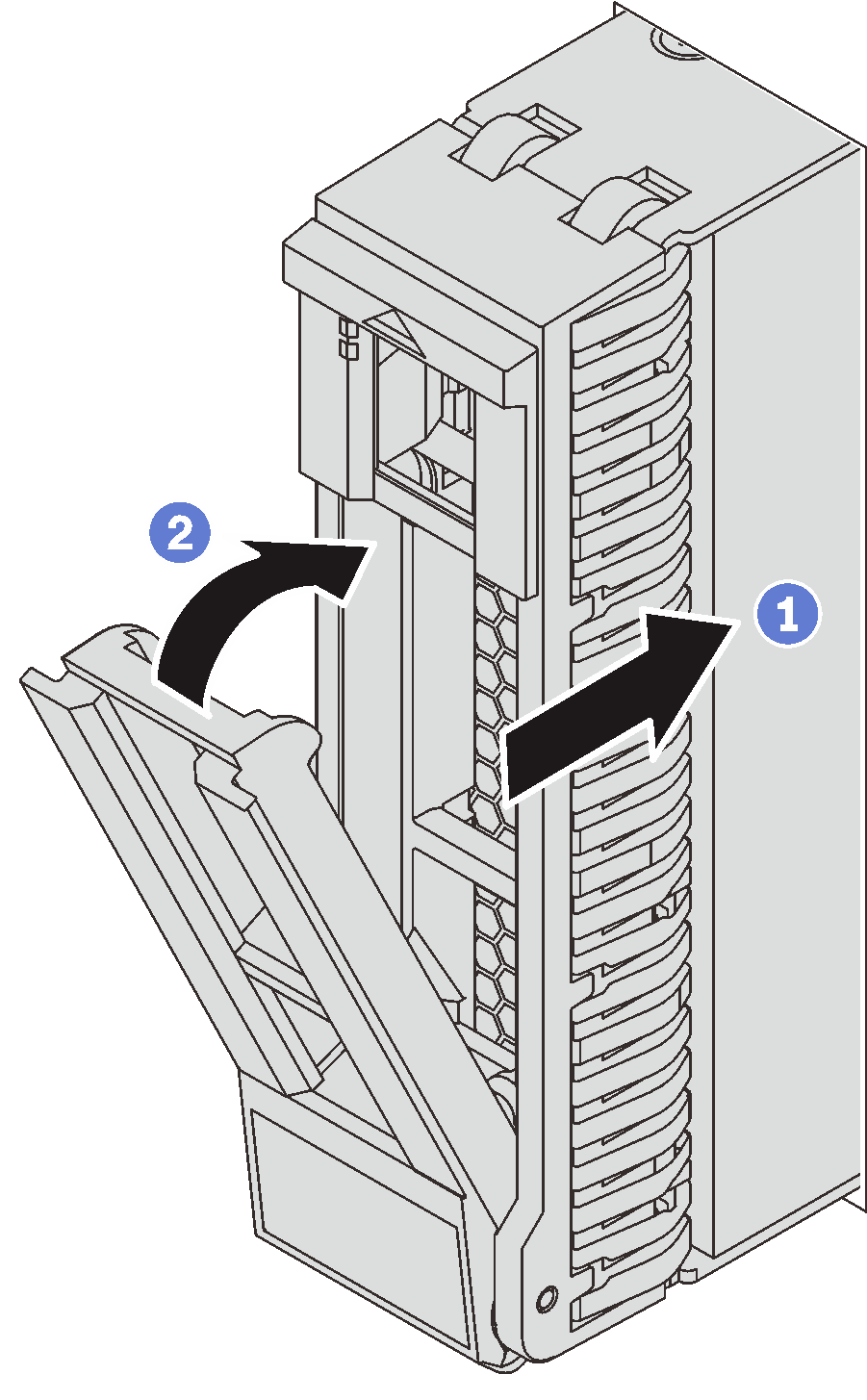
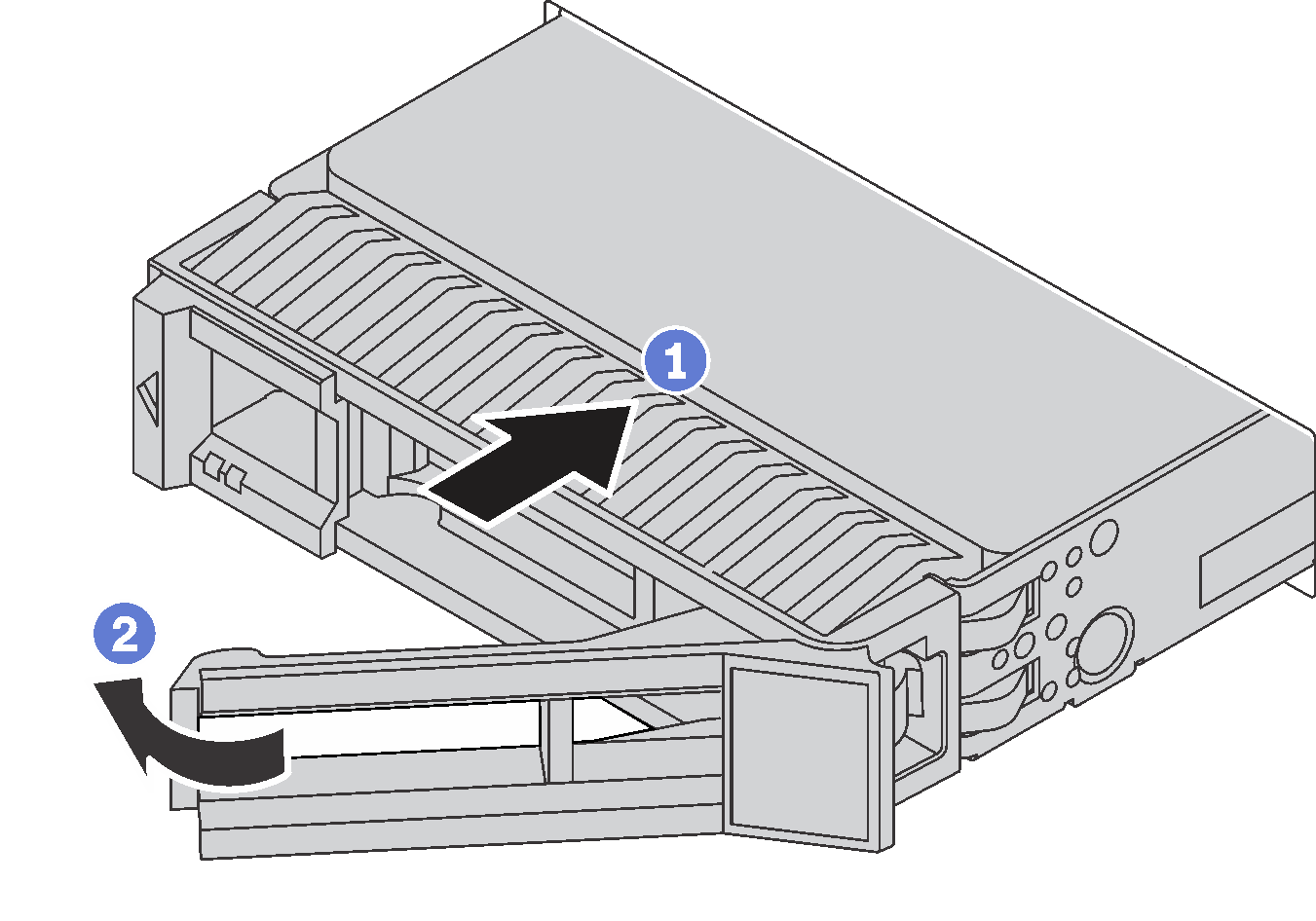
- Ensure that the drive handle is in the open position. Slide the drive into the drive bay until it snaps into position.
- Rotate the tray handle to the closed position.
- Check the hot-swap drive status LED to verify that the hot-swap drive is operating correctly. If the yellow hot-swap drive status LED of a drive is lit continuously, that drive is faulty and must be replaced. If the green hot-swap drive activity LED is flashing, the drive is being accessed.