LEDs on the system board assembly
The following illustrations show the light-emitting diodes (LEDs) on the system board assembly.
Figure 1. LEDs on the system board assembly 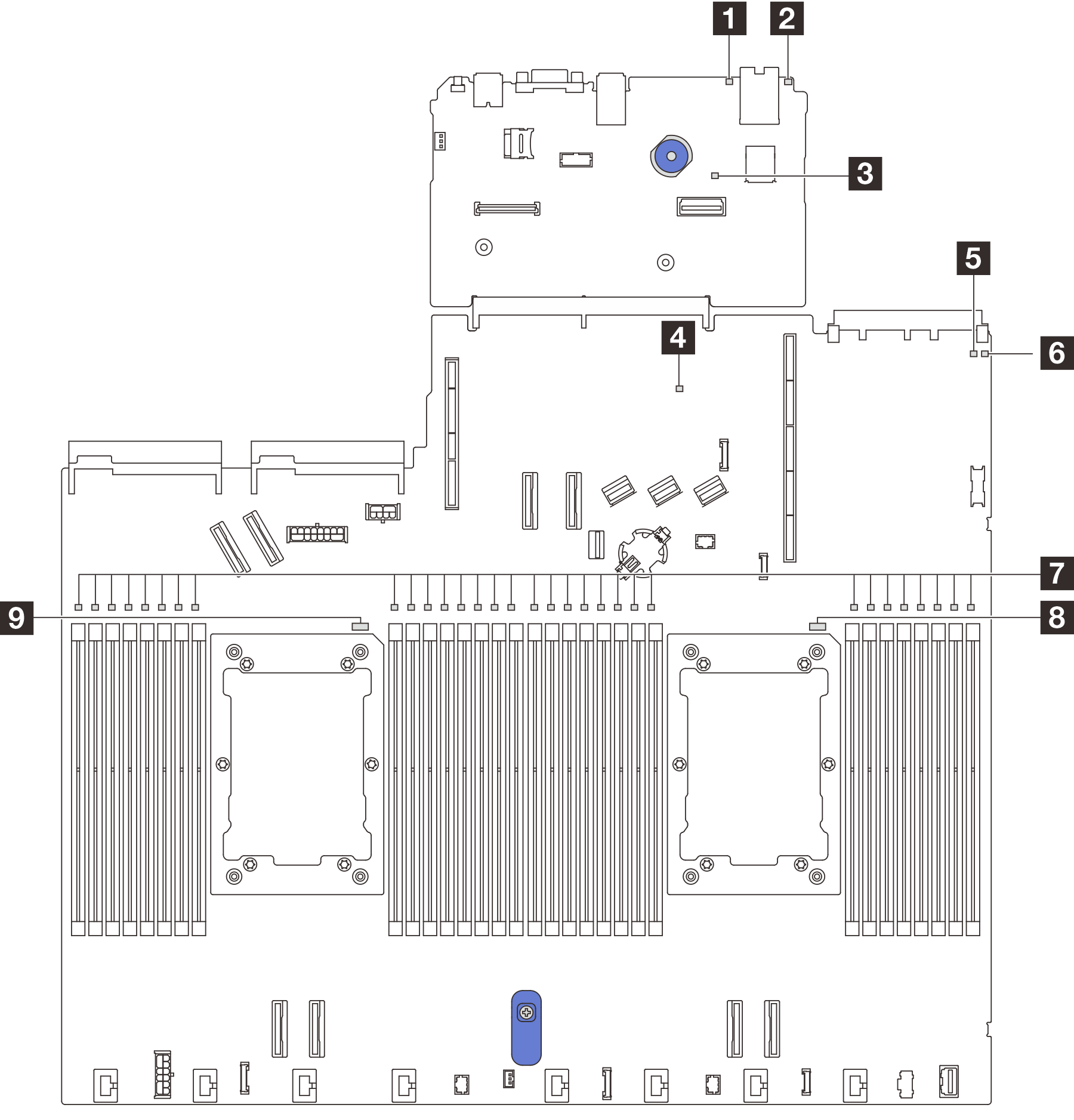 |
Descriptions of LEDs on the system board assembly
1 System error LED (yellow) | |
|---|---|
| Description | When this yellow LED is lit, another one or more LEDs in the server might also be lit to direct you to the error source. |
| Action | Check system logs or internal error LEDs to identify the failed part. For more information, see LEDs and buttons on the front operator panel. |
2 System ID LED (blue) | |
|---|---|
| Description | The front system ID LED helps you locate the server. |
| Action | Each time you press the system ID button, the state of both system ID LEDs changes, and the state can be on, blinking, or off. |
3 XCC heartbeat LED (green) | |
|---|---|
| Description | The XCC heartbeat LED helps you identify the XCC status.
|
| Action |
|
4 PCH heartbeat LED (green) | |
|---|---|
| Description | The PCH heartbeat LED helps you identify the PCH status.
|
| Action | If the PCH heartbeat LED is always off or always on, do the following:
|
5 FPGA heartbeat LED (green) | |
|---|---|
| Description | The FPGA heartbeat LED helps you identify the FPGA status.
|
| Action | If FPGA heartbeat LED is always off or always on, do the following:
|
6 System status LED (green) | |
|---|---|
| Description | The system status LED indicates the working status of the system.
|
| Action |
|
7 DIMM error LEDs (amber) | |
|---|---|
| Description | When a memory module error LED is lit, it indicates that the corresponding memory module has failed. |
| Action | For more information, see Memory problems. |
8 CPU1 error LED (amber) 9 CPU2 error LED (amber) | |
|---|---|
| Description | When a CPU error LED is lit, it indicates that the error has occurred on the corresponding processor. |
| Action |
|
Demo video