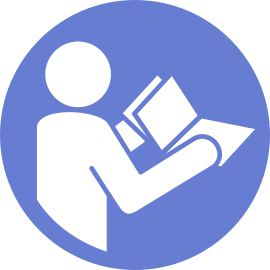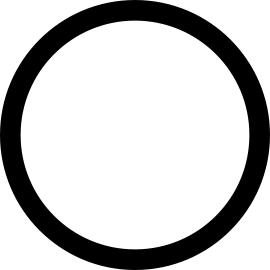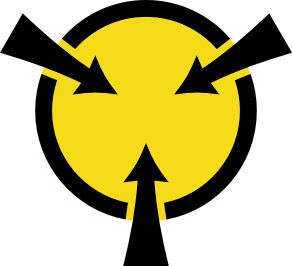Install a memory module
Use this information to install a memory module.
Disconnect all power cords for this task.
- Memory modules are sensitive to static discharge and require special handling. In addition to the standard guidelines for Handling static-sensitive devices:
Always wear an electrostatic-discharge strap when removing or installing memory modules. Electrostatic-discharge gloves can also be used.
Never hold two or more memory modules together so that they touch. Do not stack memory modules directly on top of each other during storage.
Never touch the gold memory module connector contacts or allow these contacts to touch the outside of the memory module connector housing.
Handle memory modules with care: never bend, twist, or drop a memory module.
Do not use any metal tools (such as jigs or clamps) to handle the memory modules, because the rigid metals may damage the memory modules.
Do not insert memory modules while holding packages or passive components, which can cause package cracks or detachment of passive components by the high insertion force.
Touch the static-protective package that contains the new memory module to any unpainted surface on the outside of the server. Then, take the new memory module out of the package and place it on a static-protective surface.
Locate the required memory module slot on the system board. See Memory module installation rules. Ensure that you observe the installation rules and sequence.
- If you are going to install a DCPMM, refer to DC Persistent Memory Module (DCPMM) setup.NoteA DCPMM module looks slightly different from a DRAM DIMM in the illustration, but the installation method is the same.
To install a memory module, complete the following steps:
Watch the procedure
A video of this procedure is available at YouTube.
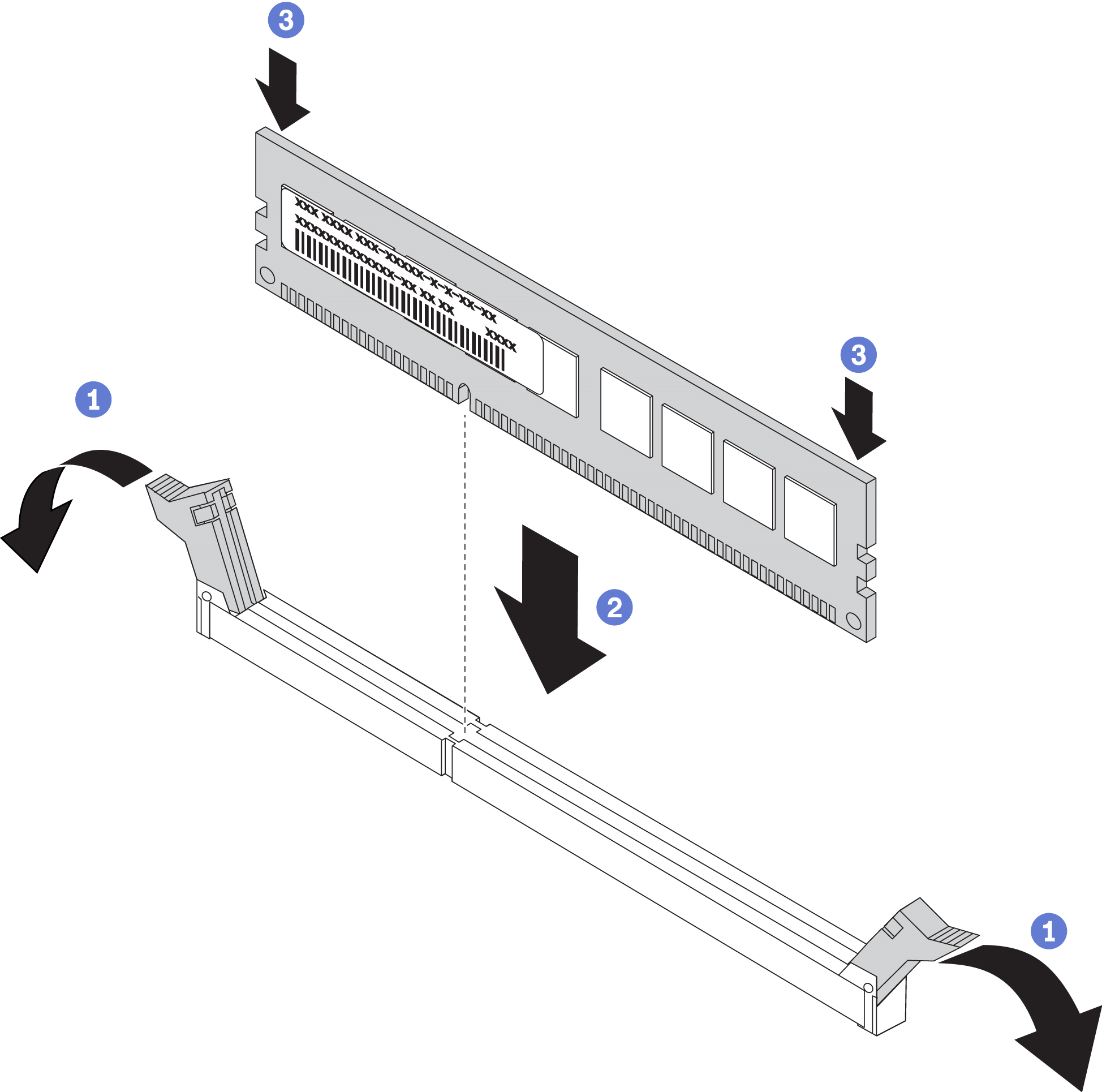
If you have installed a DRAM DIMM, complete the parts replacement. See Complete the parts replacement.
Update the system firmware to the latest version (see Update the firmware).
Make sure the firmware of all the DCPMM units is the latest version. If not, update it to the latest version (see Updating firmware on managed devices with LXCA).
Configure DCPMMs and DRAM DIMMs (see Configuring DC Persistent Memory Module (DCPMM)).
Restore the data that have been backed up if necessary.