Switch block and jumper
The following illustrates locations and functions of the switch block and jumper on the system board.
Important
- Before you move any jumpers, turn off the server; then, disconnect all power cords and external cables. Do not open your server or attempt any repair before reading and understanding the following information:
- If there is a clear protective sticker on the top of the switch blocks, you must remove and discard it to access the switches.
- Any system-board switch or jumper block that is not shown in the illustrations in this document is reserved.
Figure 1. Switch block and jumper locations on system board
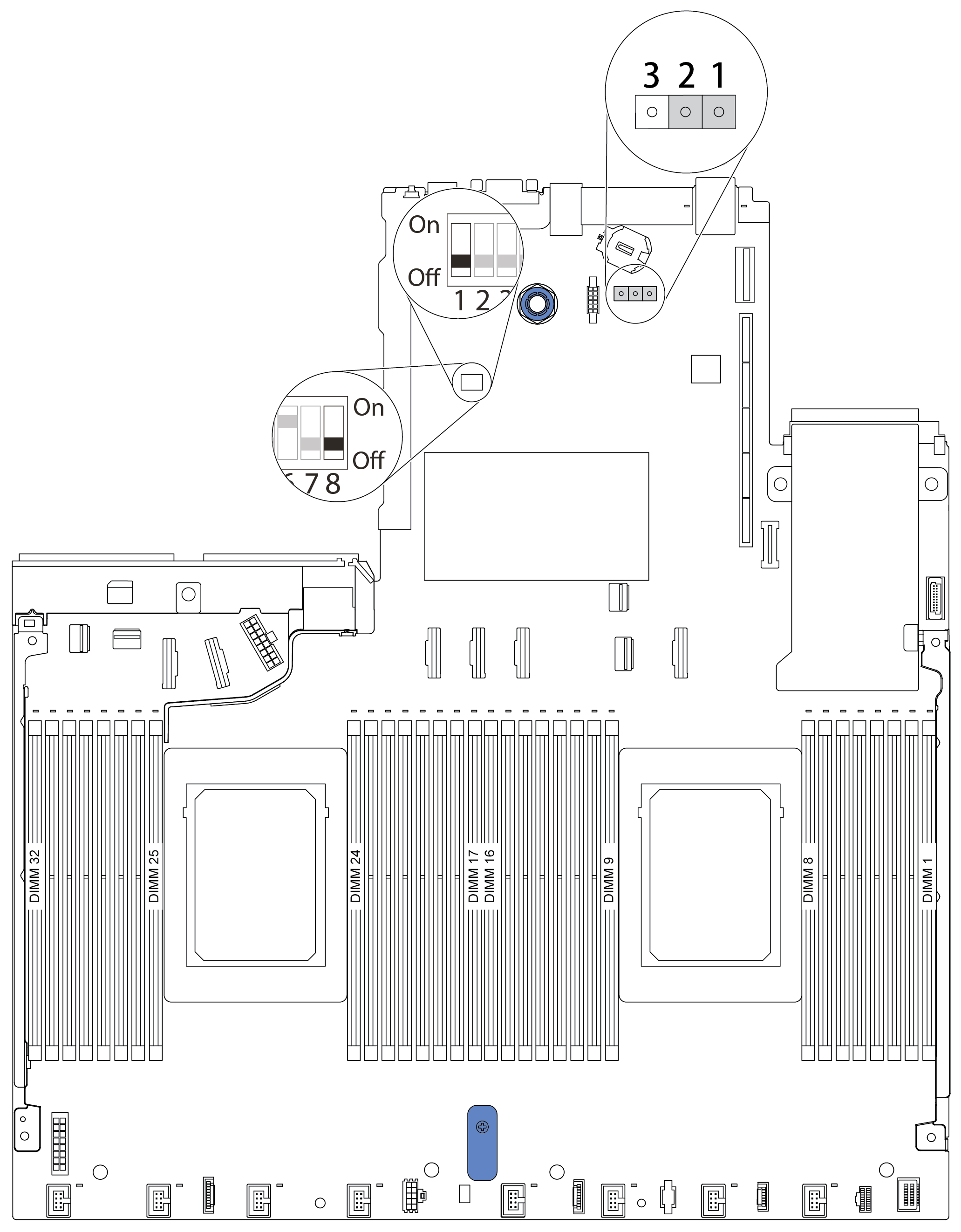
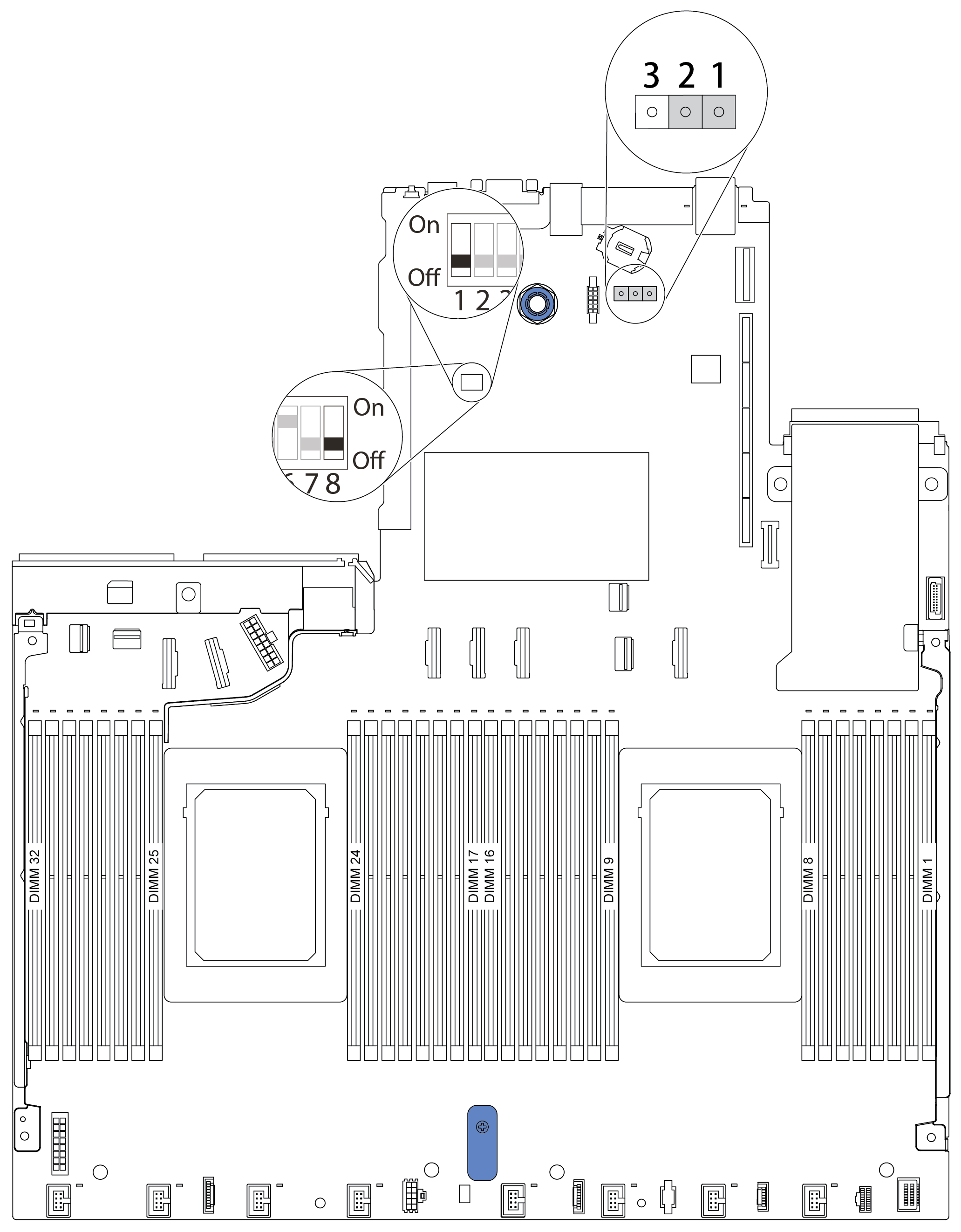
| Switch/jumper name | Switch/jumper number | Description |
|---|---|---|
| 1 Switch 1 block | SW1 |
|
| 2 Clear CMOS jumper | J1 |
|
Give documentation feedback