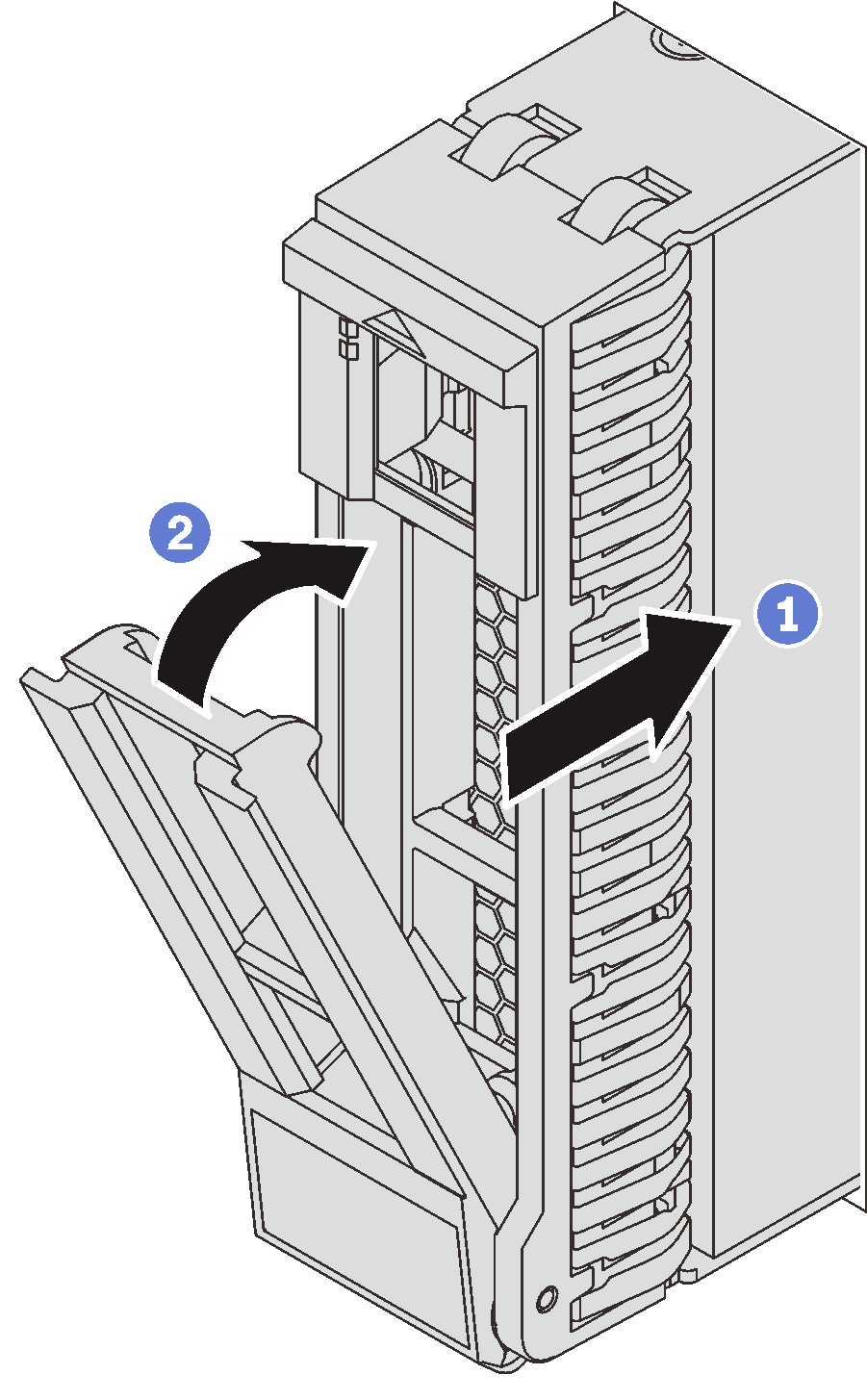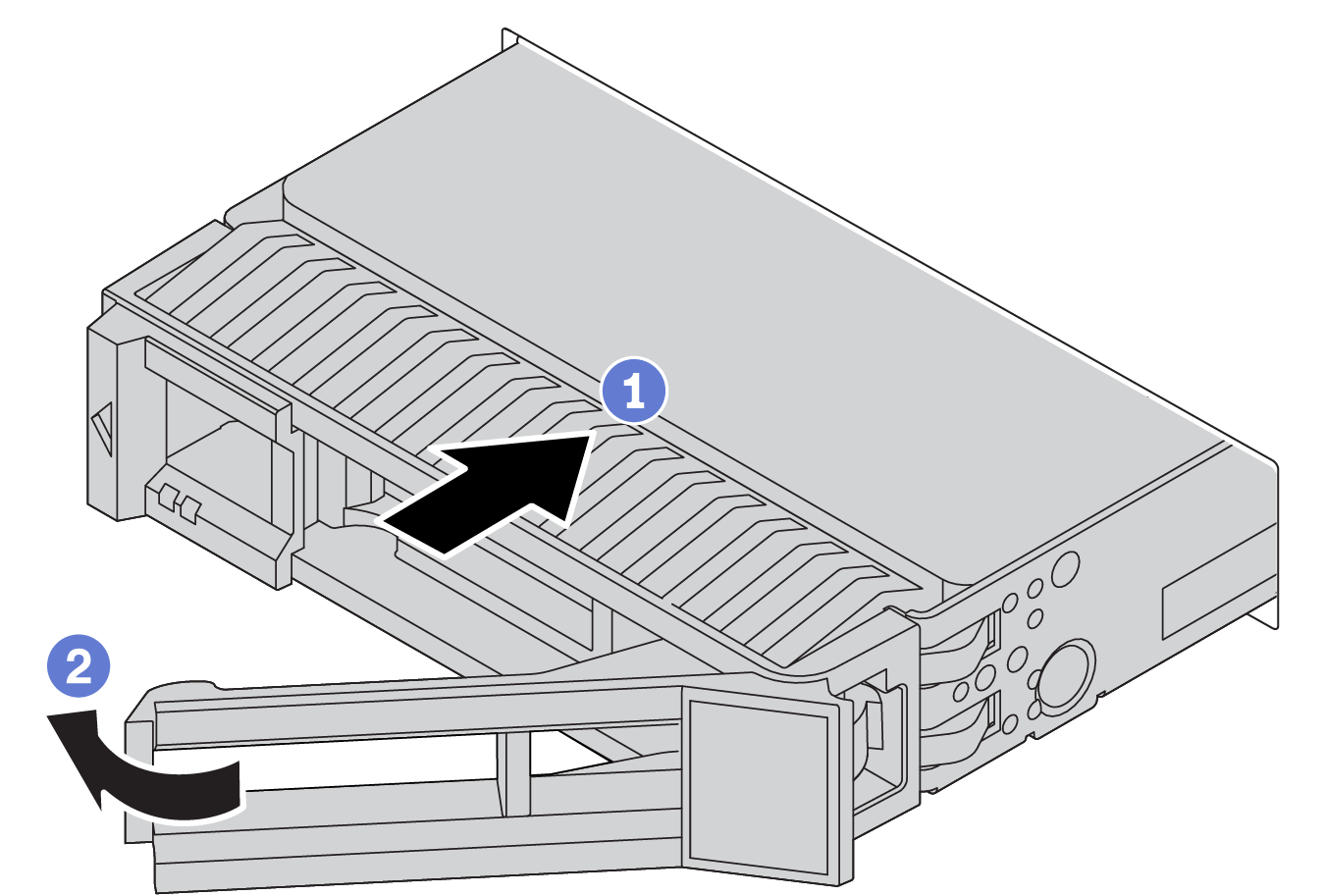Install a hot-swap drive
Use this information to install a hot-swap drive.
About this task
Read Installation Guidelines to ensure that you work safely.
Prevent exposure to static electricity, which might lead to system halt and loss of data, by keeping static-sensitive components in their static-protective packages until installation, and handling these devices with an electrostatic-discharge wrist strap or other grounding system.
Procedure
After you finish
Reinstall the security bezel if you have removed it. See Install the security bezel.
Use the Lenovo XClarity Provisioning Manager to configure the RAID if necessary. See Lenovo XClarity Provisioning Manager portal page.
If you have installed U.3 NVMe drives on a 2.5-inch AnyBay 8-bay backplane for Tri-mode, enable U.3 x1 mode for the selected drive slots on the backplane through the XCC Web GUI. See U.3 NVMe drive can be detected in NVMe connection, but cannot be detected in Tri-mode.
Demo video