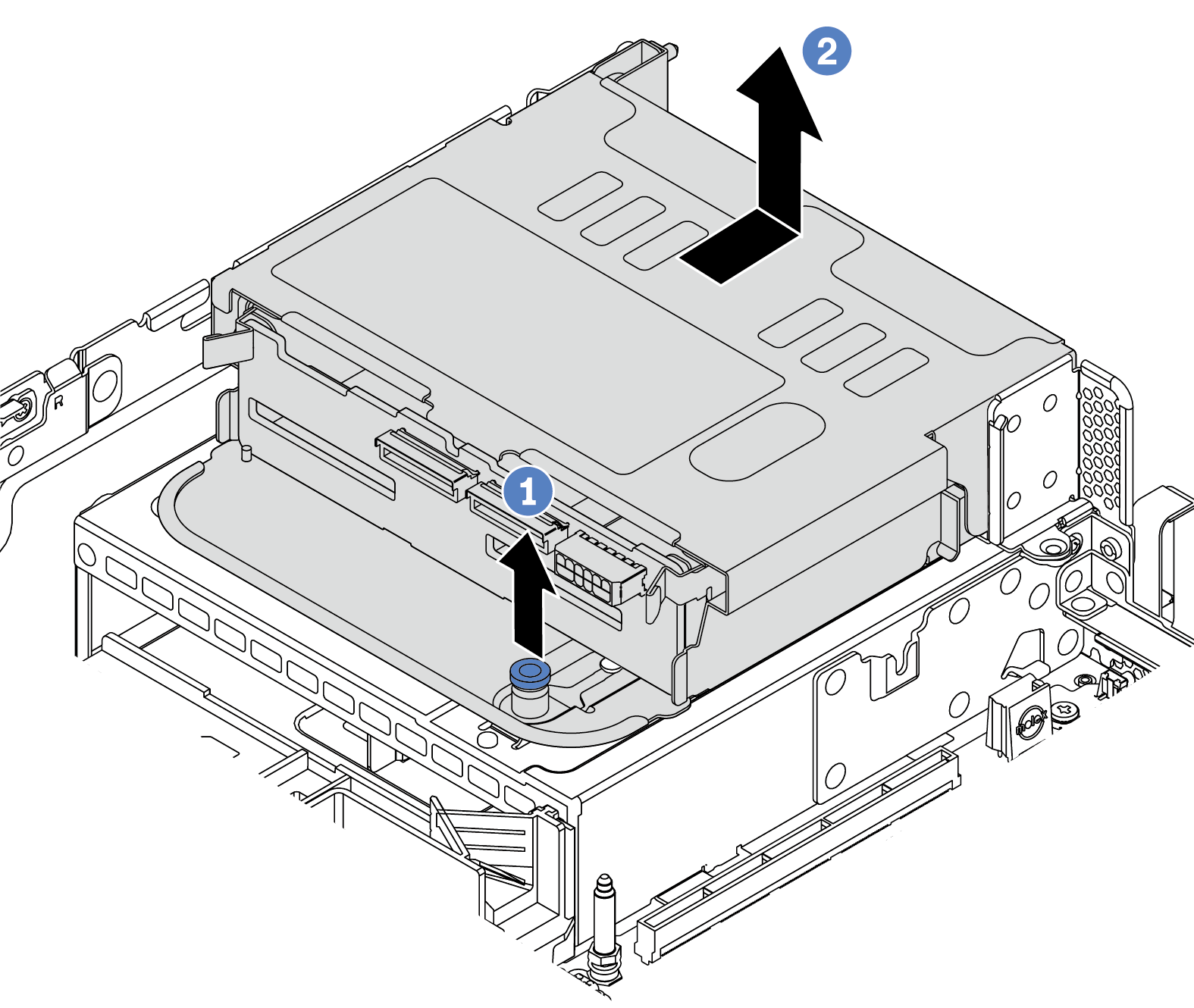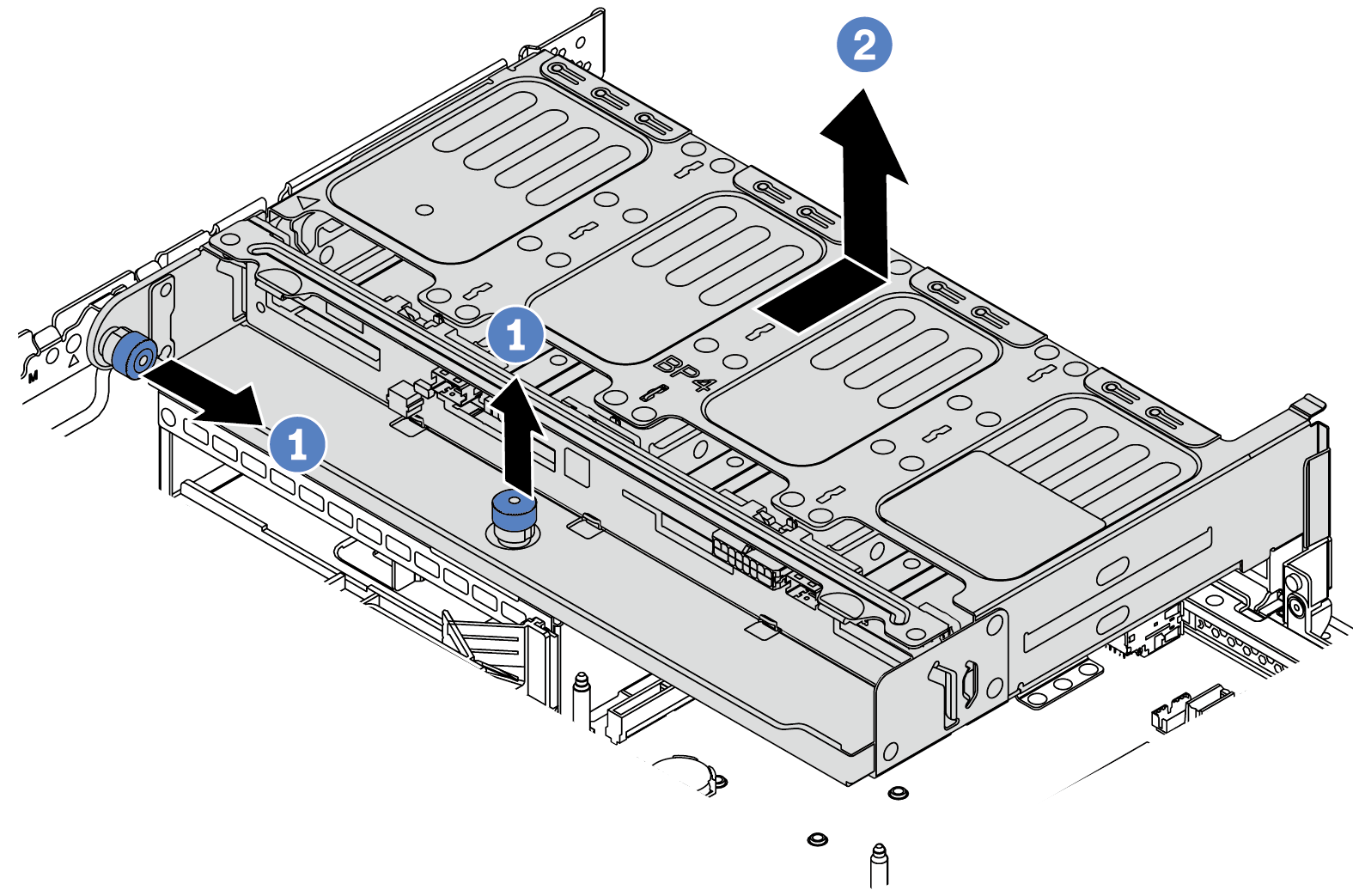Remove the 2.5-inch rear drive cage
Use this information to remove the 2.5-inch 4-bay or 8-bay rear drive cage.
About this task
Read Installation Guidelines to ensure that you work safely.
Power off the server and disconnect all power cords for this task.
Prevent exposure to static electricity, which might lead to system halt and loss of data, by keeping static-sensitive components in their static-protective packages until installation, and handling these devices with an electrostatic-discharge wrist strap or other grounding system.
Before you remove or make changes to drives, drive controllers (including controllers that are integrated on the system board), drive backplanes or drive cables, back up all important data that is stored on drives.
Before you remove any component of a RAID array (drive, RAID card, etc.), back up all RAID configuration information.
If one or more NVMe solid-state drives are to be removed, it is recommended to disable them beforehand via the operating system.
Procedure
After you finish
Remove the backplane from the drive cage. See Remove the 2.5-inch rear drive backplane.