Rear view LEDs
The illustration in this section shows the LEDs on the rear of the server.
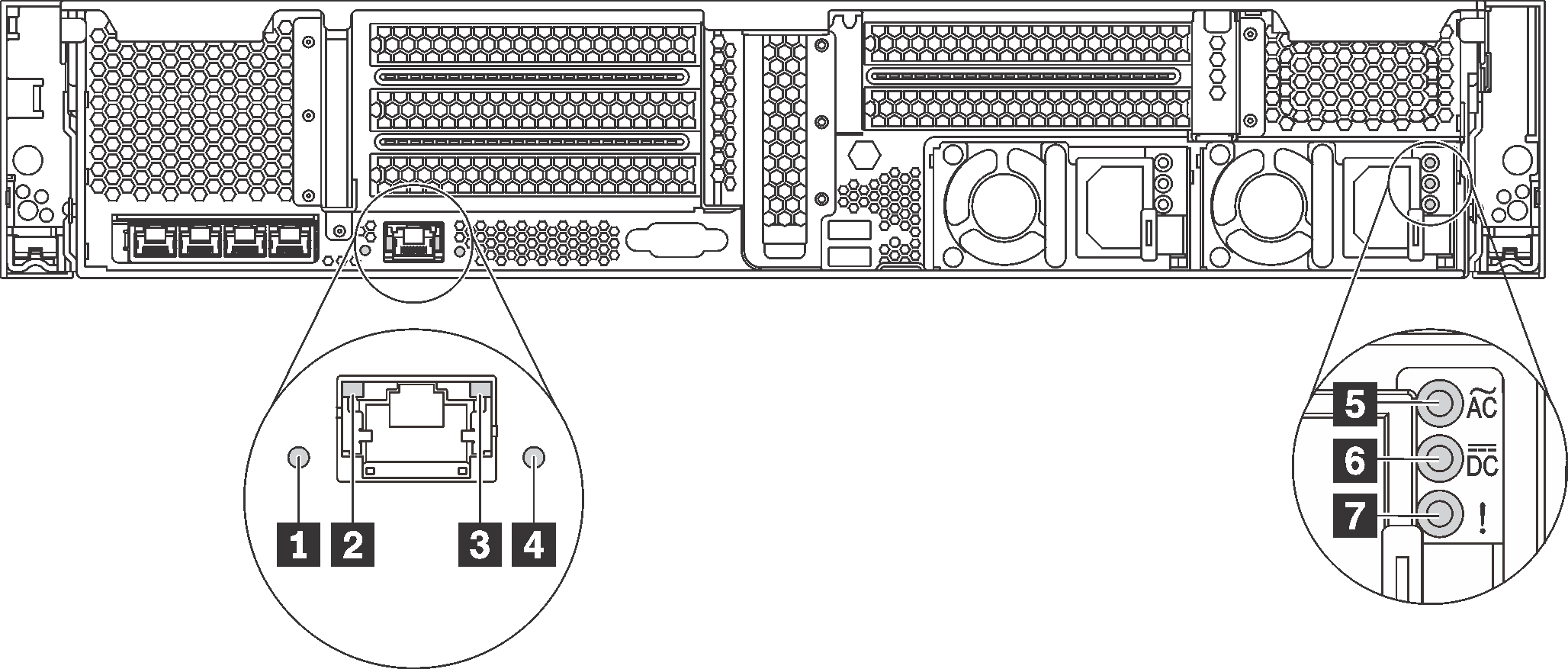
| Callout | Callout |
|---|---|
| 1 System ID LED | 2 Ethernet link LED |
| 3 Ethernet activity LED | 4 System error LED |
| 5 Power input LED | 6 Power output LED |
| 7 Power supply error LED |
1 System ID LED
The blue system ID LED helps you to visually locate the server. A system ID LED is also located on the front of the server. Each time you press the system ID button, the state of both the system ID LEDs changes. The LEDs can be changed to on, blinking, or off. You can also use the Lenovo XClarity Controller or a remote management program to change the state of the system ID LEDs to assist in visually locating the server among other servers.
2 3 Ethernet status LEDs
The XClarity Controller network connector has two status LEDs.
| Ethernet status LED | Color | Status | Description |
|---|---|---|---|
| 2 Ethernet link LED | Green | On | Network link is established. |
| None | Off | Network link is disconnected. | |
| 3 Ethernet activity LED | Green | Blinking | Network link is connected and active. |
| None | Off | The server is disconnected from a LAN. |
4 System error LED
The system error LED provides basic diagnostic functions for your server. If the system error LED is lit, one or more LEDs elsewhere in the server might also be lit to direct you to the source of the error. For more information, see Front I/O assembly.
5 Power input LED6 Power output LED7 Power supply error LED
Each hot-swap power supply has three status LEDs.
| LED | Description |
|---|---|
| 5 Power input LED |
|
| 6 Power output LED |
|
| 7 Power supply error LED |
|