Front view
The front view of the server varies by model.
Your server might look different from the illustrations in this topic.
The chassis for sixteen 2.5-inch-drive bays cannot be upgraded to the chassis for twenty-four 2.5-inch-drive bays.
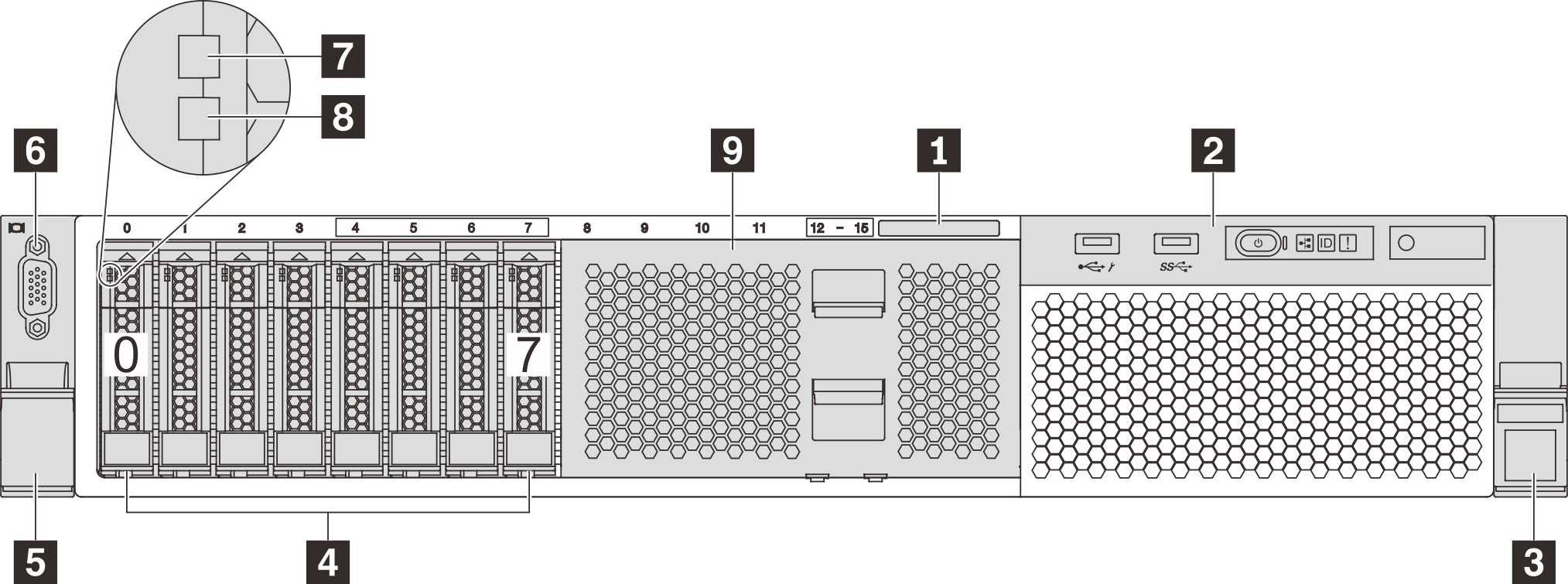

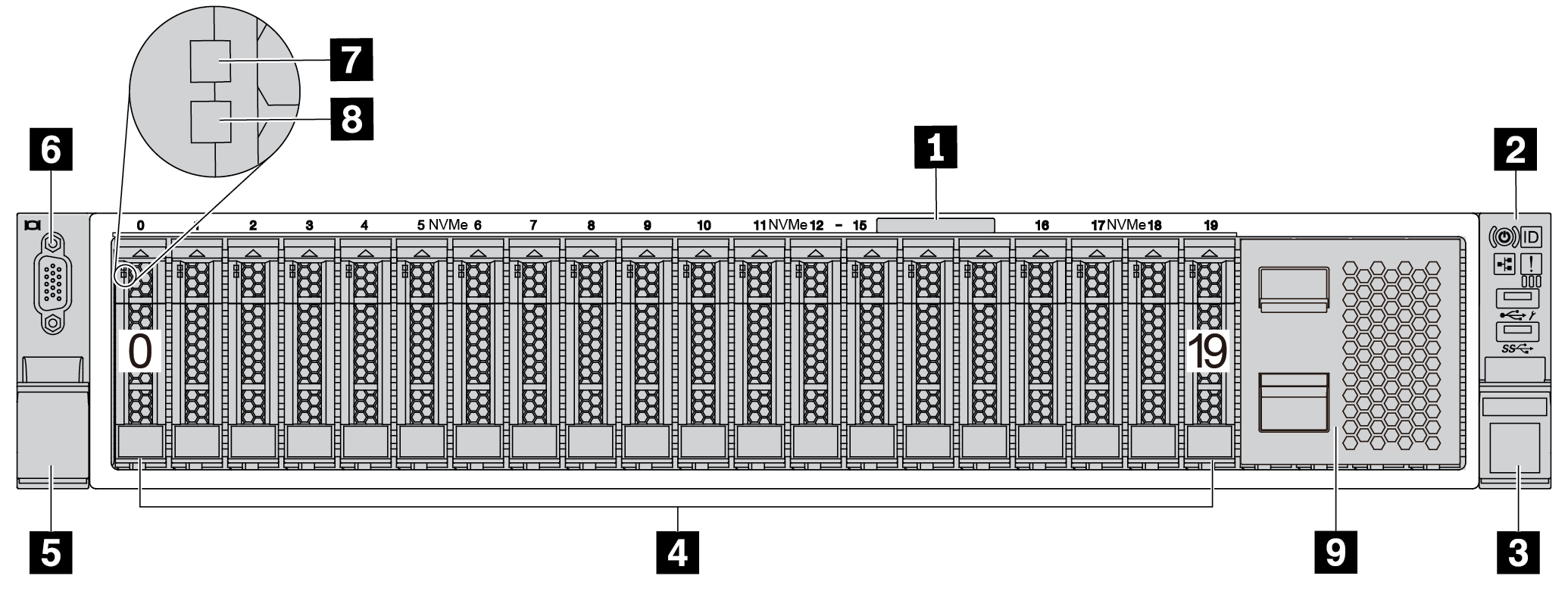
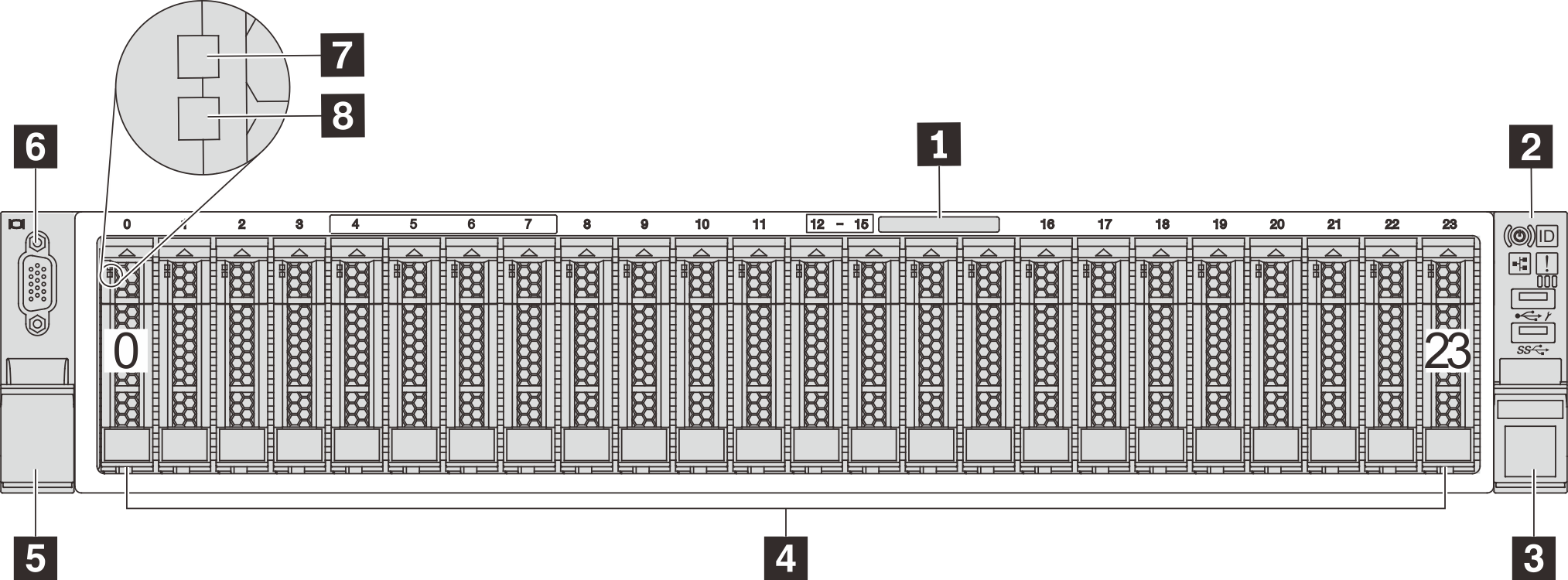
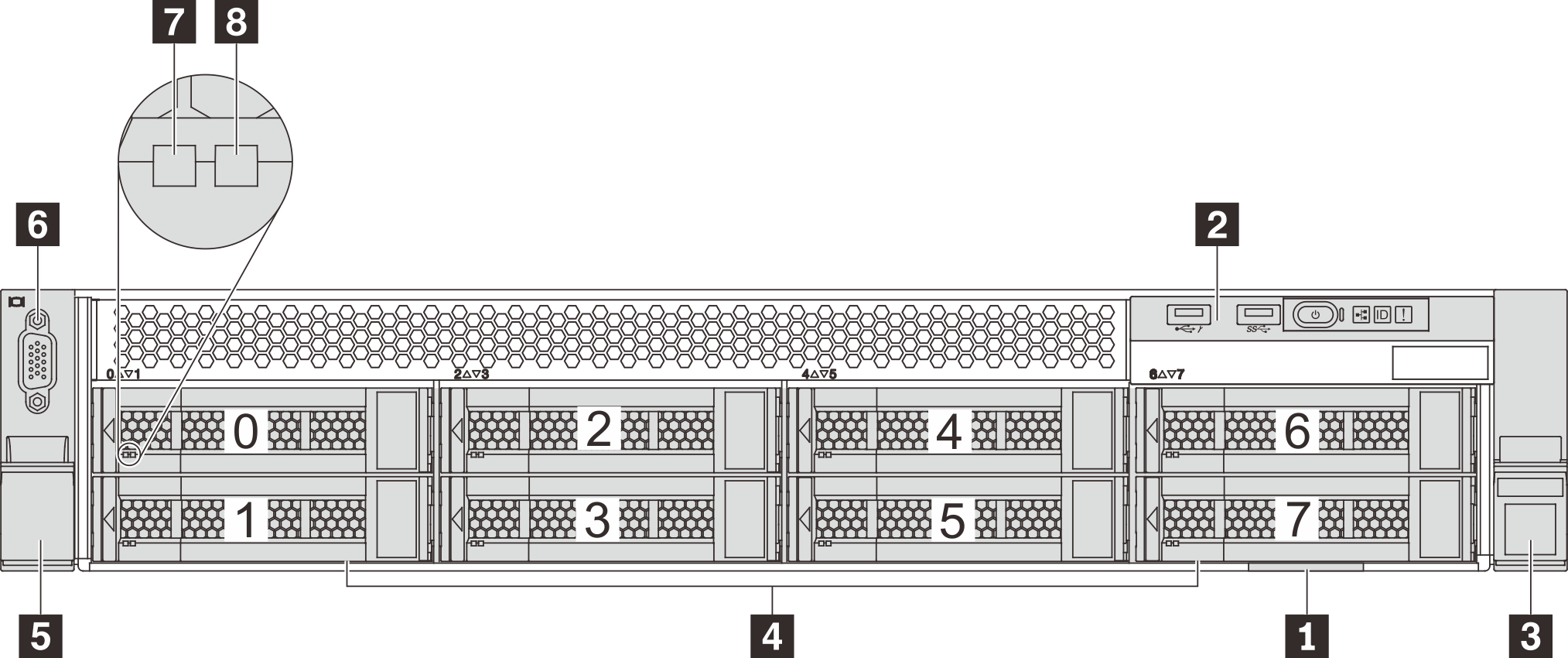
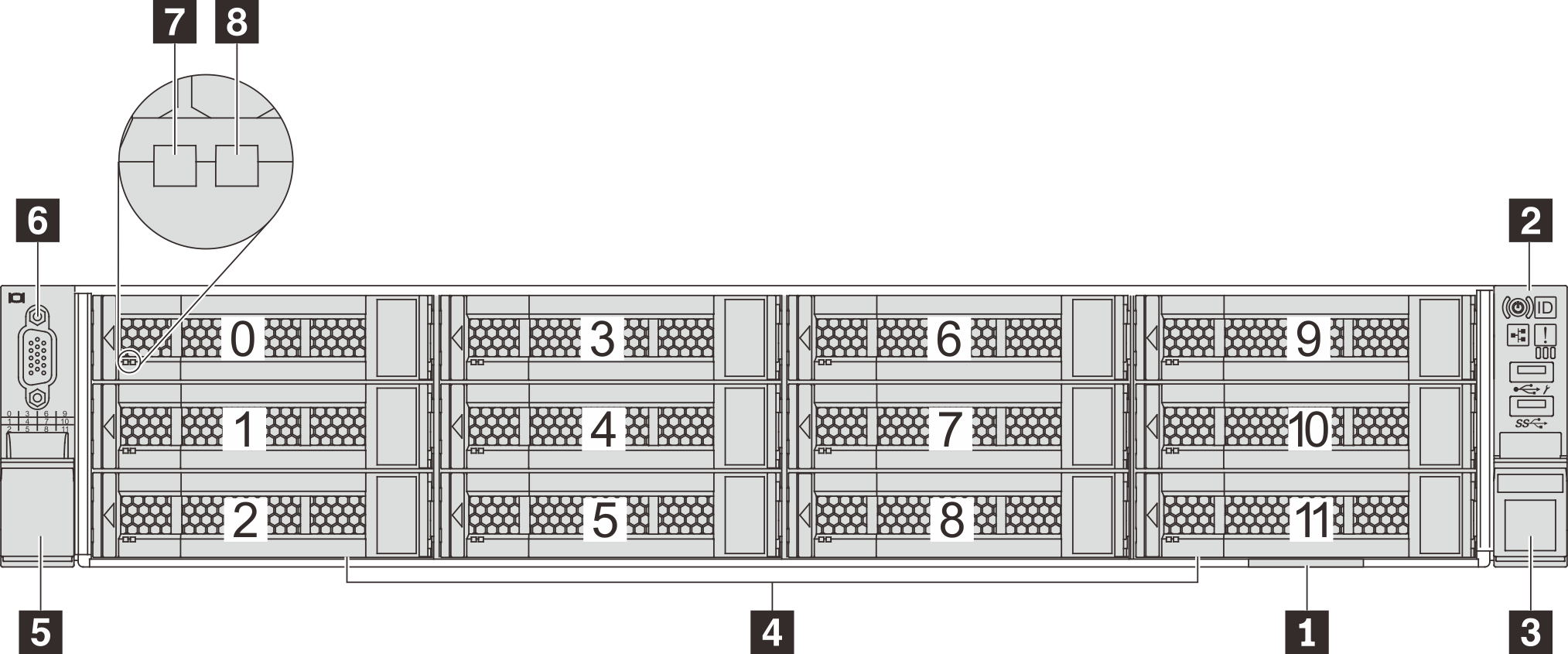
| Callout | Callout |
|---|---|
| 1 Pull-out information tab | 2 Front I/O assembly |
| 3 Rack latch (right) | 4 Drive bays |
| 5 Rack latch (left) | 6 VGA connector (available on some models) |
| 7 Drive activity LED | 8 Drive status LED |
| 9 Drive bay filler |
1 Pull-out information tab
The XClarity Controller network access label is attached on the top side of the pull-out information tab.
2 Front I/O assembly
For information about the controls, connectors, and status LEDs on the front I/O assembly, see Front I/O assembly.
3 5 Rack latches
If your server is installed in a rack, you can use the rack latches to help you slide the server out of the rack. You also can use the rack latches and screws to secure the server in the rack so that the server cannot slide out, especially in vibration-prone areas. For more information, refer to the Rack Installation Guide that comes with your rail kit.
4 Drive bays
The number of the installed drives in your server varies by model. When you install drives, follow the order of the drive bay numbers.
The EMI integrity and cooling of the server are protected by having all drive bays occupied. The vacant drive bays must be occupied by drive bay fillers or drive fillers.
6 VGA connector (available on some models)
Used to attach a high-performance monitor, a direct-drive monitor, or other devices that use a VGA connector.
7 Drive activity LED
8 Drive status LED
| Drive LED | Status | Description |
|---|---|---|
| 7 Drive activity LED | Solid green | The drive is powered but not active. |
| Blinking green | The drive is active. | |
| 8 Drive status LED | Solid yellow | The drive has an error. |
| Blinking yellow (blinking slowly, about one flash per second) | The drive is being rebuilt. | |
| Blinking yellow (blinking rapidly, about four flashes per second) | The RAID adapter is locating the drive. |
9 Drive bay filler
The drive bay filler is used to cover vacant drive bays.