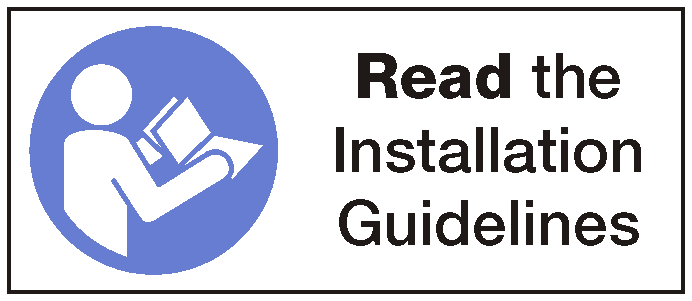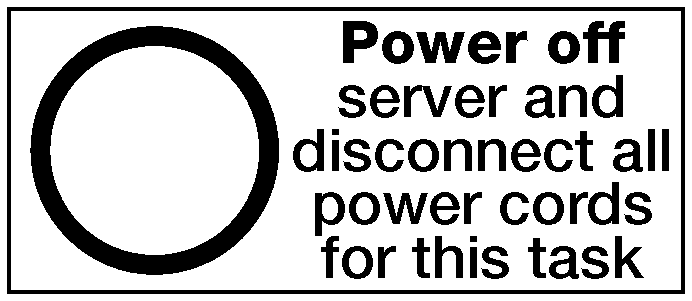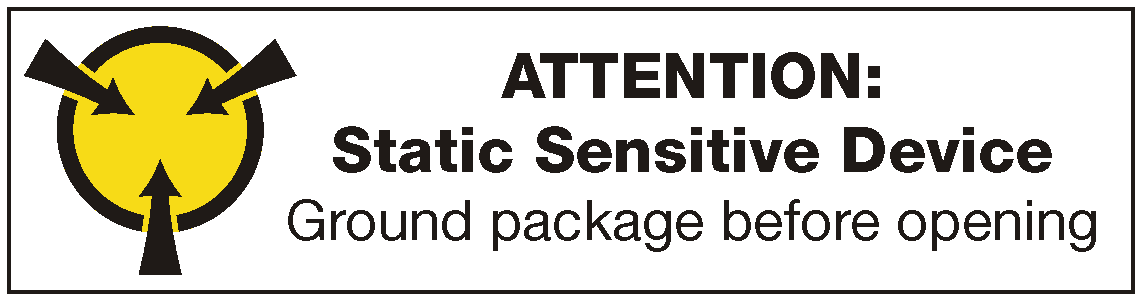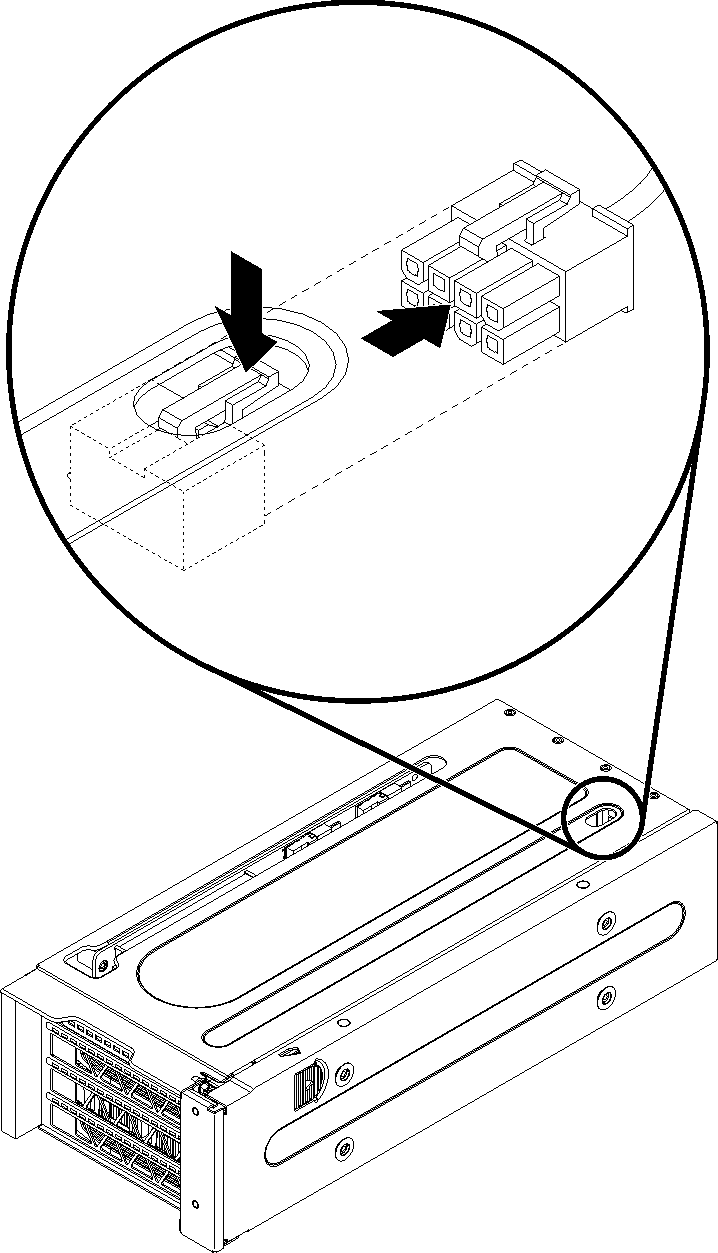Remove a FHFL GPU adapter
Use this information to remove a double-width, full-height, full-length (FHFL) GPU adapter.
Depending on the specific type, your GPU adapter might look different from the illustrations in this topic.
Use any documentation that comes with the GPU adapter and follow those instructions in addition to the instructions in this topic.
Power off the server. See Power off the server.
Disconnect power cords from both power supplies, which are located in the rear of the server.
Record the location of the cables in the front of the PCIe adapters that are installed in the I/O expansion cage at the front of the server, and disconnect the cables.
Disconnect the management port cable from the management port in the I/O expansion cage, if necessary.
Loosen the two captive screws located on the front of the server. If necessary, use a P2 screwdriver to loosen the screws.
Pull the server forward until the slide rails click into place.
Remove the top cover. See Remove the top cover.
Remove the air baffle. See Remove the air baffle.
Remove the system fan cage. See Remove the system fan cage.
Remove the PCIe expansion cage. See Remove the PCIe expansion cage.
Remove the PCIe expansion cage cover and cable tray.
To remove an FHFL GPU adapter, complete the following steps:
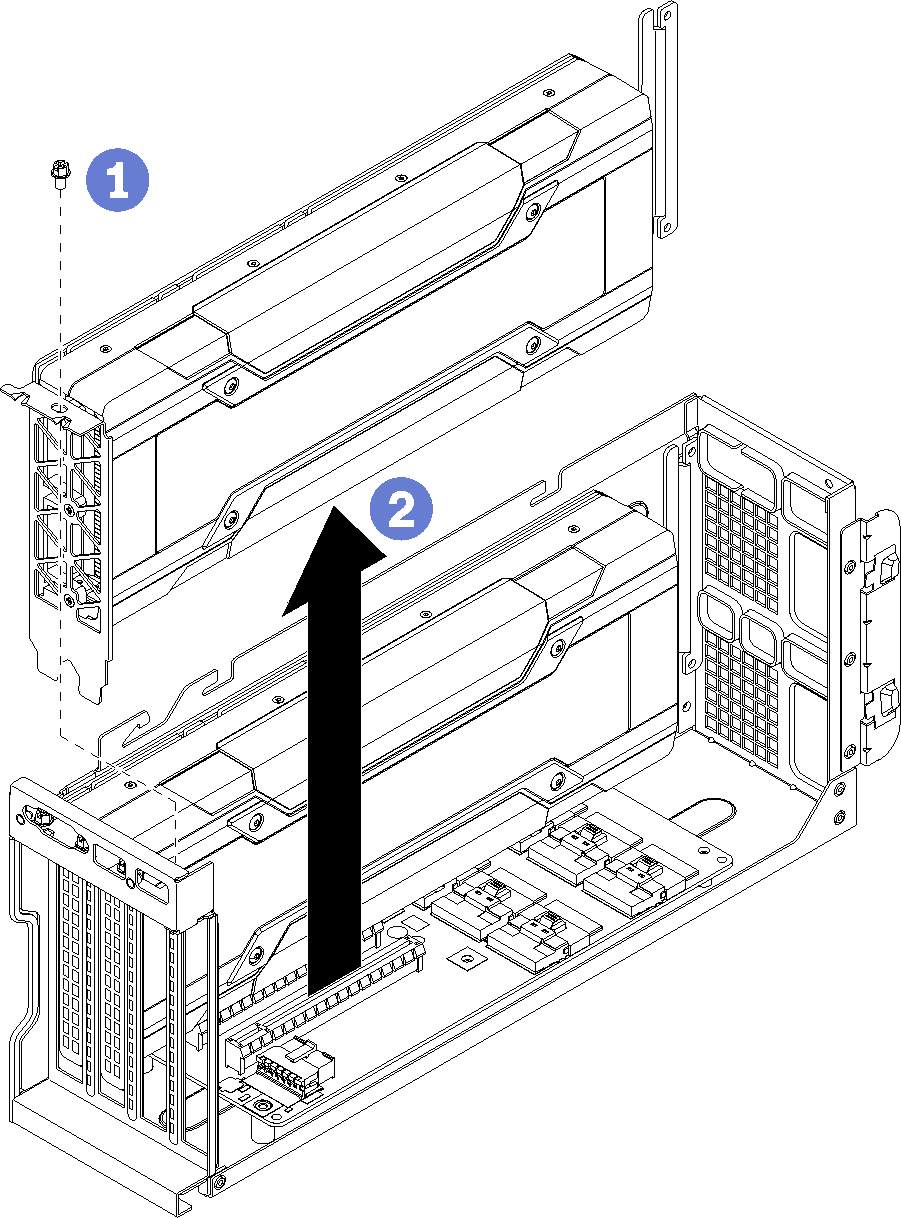
Demo video