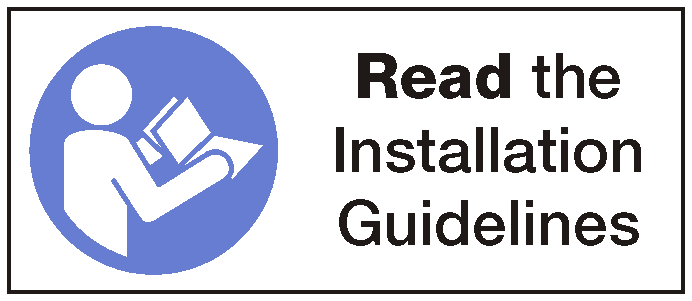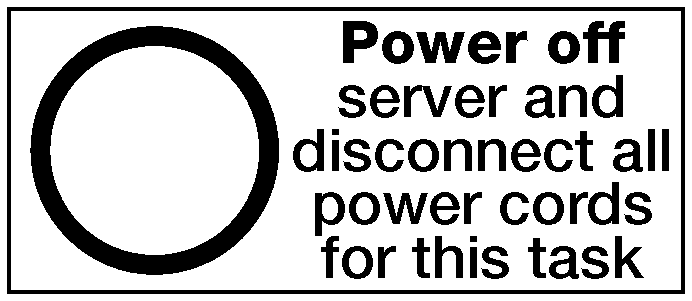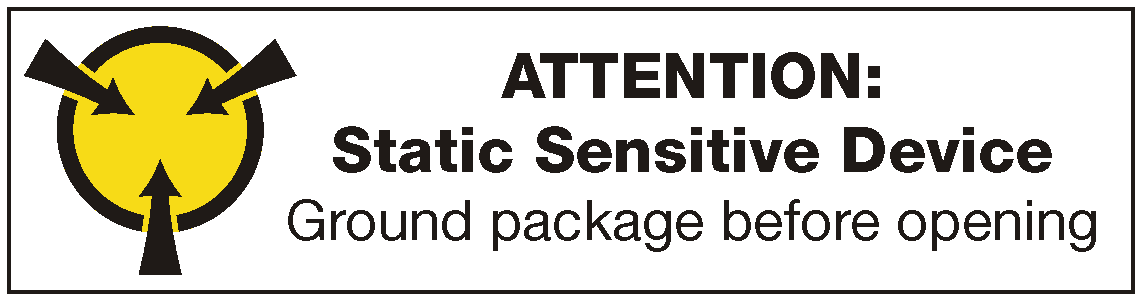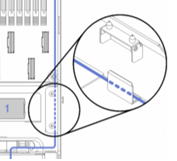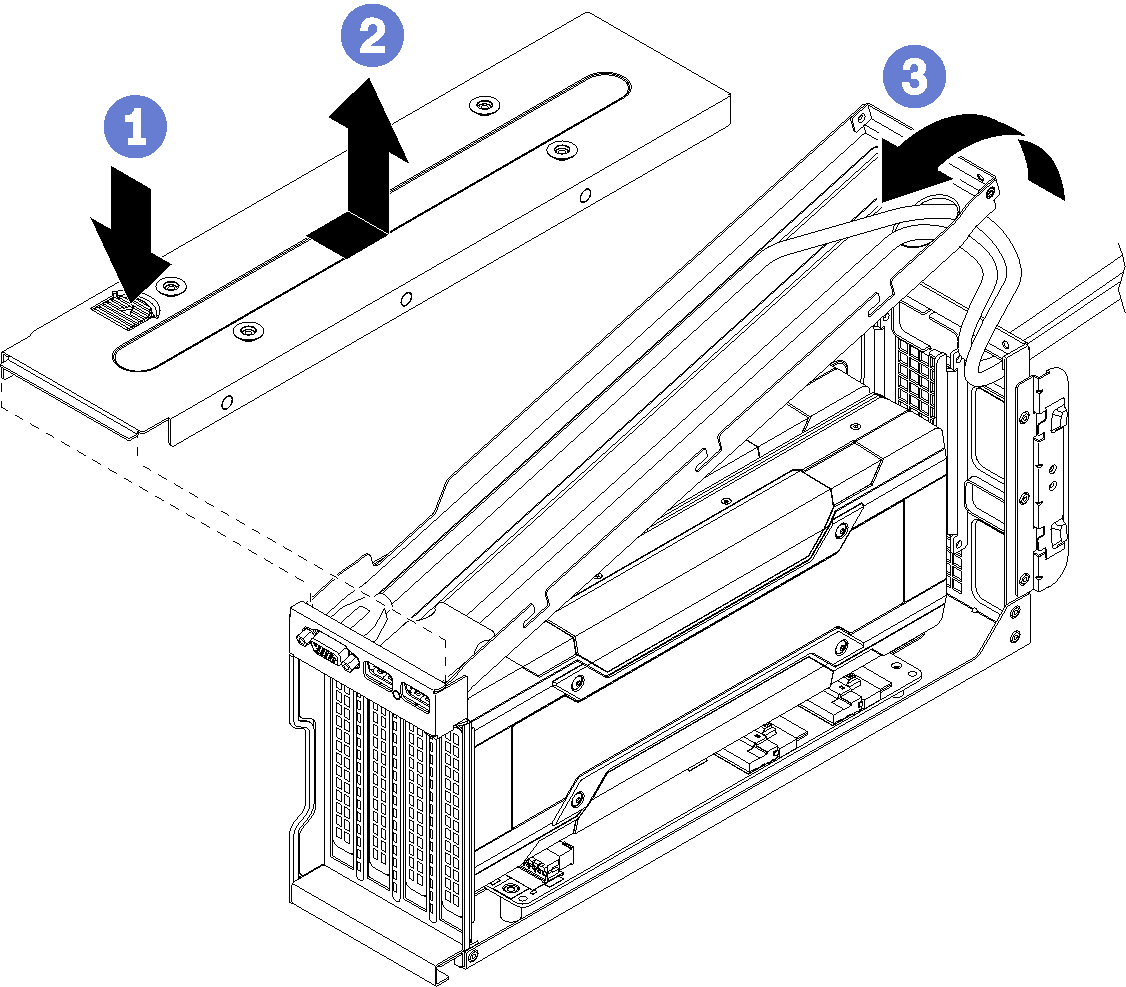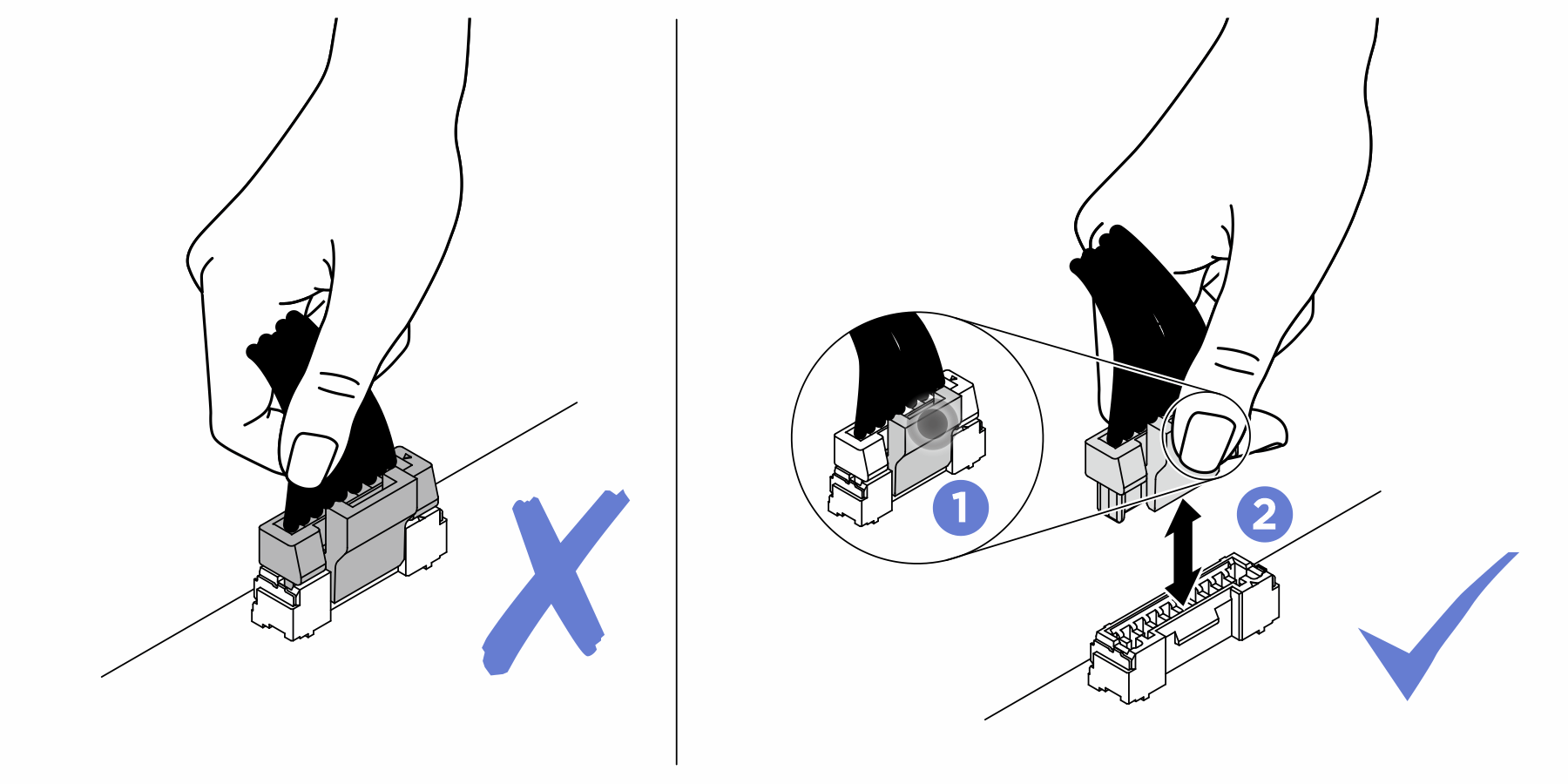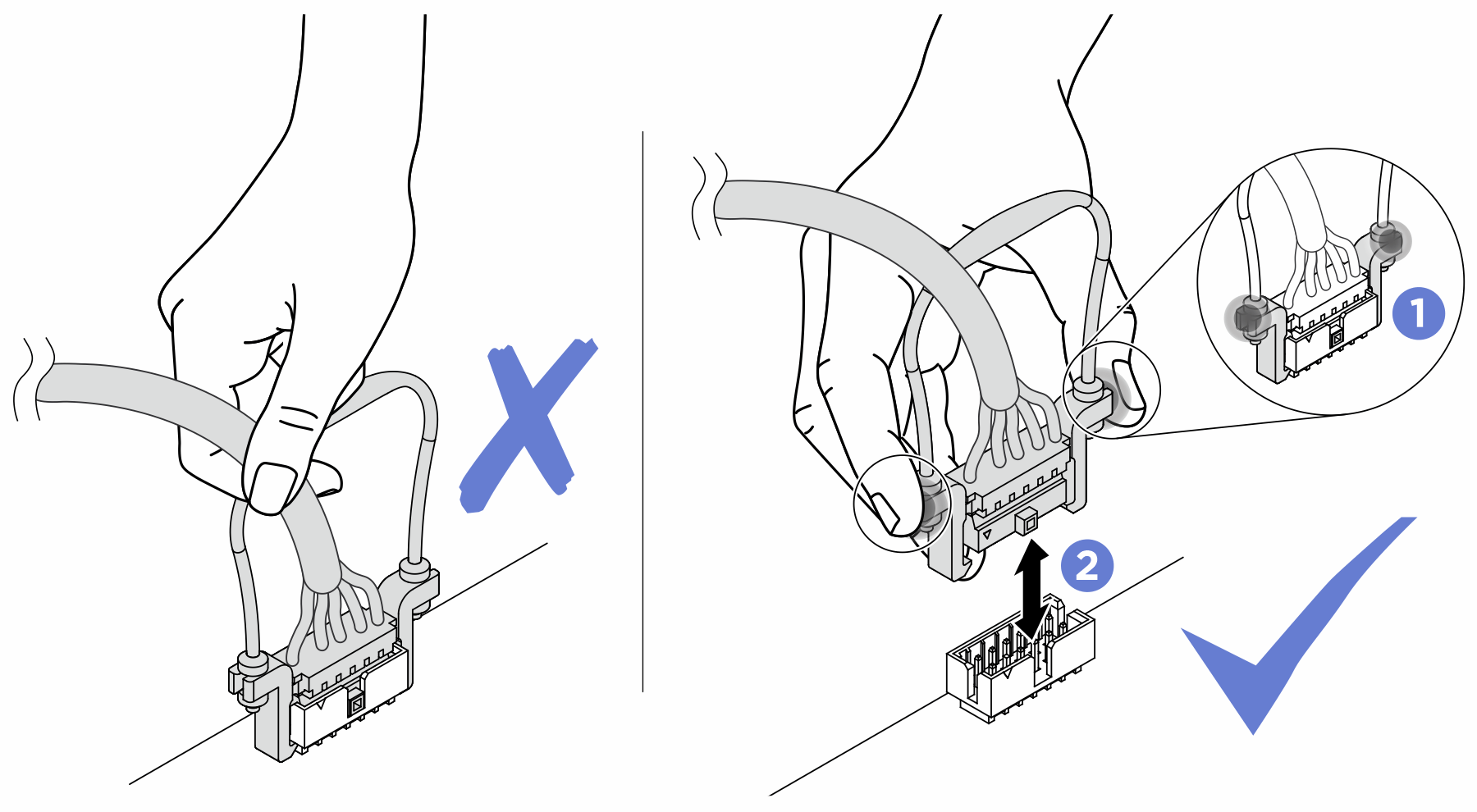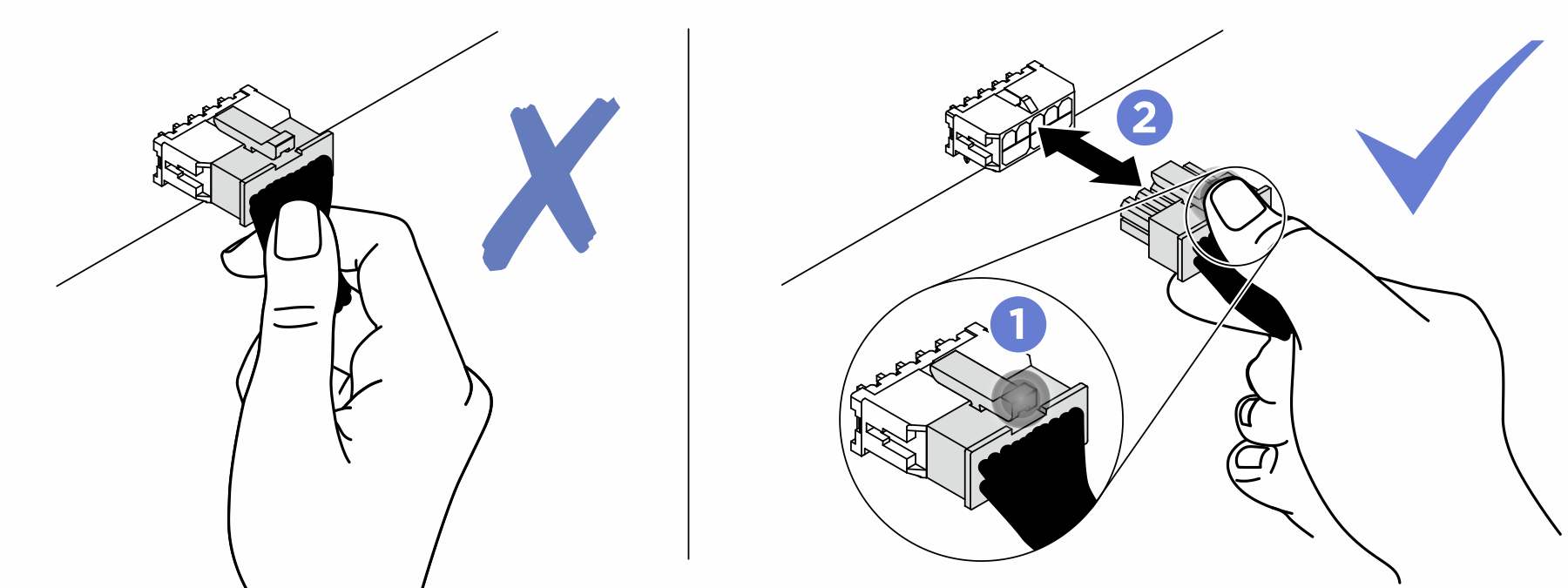Remove the PCIe expansion cage
Use this information to remove a PCIe expansion cage.
Power off the server. See Power off the server.
Disconnect power cords from both power supplies, which are located in the rear of the server.
Record the location of the cables in the front of the PCIe adapters that are installed in the I/O expansion cage at the front of the server, and disconnect the cables.
Disconnect the management port cable from the management port in the I/O expansion cage, if necessary.
Loosen the two captive screws located on the front of the server. If necessary, use a P2 screwdriver to loosen the screws.
Pull the server forward until the slide rails click into place.
Remove the top cover. See Remove the top cover.
Remove the air baffle. See Remove the air baffle.
Remove the system fan cage. See Remove the system fan cage.
NoteYou do not need to completely remove the system fan cage. Instead, after removing the system fan cage, carefully place it on the drive cage to get the system fan cage out of the way.
To remove the PCIe expansion cage, complete the following steps:
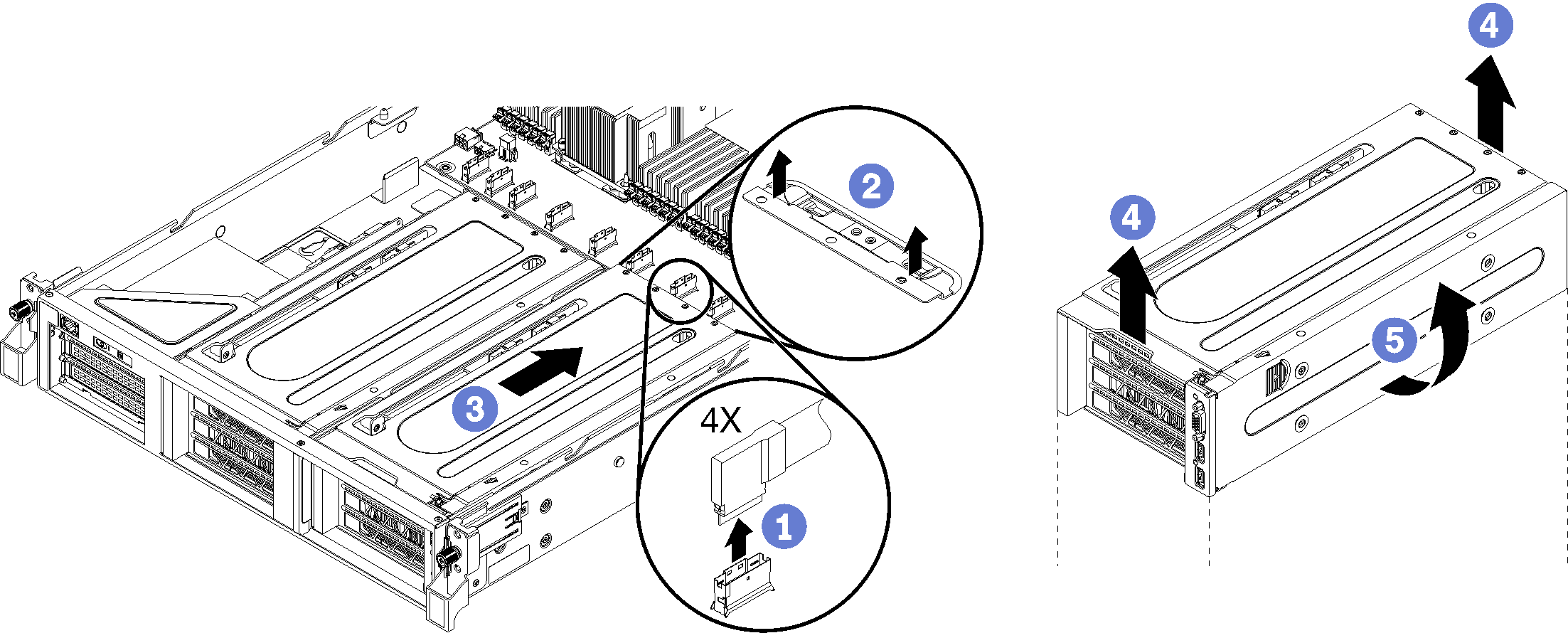
Demo video