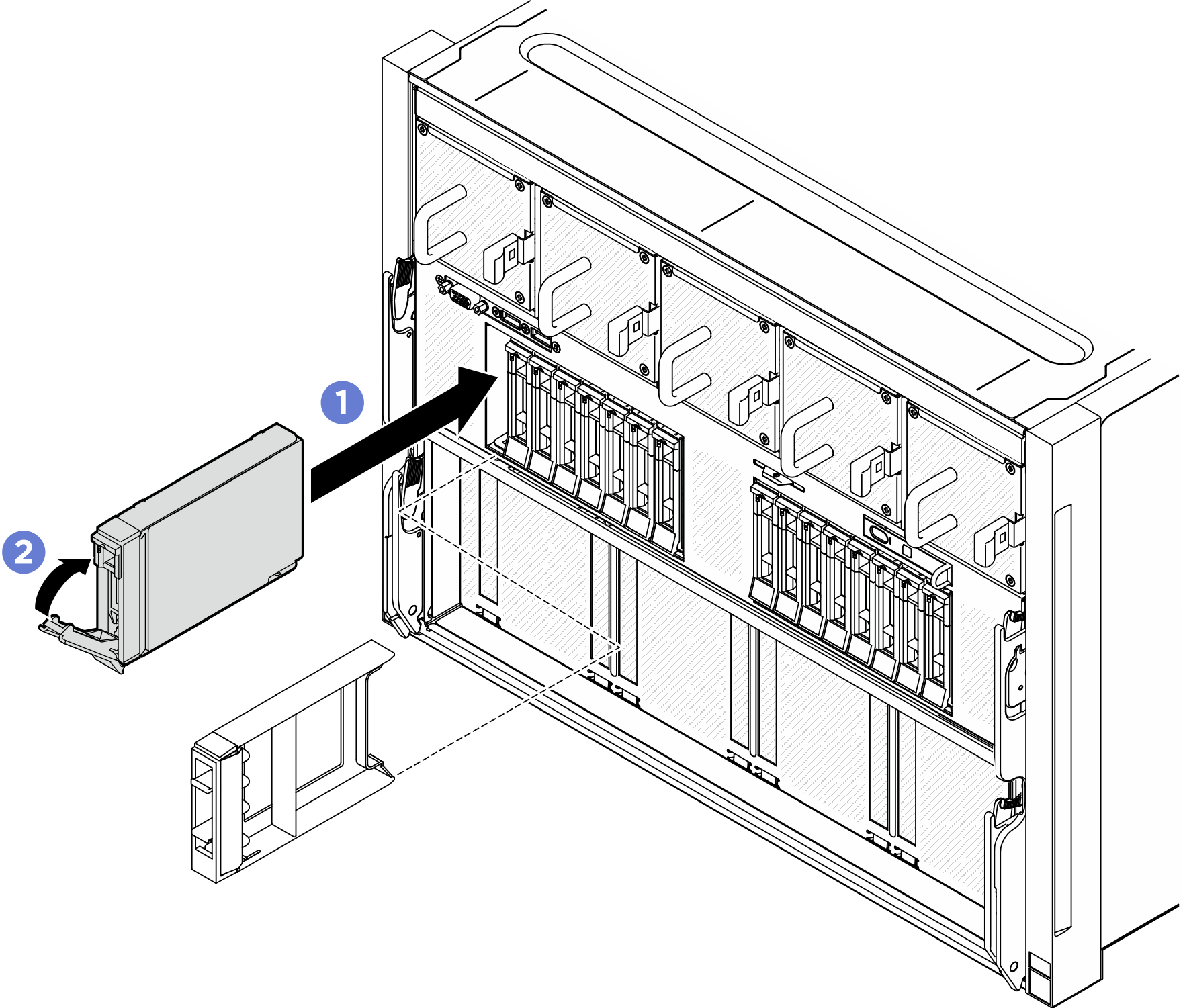Install a 2.5-inch hot-swap drive
Follow instructions in this section to install a 2.5-inch hot-swap drive.
About this task
Attention
- Read Installation Guidelines and Safety inspection checklist to ensure that you work safely.
- Touch the static-protective package that contains the component to any unpainted metal surface on the server; then, remove it from the package and place it on a static-protective surface.
- Make sure you save the data on your drive, especially if it is part of a RAID array, before you remove it from the server.
- To make sure that there is adequate system cooling, do not operate the server for more than two minutes without either a drive or a drive bay filler installed in each bay.
- Before you make changes to drives, drive controllers (including controllers that are integrated on the system board assembly), drive backplanes, or drive cables, back up all important data that is stored on drives.
- The server supports up to sixteen 2.5-inch hot-swap NVMe drives with the following corresponding drive bay numbers.Figure 1. 2.5-inch drive bay numbering
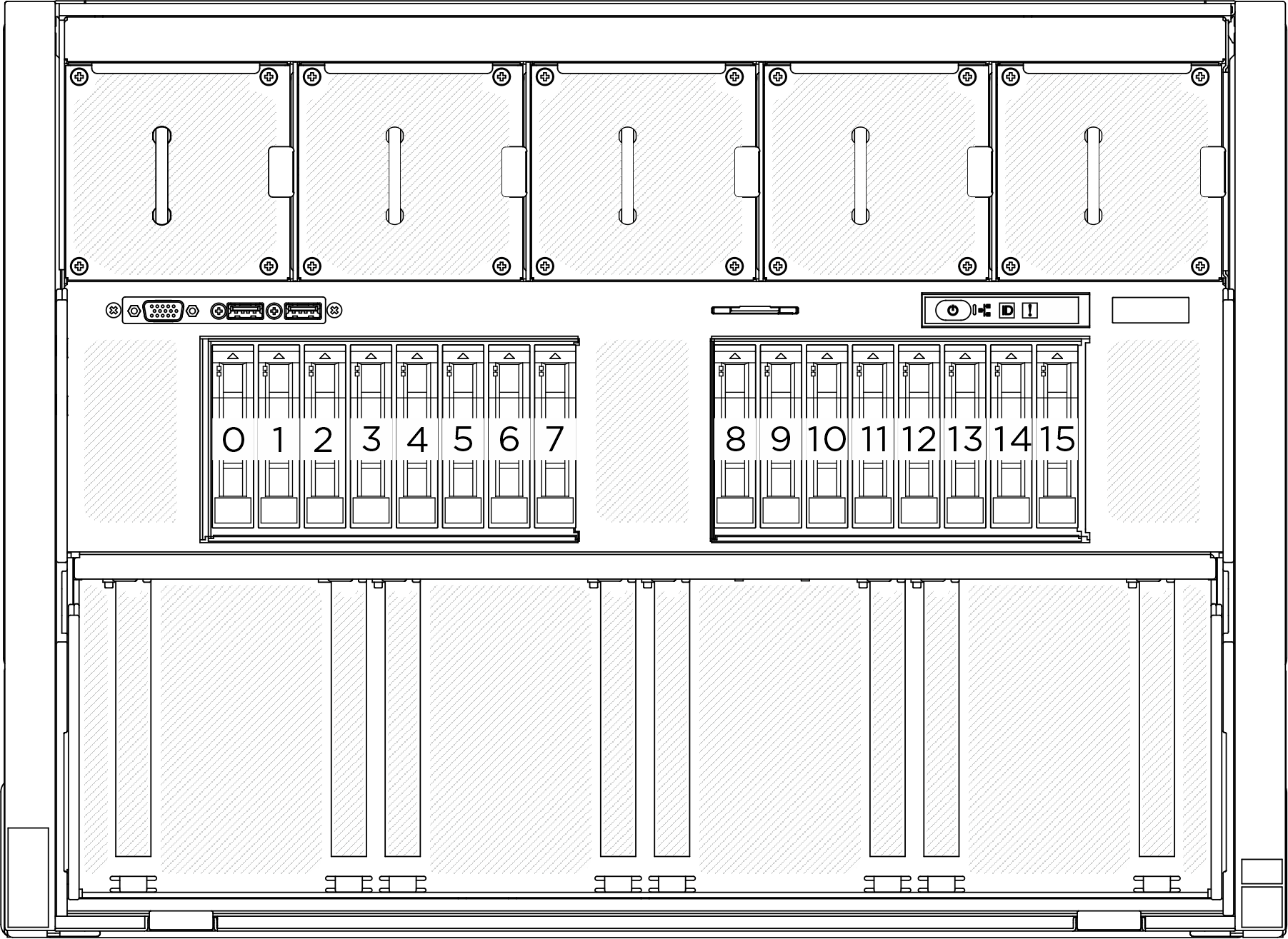
Firmware and driver download: You might need to update the firmware or driver after replacing a component.
Go to Drivers and Software download website for ThinkSystem SR685a V3 to see the latest firmware and driver updates for your server.
Go to Update the firmware for more information on firmware updating tools.
Procedure
After you finish
- Check the drive status LED to verify that the drive is operating correctly.
- If the yellow drive status LED of a drive is lit continuously, that drive is faulty and must be replaced.
- If the green drive activity LED is flashing, the drive is being accessed.
- If you have installed 2.5-inch drive backplane with U.3 NVMe drives for Trimode. Enable U.3 x1 mode for the selected drive slots on the backplane through the XCC web GUI. See U.3 NVMe drive can be detected in NVMe connection, but cannot be detected in Tri-mode.
Give documentation feedback
 Make sure that the drive handle is in the open position. Then, align the drive with the guide rails in the bay, and gently slide the drive into the bay until it stops.
Make sure that the drive handle is in the open position. Then, align the drive with the guide rails in the bay, and gently slide the drive into the bay until it stops. Rotate the drive handle to the fully closed position until the handle latch clicks.
Rotate the drive handle to the fully closed position until the handle latch clicks.