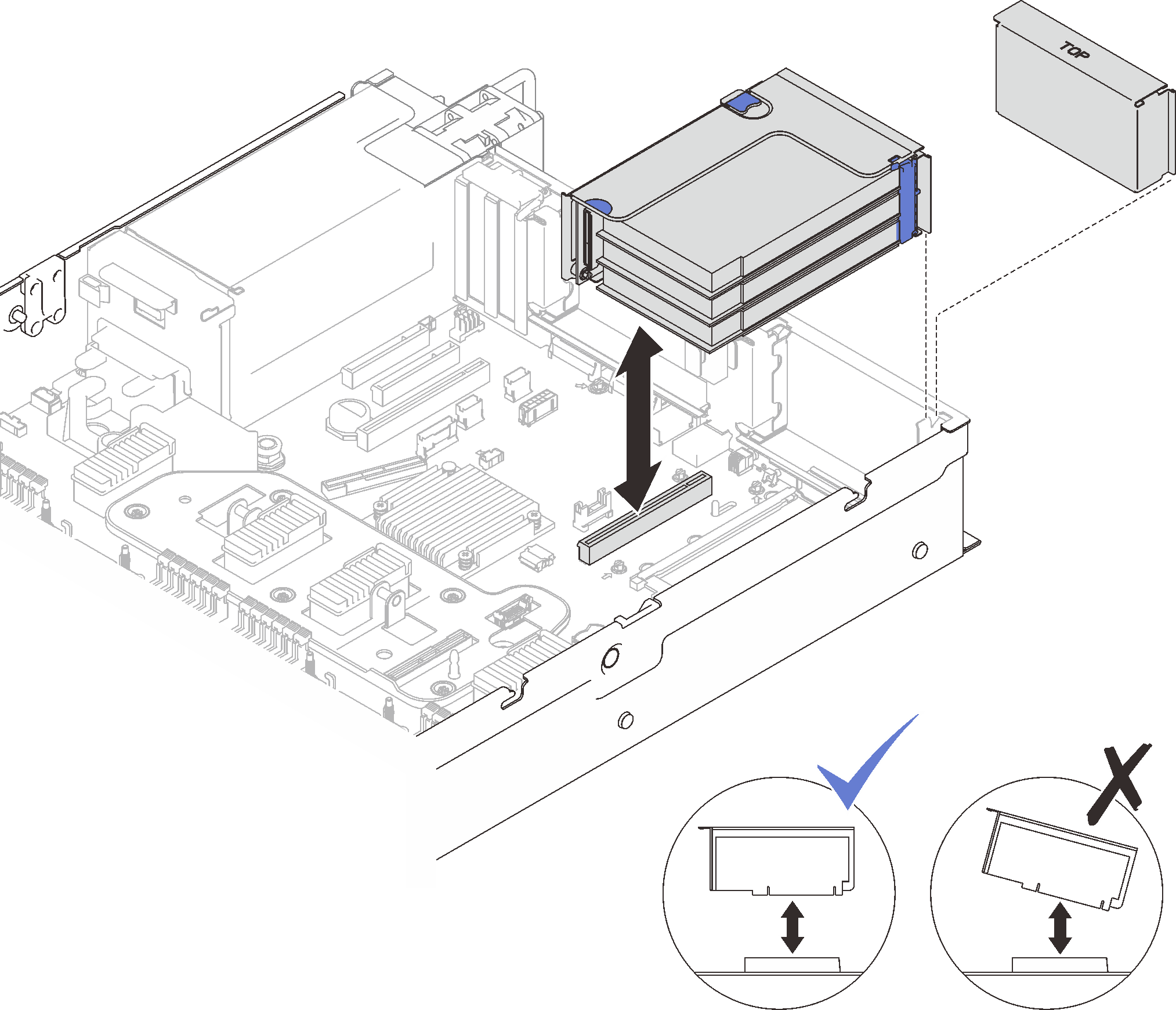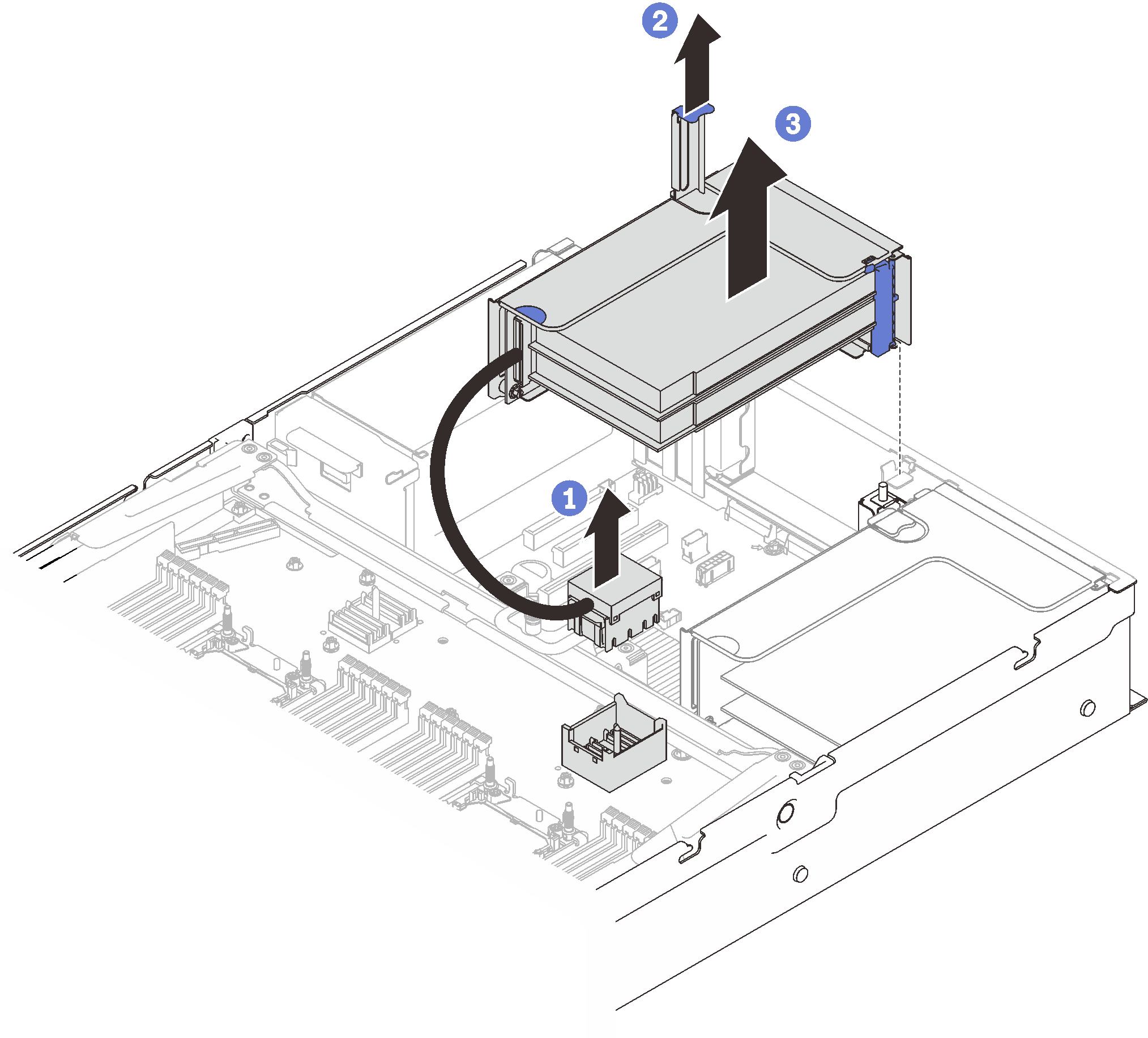Remove the PCIe riser assembly
Follow instructions in this section to remove the PCIe riser assembly.
About this task
Attention
Go over Installation Guidelines to ensure that you work safely.
Turn off the server and peripheral devices and disconnect the power cords and all external cables (see Power off the server).
If the server is installed in a rack, slide the server out on its rack slide rails to gain access to the top cover, or remove the server from the rack.
Two zones could be installed with a PCIe riser assembly. See the following instructions based on the location of the riser:
- Zone 1 (PCIe slot 1 to 3): Remove the PCIe riser assembly from zone 1
- Zone 2 (PCIe slot 5 to 6): Remove the PCIe riser assembly from zone 2
Remove the PCIe riser assembly from zone 1
Remove the PCIe riser assembly from zone 2
Procedure
After this task is completed
- Fill the riser slot with a replacement unit or a filler (see Install the PCIe riser assembly).
If you are instructed to return the component or optional device, follow all packaging instructions, and use any packaging materials for shipping that are supplied to you.
- If you plan to recycle the component:
- Remove the three screws that secure the riser assembly to the bracket, and slide the riser assembly slightly away to disengage and remove it from the bracket.Figure 3. Disassembling the PCIe riser card
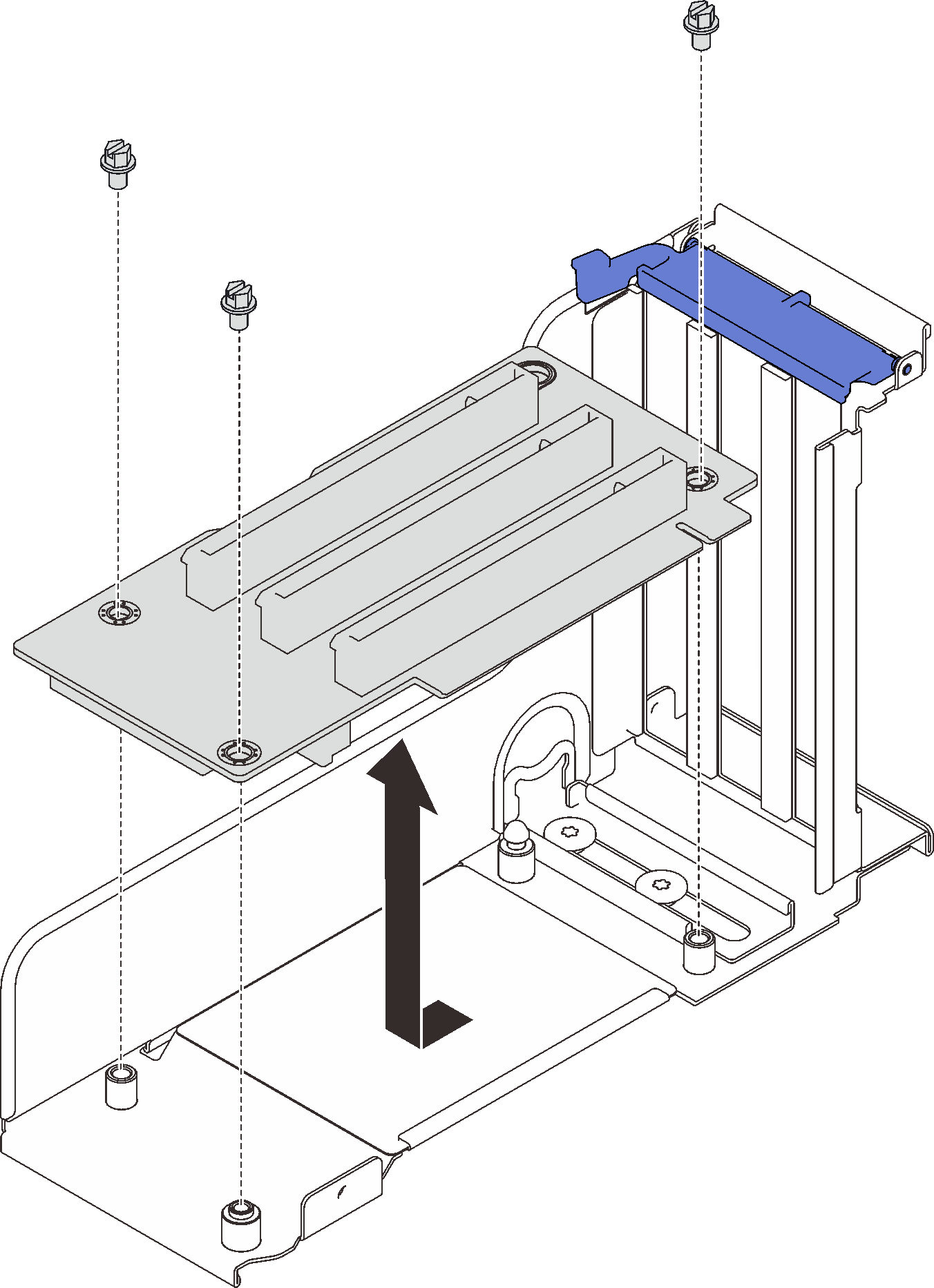
- Recycle the component in compliance with local regulations.
- Remove the three screws that secure the riser assembly to the bracket, and slide the riser assembly slightly away to disengage and remove it from the bracket.
Demo video
Give documentation feedback