Light path diagnostics
Light path diagnostics is a system of LEDs on various external and internal components of the server that leads you to the failed component. When an error occurs, LEDs are lit on the front operator panel on the front of the server, then on the failed component. By viewing the LEDs in a particular order, you can often identify the source of the error.
The following illustration shows the light path diagnostic LEDs for the server, which are located on the operator information panel.
Figure 1. Front operator panel 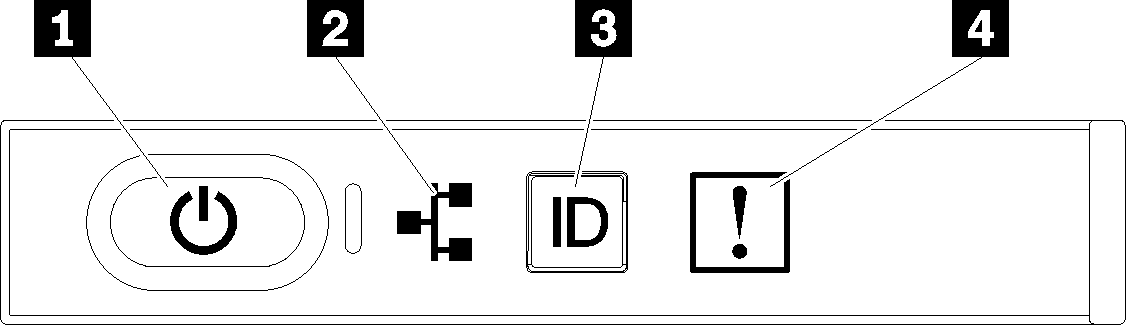
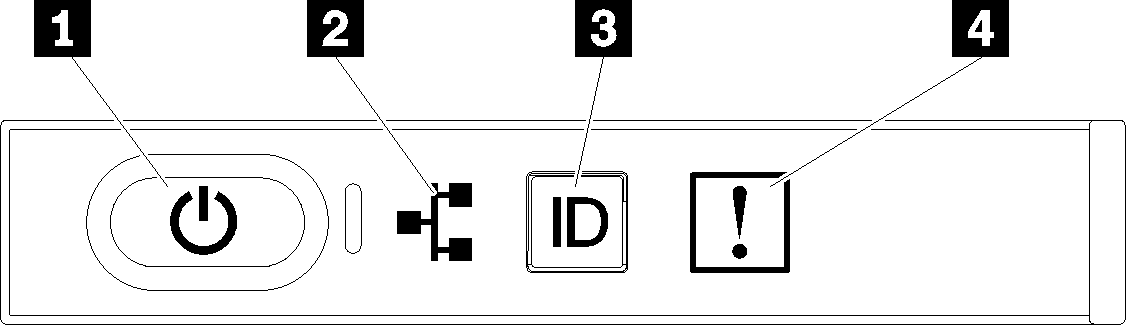
| LED | Description | Action |
|---|---|---|
1 Power button/LED (green)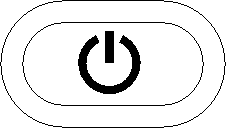 |
| |
2 Network activity LED (green)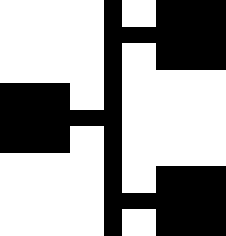 | LED on: The server is transmitting to or receiving signals from the Ethernet LAN. | Use this LED to identify network connection status. |
3 Identification button/LED (blue)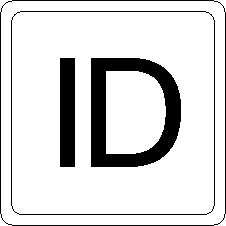 | This LED is used as a presence detection LED. You can use Lenovo XClarity Controller to light this LED remotely. | Use this LED to locate the server among other servers visually. |
4 System error LED (yellow)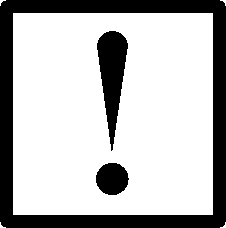 | LED on: An error has occurred. |
|
Give documentation feedback