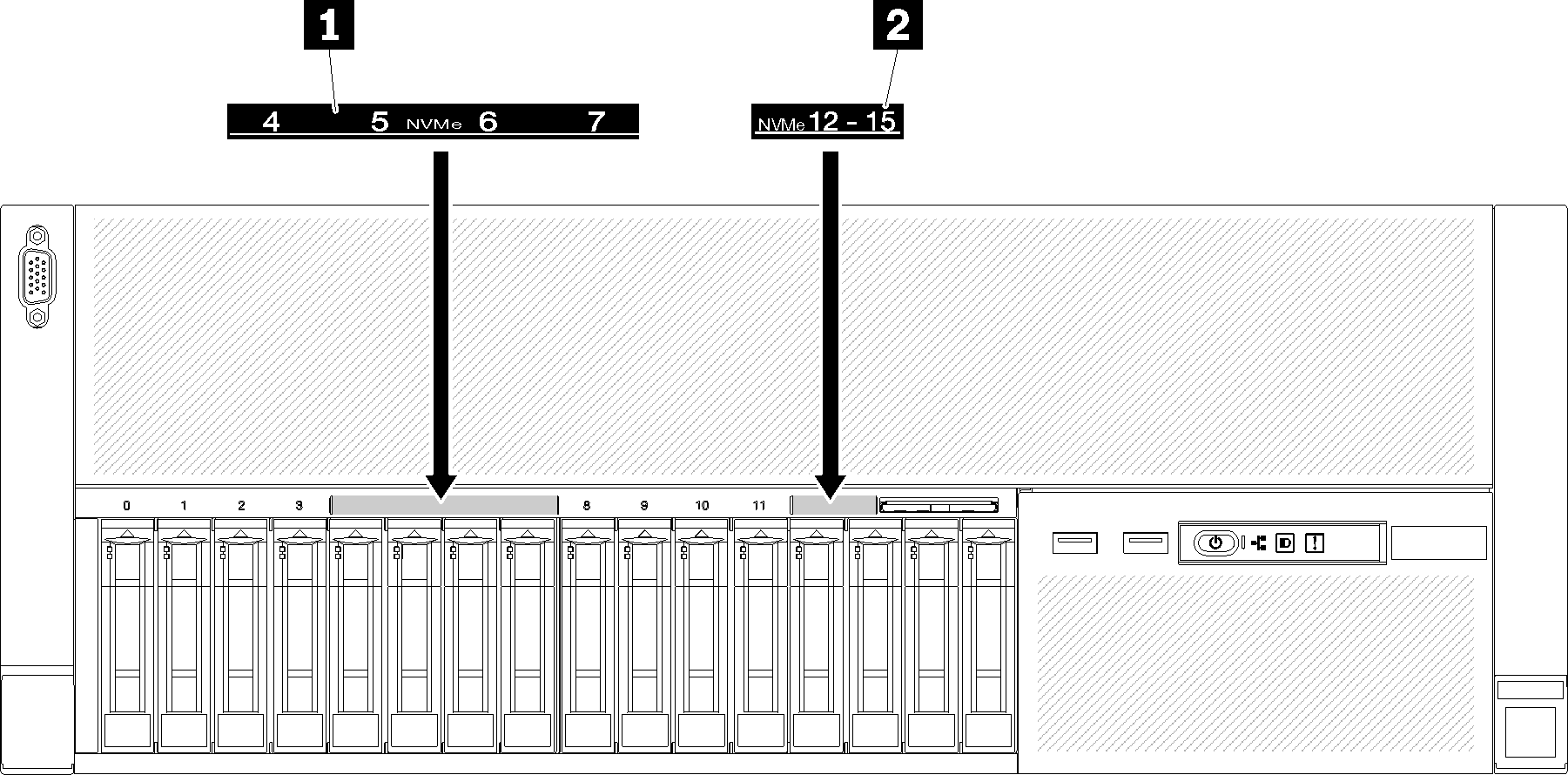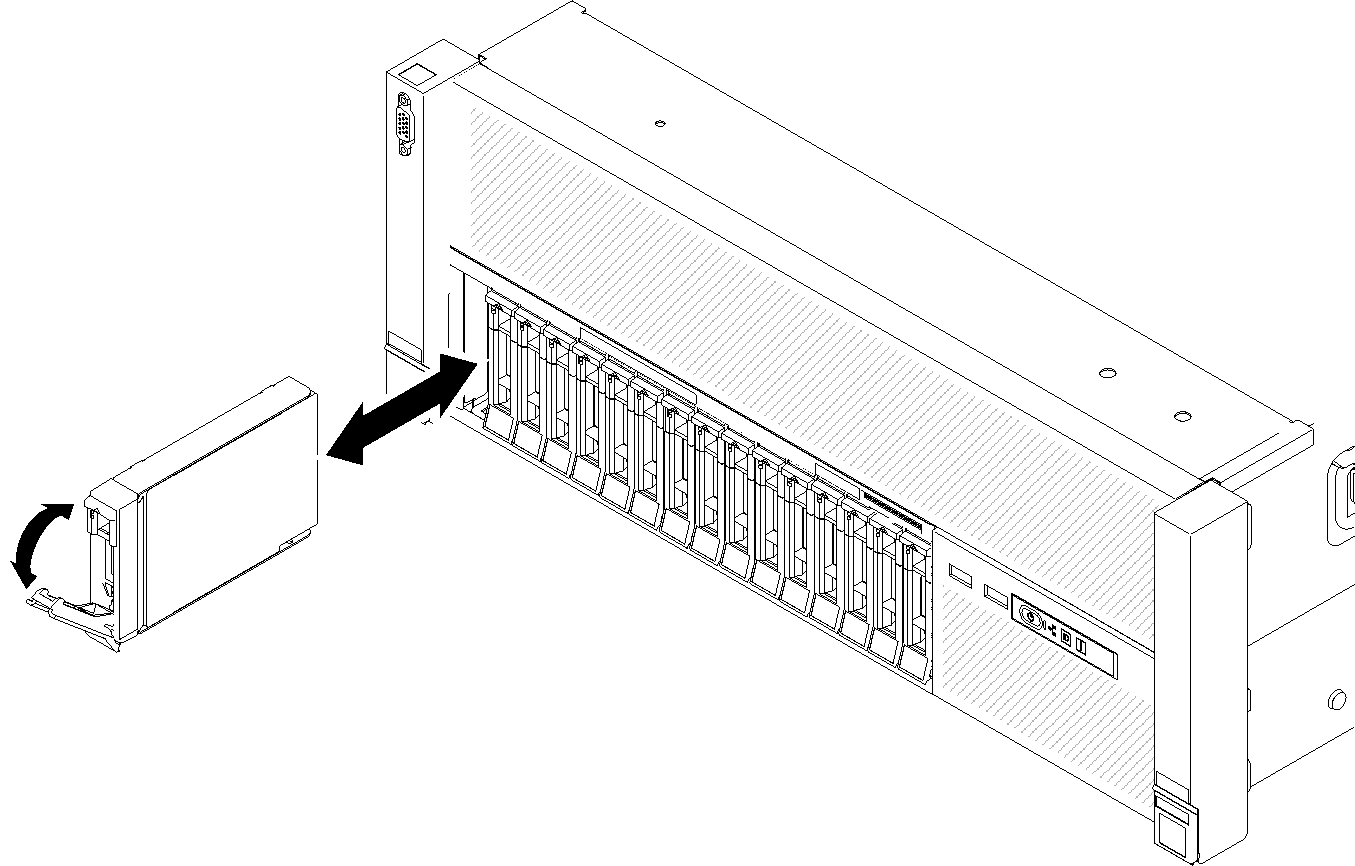Install a 2.5-inch hot-swap drive
Use this procedure to install a 2.5-inch drive.
Following are the types of drives supported by this server:
- NVMe solid-state drive
- SATA/SAS solid-state drive
- SATA/SAS hard-disk drive
For a complete list of supported optional device for this server, see Lenovo ServerProven website.
Before installing a 2.5-inch hot-swap drive:
Read the safety information and installation guidelines (see Safety and Installation Guidelines).
Touch the static-protective package that contains the component to any unpainted metal surface on the server; then, remove it from the package and place it on a static-protective surface.
To install a 2.5-inch drive, complete the following steps:
After installing the 2.5-inch hot-swap drive, check the drive status LED to verify if the drive is operating correctly:
- If the yellow LED is lit continuously, it is malfunctioning and must be replaced.
- If the green LED is flashing, the drive is functioning.
Note
If the server is configured for RAID operation through a ThinkSystem RAID adapter, you might have to reconfigure your disk arrays after you install drives. See the ThinkSystem RAID adapter documentation for additional information about RAID operation and complete instructions for using ThinkSystem RAID adapters.
Demo video
Give documentation feedback