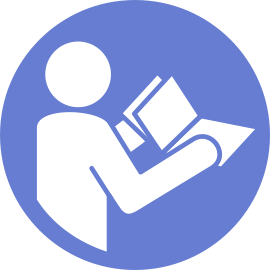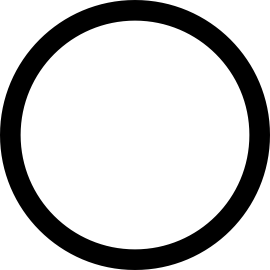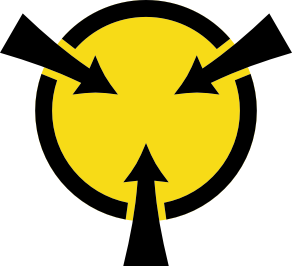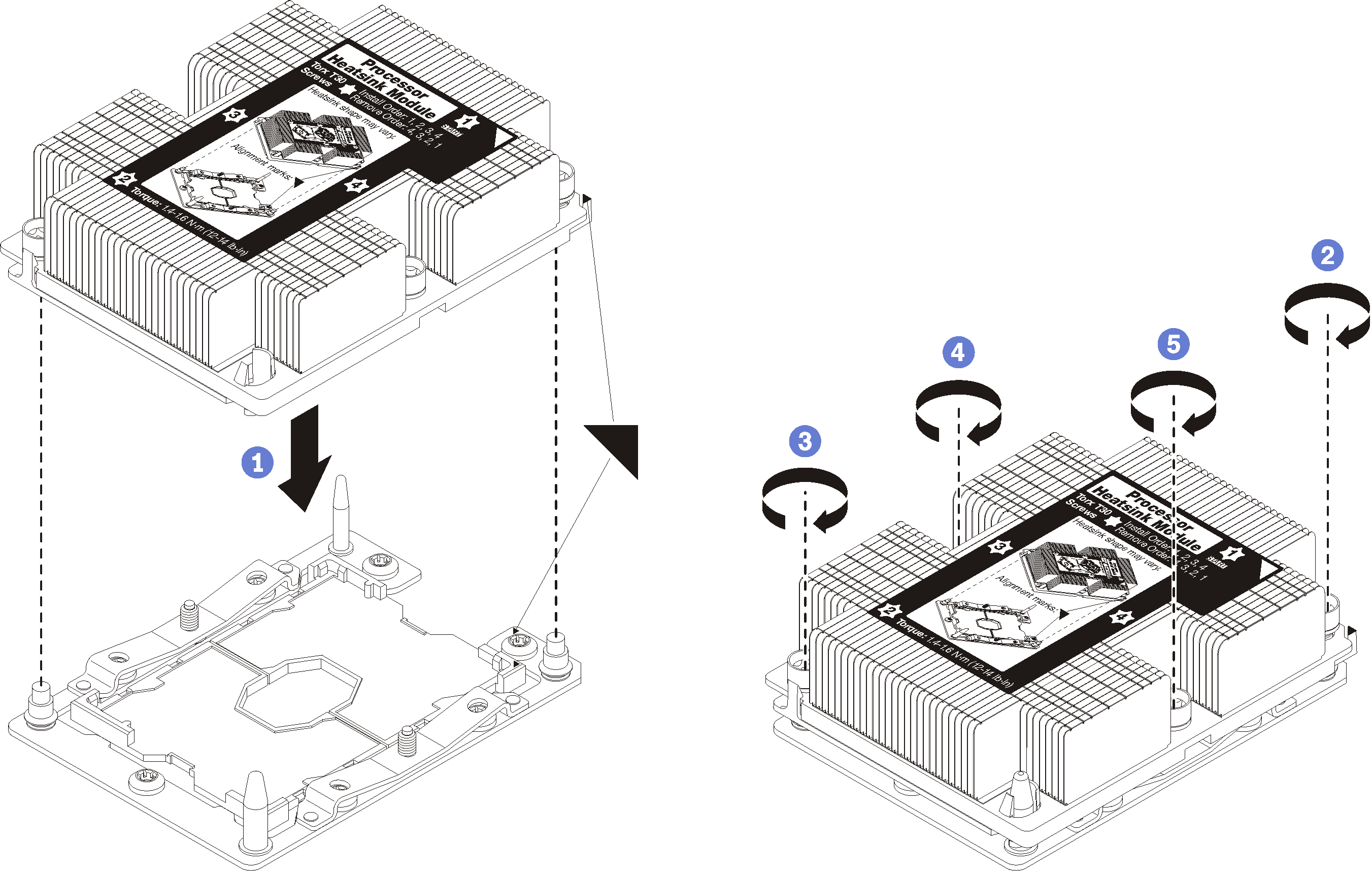Install a processor-heat-sink module
Processors are in the compute system boards that are accessed from the front of the server. The processor and heat sink are removed together as part of a processor-heat-sink-module (PHM) assembly. PHM installation requires a Torx T30 driver.
Each processor socket must always contain a PHM or a cover and heat sink baffle. When removing or installing a PHM, protect empty processor sockets with a cover.
Do not touch the processor socket or processor contacts. Processor-socket contacts are very fragile and easily damaged. Contaminants on the processor contacts, such as oil from your skin, can cause connection failures.
Remove and install only one PHM at a time. If the system board supports multiple processors, install the PHMs starting with the first processor socket.
Do not allow the thermal grease on the processor or heat sink to come in contact with anything. Contact with any surface can compromise the thermal grease, rendering it ineffective. Thermal grease can damage components, such as electrical connectors in the processor socket. Do not remove the grease cover from a heat sink until you are instructed to do so.
Thermal grease can stay functional on the heat sink for two years. When installing a new heat sink, make sure to check the manufacturing date to ensure the thermal grease is still functioning. If the date is over two years ago, replace the thermal grease to avoid seating issues.
PHMs are keyed for the socket where they can be installed and for their orientation in the socket.
See Lenovo ServerProven website for a list of processors supported for your server. All processors on the system board must have the same speed, number of cores, and frequency.
Before you install a new PHM or replacement processor, update your system firmware to the latest level. See Update the firmware.
Installing an additional PHM can change the memory requirements for your system. See Memory module installation rules and order for a list of processor-to-memory relationships.
The maximal capacity the system supports varies with the processor(s) installed:
L processors (model name ending with L): 4.5 TB
M processors (model name ending with M): 2 TB
Other processors that support PMM: 1 TB
Optional devices available for your system might have specific processor requirements. See the documentation that comes with the optional device for information.
If the server is installed in a rack, remove the server from the rack.
Touch the static-protective package that contains the component to any unpainted metal surface on the server; then, remove it from the package and place it on a static-protective surface.
Remove the top cover (see Remove the top cover).
Remove the system board air baffle (see Remove the system board air baffle and the power interposer) or the processor and memory expansion tray and the processor and memory expansion tray air baffle (see Remove the processor and memory expansion tray).
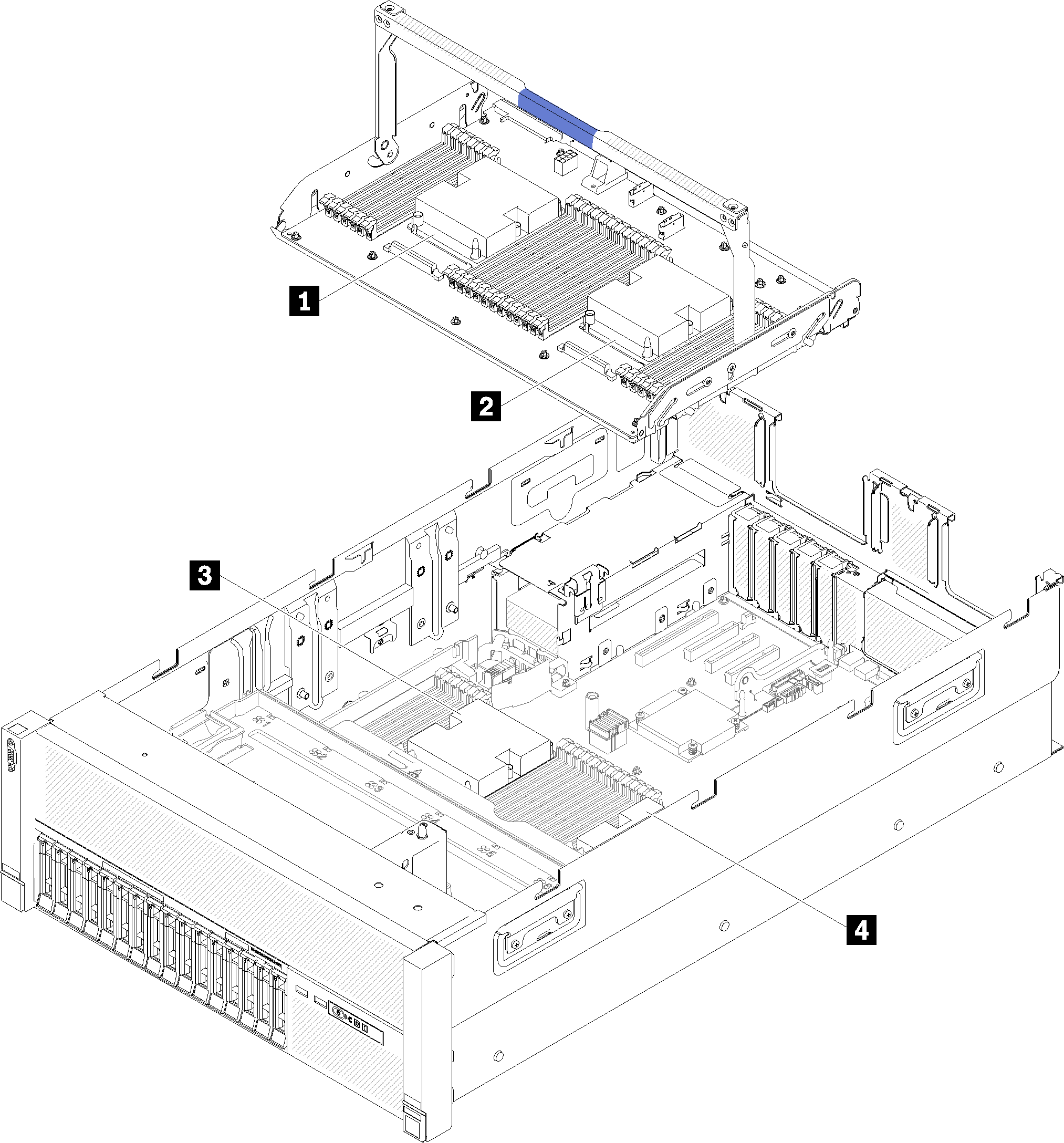
| 1 Processor 3 | 3 Processor 1 |
| 2 Processor 4 | 4 Processor 2 |
Complete the following steps to install a PHM.
If there are memory modules to install, install them. See Install a memory module.
Reinstall the system board air baffle (see Install the system board air baffle and the power interposer) or processor and memory expansion tray and processor and memory expansion tray air baffle (see Install the processor and memory expansion tray).
Install the top cover (see Install the top cover).
Reconnect the power cords and any cables that you removed.
Power on the server and any peripheral devices.